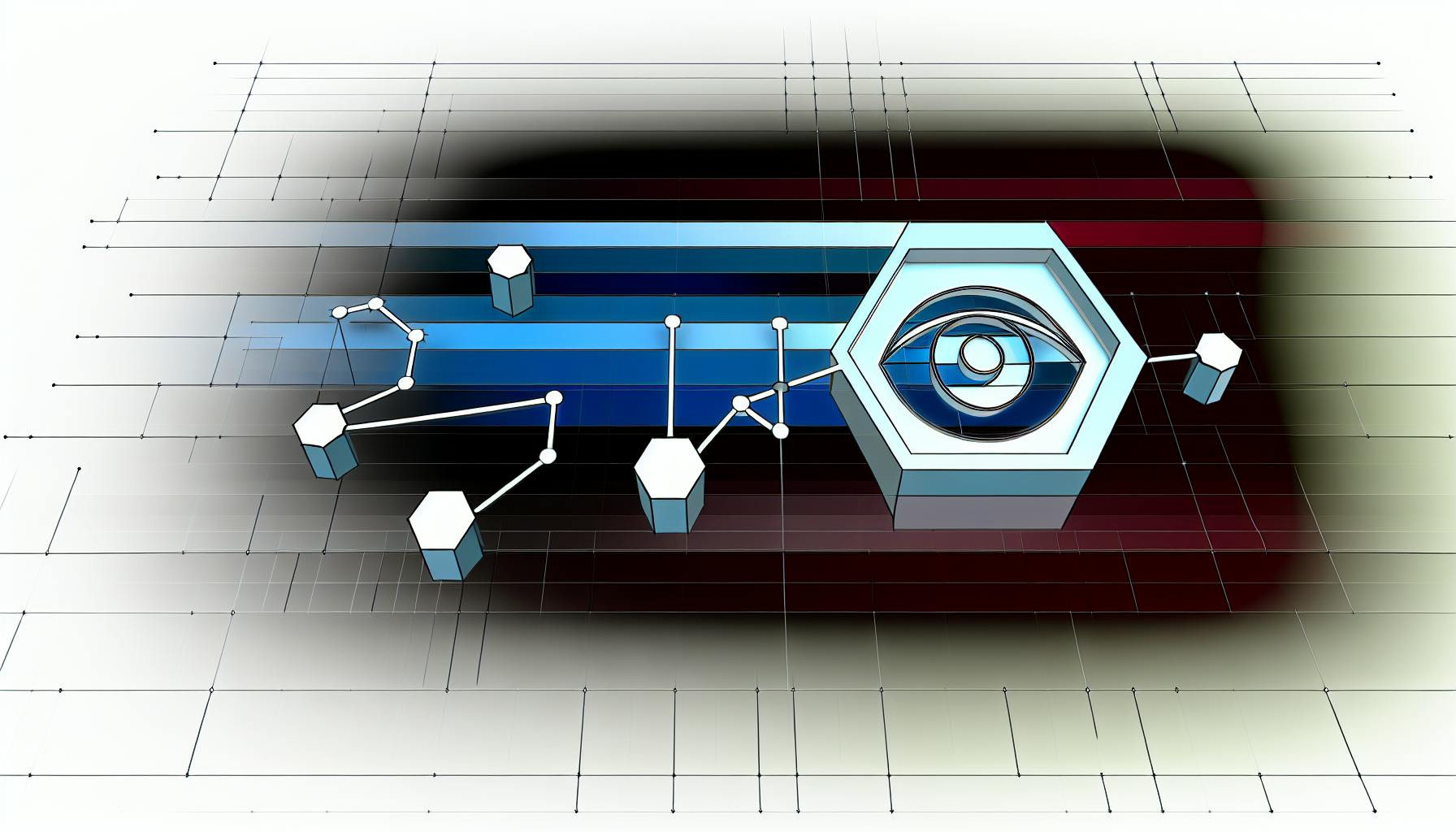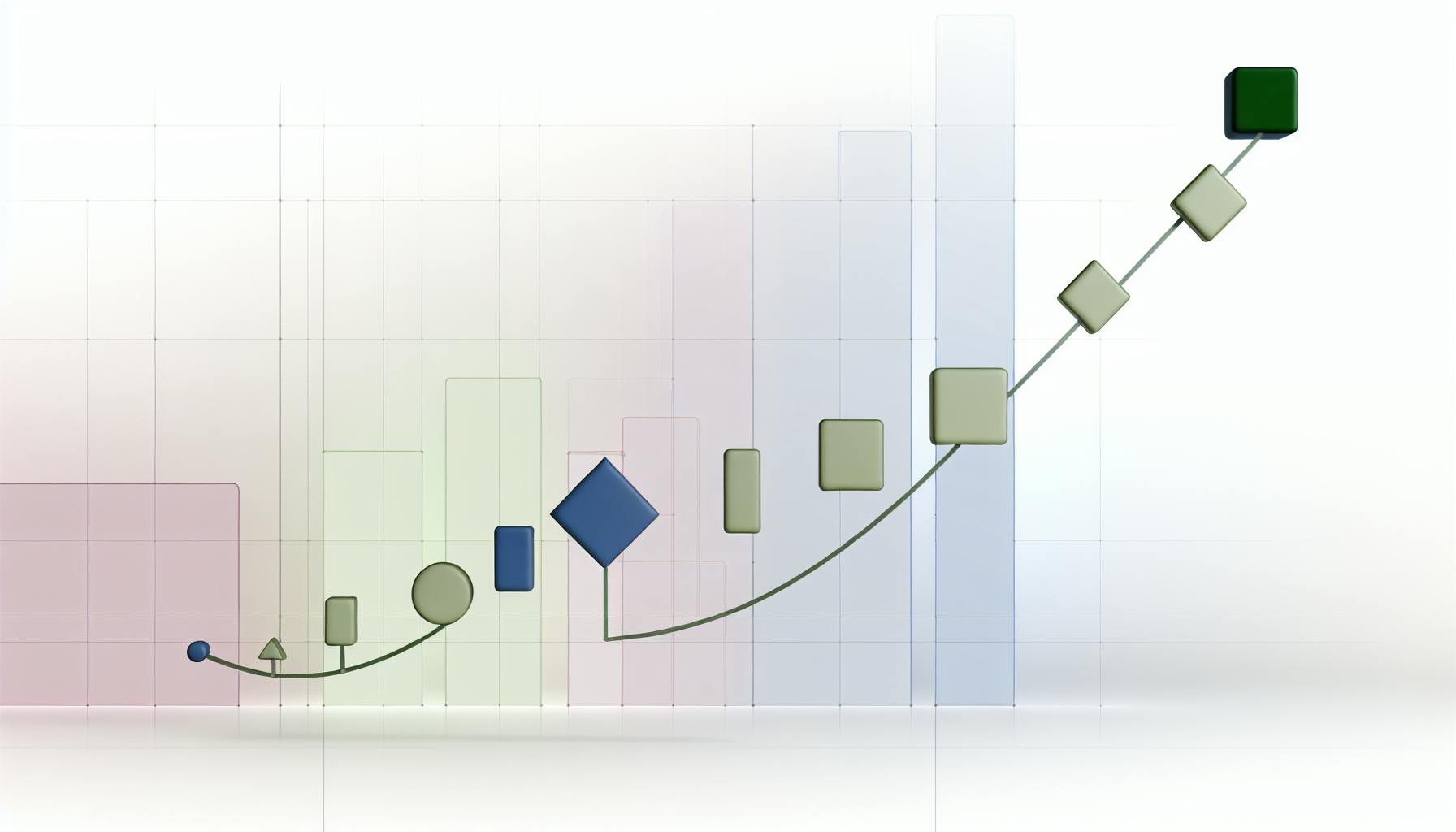Integrating AIOps into your Boomi environment can revolutionize how you manage IT systems, predict and prevent issues, and optimize resources. If you're looking to get started, here's a quick guide:
- Understand AIOps in Boomi: AIOps uses AI to monitor, predict, and fix IT issues in your Boomi setup.
- Prepare Your Infrastructure: Assess your data sources, quality, and infrastructure readiness for AIOps.
- Implement AIOps Step-by-Step: From integrating AIOps tools to configuring them for your specific needs.
- Optimize and Automate: Use AIOps to automate problem-solving and optimize workflows.
By the end of this guide, you'll have a clear understanding of how to implement AIOps in Boomi, making your IT systems more efficient and proactive in handling issues.
Understanding AIOps in the Boomi Context
AIOps takes in all sorts of data (like logs, metrics, and events) and uses AI to predict how things should be running. If something doesn't look right, it can:
- Spot the problem right away
- Fix it on its own or let someone know it needs fixing
For Boomi, this means smarter monitoring and better setup for your integration tasks.
Exploring the Boomi iPaaS Offering

Boomi AtomSphere lets you connect apps and data easily with:
- A central place for all your integration needs
- Simple tools for automating workflows
- Ways to connect different systems, whether they're in the cloud or on-site
With AIOps, you get a clear view into how these connections are doing.
The Strategic Value of AIOps for Boomi
Here's why AIOps is good for Boomi users:
- It helps avoid problems by noticing them before they happen
- It makes sure you're using resources wisely
- It cuts costs by making sure you're not using more than you need
- It keeps customers happy by making sure everything works well
By using AIOps, you're making things more automated and smart, which makes Boomi work better and more reliably.
Preparing for AIOps Implementation
Assessing Your Boomi Data Infrastructure
Getting AIOps ready means making sure you have the right setup to gather, handle, and study all the important data. Here's what to check in your current Boomi setup:
-
Identify data sources: List all the systems and tools connected with Boomi that can give you data, like logs and events. This data is what AIOps needs to work with.
-
Assess data quality: Make sure the data you have covers a wide range, has enough detail, and goes back far enough. This helps AIOps make accurate predictions.
-
Evaluate availability: Check if your data setup gives you non-stop, real-time data without any breaks. AIOps needs constant data to spot issues.
-
Review accessibility: Make sure the data can be easily reached by AIOps tools. Data should be stored in places like data lakes that are easy for these tools to use.
-
Consider costs: Think about the extra costs for gathering and storing more data. AIOps needs a lot of data, which might mean you need more storage.
Building Foundations with DevOps Best Practices
Using DevOps practices helps get your system ready for AIOps:
-
Infrastructure-as-code: Writing down your system setup helps collect data on how things are running, which is useful for AIOps.
-
CI/CD pipelines: Using automated processes for updates makes things more consistent and gives AIOps good data to work with.
-
Version control: Keeping track of changes over time helps connect issues with recent updates.
-
Monitoring and logging: Keeping a close eye on everything and logging data in a structured way provides the detailed information AIOps needs.
These steps help make sure AIOps has the right data and system setup to be effective.
Determining AIOps Use Cases and Requirements
Here are some good starting points for using AIOps:
- Predictive maintenance: Spotting issues early so you can fix them before they cause problems.
- Anomaly detection: Noticing when data looks weird to catch issues early.
- Smart resource allocation: Using your cloud resources wisely to save money.
- Self-healing actions: Setting up AIOps to fix problems on its own.
Figure out where you're having the most trouble and start with those areas. Then, decide what you need in terms of data, tools, and setup to make AIOps work for those issues.
Step-by-Step Guide to Implementing AIOps
Integrating and Configuring the AIOps Solution
Here's how to start using an AIOps tool, like Eyer.ai, with Boomi:
- Enable API access in Boomi - This step lets the AIOps tool talk to Boomi and get the data it needs. You'll need to follow Boomi's instructions to set up an API user and decide what it can do.
- Install integration package - AIOps tools usually come with ready-to-use connections for Boomi. Just add them from their integration library.
- Configure data flow - Choose the Boomi information you want the tool to analyze, such as logs or performance metrics. Decide if you want this data sent in real-time or at set times.
- Map data hierarchy - Make sure the AIOps tool understands how your Boomi setup is organized. This helps it make sense of the data.
- Verify integration - Check that the AIOps tool is correctly receiving Boomi data. You can usually do this through the tool's logs or debugging features.
Setting Up Metrics and Anomaly Detection Rules
-
Analyze historical data - Let the AIOps tool look at at least two weeks of your past Boomi data. This helps it understand what's normal.
-
Identify key metrics - Pick important measures like how fast integrations happen, error rates, or how much data is moving. These help you know if things are working well.
-
Set dynamic thresholds - The tool can figure out what's normal from your past data and alert you when things don't look right.
-
Build custom rules - You can set up specific rules for when you want to be alerted, based on the metrics you've chosen.
-
Configure notifications - Decide how you want to be told about issues, like through email, text, or within the platform.
Enabling Automated Actions and Notifications
-
Integration self-healing - Set up automatic fixes like restarting connections or fixing errors without needing a person to do it.
-
Topology updates - Let the tool fix connection problems on its own.
-
Cloud resource optimization - Have the tool adjust resources based on how much work there is, helping save on costs.
-
Incident management - Automatically create tickets for issues in tools like ServiceNow or Jira based on how serious they are.
-
Stakeholder notifications - Make sure only the people who need to know about an issue get notified, like the app team or security folks.
Optimizing through Continuous Learning and Recommendations
-
Feedback loops - Tell the tool when it's right or wrong to help it get better at spotting issues.
-
Tuning rule thresholds - Use the tool's advice to adjust alerts so you're not getting too many or too few.
-
Topology optimization - Use suggestions from the tool to make your setup more reliable, like spreading it across more locations.
-
Upgrade planning - Check reports from the tool before making changes to ensure everything will work smoothly.
sbb-itb-4a5db88
Building AIOps-Driven Workflows
Embedding AIOps Analytics into Integration Logic
AIOps helps Boomi workflows by giving them up-to-date info on how the system and network are doing. This means Boomi can make smart choices and do things automatically with more confidence.
Here are some ways to use AIOps info:
-
Before starting a big data transfer, check if there are any alerts about system issues. If there are, you might want to wait or use a backup system.
-
Plan to run big jobs when the system is expected to be less busy, based on AIOps predictions.
-
Make sure the system you want to move work to is ready and can handle the load.
This way, Boomi workflows can adjust to what's happening in real-time, instead of just following a set plan.
Automating Remediation Tasks with AIOps
AIOps can find and figure out system issues by itself. Boomi workflows can use this info to start fixing problems right away.
For example:
- Restarting services: If AIOps spots an app crashing or not working well, it can start a restart to get things back to normal.
- Scaling cloud resources: When there's a sudden increase in work and it's causing delays, AIOps can ask for more computing power until things calm down.
- Opening support tickets: For issues that need a closer look, like tricky setup problems, AIOps can create a help ticket with all the details to help solve it faster.
This way, AIOps acts like a lookout and brain, spotting problems early. Boomi then acts quickly to fix these issues, keeping things running smoothly.
Conclusion
Adding AIOps to Boomi can really help businesses improve how they connect different systems and manage data. By using AI and automation, AIOps makes it easier to see what's happening across your IT setup, fix problems quickly, and use resources more wisely.
Here's a simple breakdown of what AIOps does for Boomi users:
- Better visibility - It constantly checks data from your IT systems to give you a clear picture of how well your connections and workflows are doing. This helps you make sure everything is running smoothly.
- Quick problem spotting - AI can quickly notice when something isn't working right, often before it becomes a big issue. This means you can fix things before they cause real problems.
- Fixing issues on its own - AIOps can automatically sort out some problems without needing a person to step in. This keeps things running without interruptions.
- Using resources smartly - It helps make sure you're not wasting resources, like computing power or storage, which can save money. It also adjusts resources automatically when there's more demand.
- More time for new ideas - With AIOps taking care of the routine tasks, your team can spend more time working on new and innovative projects.
While AIOps is still growing and changing, it's already a big help for Boomi users today. It's a great tool for making sure your data connections and integrations are efficient and problem-free. We suggest looking into how AIOps can help your business keep up with its IT needs and support new projects.
Related Questions
How do you implement AIOps?
To get AIOps up and running, follow these five steps:
- Make sure AIOps is aimed at specific goals your business cares about, like getting faster at solving tech issues or not spending too much on tech stuff.
- Hook up sources of data like logs and metrics to the AIOps system. This data is what AIOps uses to figure things out.
- Cut down on unnecessary alerts by focusing on the important ones. This helps the AIOps system pay attention to what really matters.
- Make your data richer with extra details like how your tech is set up. Also, put different types of data into a format that's easy to work with. This helps the system understand the data better.
- Set up automatic fixes that the AIOps system can do by itself once it knows what the problem is. This helps fix issues quicker.
What is the introduction of Boomi?
Boomi AtomSphere is a tool that helps different parts of a business talk to each other by connecting data, apps, and people. It's all about making it easier to share information, whether it's stored in the cloud or not. Boomi lets you connect different systems, manage how apps talk to each other, and keep an eye on data.
What is the integration process in Boomi?
Boomi makes it simple to link up different apps and data. Here's how:
- Connect to where your data lives or to the apps you use.
- Match up the data from one place to another.
- Change the data if needed, easily.
- Set up steps to move data automatically.
- Keep track of how everything's working.
What is the process of Dell Boomi?
Boomi helps different systems work together. Here's what you do:
- Pick the systems you want to connect, like a customer database or an inventory system.
- Plan out how data should move between these systems.
- Use connectors to link each system.
- Change data so it fits right in the new system.
- Create workflows that move data automatically.
- Test to make sure it all works.
- Watch how things are running once it's all set up.
This makes it easier for your business to share and use data across different systems.