Multi-factor authentication (MFA) adds extra security layers to logins. Here are 7 key practices for effective MFA implementation:
- Plan thoroughly
- Use MFA across the whole company
- Focus on user needs
- Use context for better security
- Work with your current IT setup
- Give users only the access they need
- Keep checking and improving
Quick Comparison:
| Practice | Key Benefit |
|---|---|
| Plan thoroughly | Ensures MFA meets company needs |
| Use MFA company-wide | Reduces security weak spots |
| Focus on users | Improves adoption rates |
| Use context | Balances security and usability |
| Work with current IT | Eases integration |
| Limit access | Reduces potential damage from breaches |
| Ongoing improvement | Keeps MFA effective over time |
This guide covers MFA basics, deployment steps, and best practices to help improve your company's cybersecurity.
Related video from YouTube
MFA basics
Key parts of MFA
Multi-factor authentication (MFA) has three main steps:
1. Sign-up: Users create an account and add extra ways to prove who they are, like a phone or security key.
2. Login: When users log in, they enter their username, password, and use their extra proof.
3. Confirm: Users finish logging in by checking the extra proof, such as typing in a code sent to their phone.
Different types of login checks
MFA uses several ways to check who you are:
| Type | What it is | Examples |
|---|---|---|
| Knowledge | Something you know | Password, PIN, Secret question |
| Possession | Something you have | Phone, Security key, ID card |
| Inherence | Something you are | Fingerprint, Eye scan, Voice |
| Location | Where you are | GPS location, Network location |
How MFA helps keep things safe
MFA makes things safer by:
- Using more than one check: Even if someone guesses your password, they still can't get in without the other checks.
- Fixing human mistakes: MFA helps when people use weak passwords or lose their phone.
- Making online stuff safer: Companies can do more online because MFA keeps things secure.
- Spotting problems faster: MFA can tell users and IT staff when someone tries to break in.
- Changing based on situation: Some MFA systems can look at where you are, what device you're using, and what time it is to decide if it's really you.
1. Plan thoroughly
Check what your organization needs
Before setting up MFA, look at what your company needs:
- Find weak spots in your current security
- List which systems and data need MFA protection
- Check if your IT setup can handle MFA
- Think about what different groups of users in your company need
Pick the right MFA tool
Choosing a good MFA tool is key. When picking one:
| Consider | Look for |
|---|---|
| Standards | Follows industry rules like RADIUS and OATH |
| Integration | Works well with your current IT setup |
| Methods | Offers different ways to check identity |
| Growth | Can grow as your company grows |
Make sure it works with your current systems
Your MFA should fit with what you already have. To check:
- Test it with your systems before using it everywhere
- Make sure it works with your login and access systems
- Check if it supports the login methods you want to use
- See if it works with both cloud and in-office apps
2. Use MFA across the whole company
To make MFA work well, use it everywhere in your company. This helps keep everything safe and reduces weak spots.
Protect all ways to log in
Make sure MFA is used for all the ways people can access your systems:
- Find all the places where people log in
- Use MFA for both inside and outside access
- Make sure MFA works the same way for all login screens
Cover cloud and local apps
Use MFA for both cloud and in-office apps:
| Type of App | What to Do |
|---|---|
| Cloud services | Add MFA to all of them |
| Local apps | Use MFA here too |
| All apps | Make sure MFA works smoothly everywhere |
Secure VPNs and server logins
Don't forget about important parts of your system:
- Use MFA for VPN connections to keep remote work safe
- Add MFA to server logins, especially for important accounts
- Think about using special devices or fingerprints for very important systems
3. Focus on user needs
When setting up MFA, it's important to think about what users need. This helps people use MFA more easily and keeps the company safe.
Give users choices for logging in
Let users pick how they want to log in:
| Login Method | Why It's Good |
|---|---|
| Text Messages | Easy to use, works for most people |
| Phone Apps | Quick and safe |
| Special Devices | Very safe for important accounts |
| Fingerprints or Face Scans | Easy to use, hard to fake |
When users can choose, they'll pick what works best for them.
Make it safe but simple
MFA should be safe and easy to use:
- Use one login for many systems
- Change security based on risk
- Make it easy for new users to start
- Keep the login process the same on all devices
Help users learn and adjust
Teaching and helping users is key:
1. Make good training materials
- Create videos and how-to guides
- Tell users why MFA keeps their info safe
2. Give ongoing help
- Have a special help desk for MFA questions
- Keep teaching users about best practices
3. Listen to users
- Ask users what they think
- Make MFA better based on what users say
sbb-itb-9890dba
4. Use context for better security
What is smart MFA?
Smart multi-factor authentication (MFA) is a security system that changes how it checks users based on different factors. It looks at things like:
- Where the user is
- What device they're using
- What time they're logging in
This helps keep things safe without making it too hard for users.
Use location, device, and time info
Smart MFA looks at different things to decide how careful to be:
| What it checks | Why it matters |
|---|---|
| Where you are | Spots logins from strange places |
| What device you use | Notices if it's a new device |
| When you log in | Sees if you're logging in at odd times |
| Your job | Uses stronger checks for important roles |
| How you usually act | Notices if you're doing something unusual |
By looking at these things, smart MFA can be extra careful when needed, but not get in the way when everything looks normal.
Keep it safe and easy to use
It's important to make MFA both safe and easy to use. Smart MFA does this by:
1. Changing security based on risk
- Uses stronger checks only when needed
- Makes things easier when there's less risk
2. Making it smooth for normal use
- Lets you log in easily from your usual devices
- Doesn't bother you too much when you're doing normal things
3. Adding more checks for risky stuff
- Asks for more proof when you do something important
- Makes sure you're really you before letting you do big things
5. Work with your current IT setup
When adding Multi-Factor Authentication (MFA) to your company, make sure it fits well with the computer systems you already have. This makes it easier to set up and use.
Use common standards
Pick MFA that follows well-known rules. This helps it work with your current systems. Look for:
- RADIUS: Helps manage who can use your network
- OATH: Sets rules for making one-time passwords
Using these helps your MFA work with different parts of your company's computer systems.
Combine MFA with Single Sign-On
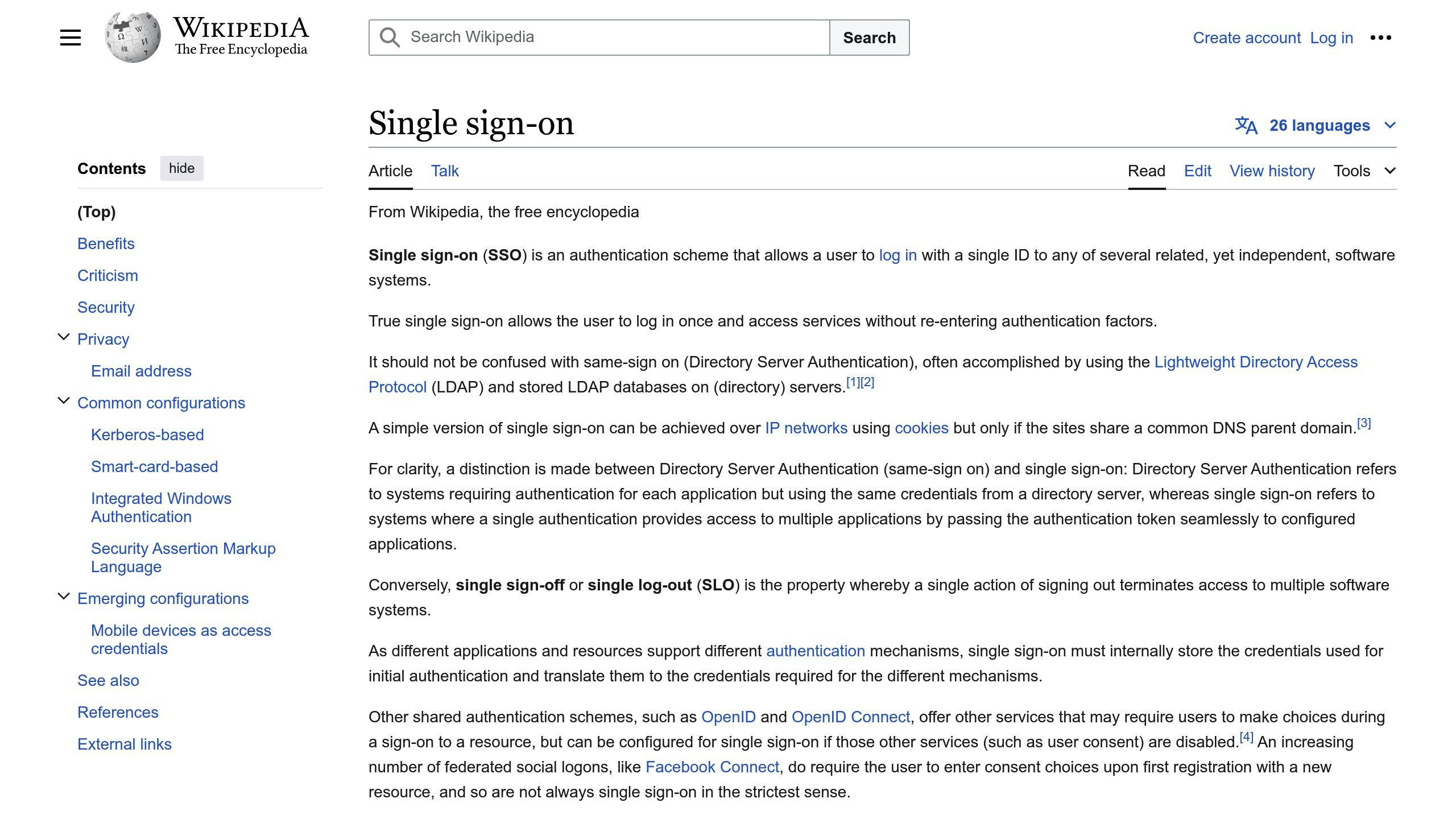
Putting MFA together with Single Sign-On (SSO) makes things safer and easier for users:
| What it does | How it helps |
|---|---|
| One login for many apps | Users don't have to sign in over and over |
| Fewer passwords | Less chance of weak or reused passwords |
| Same safety rules everywhere | All apps get the same level of protection |
| Users like it more | Easier logins mean people are more likely to use MFA |
This mix keeps things safe while making it easy for people to use your systems.
Check it works with your systems
Before you use MFA everywhere, make sure it works with all your computer systems:
1. Cloud apps: Test MFA with online services you use
2. Office systems: Make sure it works with programs you run in your building
3. Ways to work from home: Check that MFA makes remote work safer
4. Systems that control who can use what: Be sure MFA fits with how you manage user accounts
6. Give users only the access they need
Giving users just the right amount of access helps keep your MFA system safe. This means users can only get to the things they need for their job.
Set up MFA based on job roles
When setting up MFA, match it to different jobs in your company:
- Give access based on what each job needs
- Use stronger MFA for jobs that handle sensitive info
- Lower the risk of people getting into systems they shouldn't
For example, IT admins or finance staff might need extra steps to log in because they work with important company data.
Limit access to important data
To keep sensitive info safe, follow these steps:
- Check who can access what
- Remove access that's not needed
- Review access rights often
- Watch for people getting more access than they should
| Job Level | MFA Steps | Example Jobs |
|---|---|---|
| Basic | Two steps | Regular staff |
| Middle | Two steps + extra checks | Team leaders |
| Top | Three steps + extra checks | Company leaders |
How this makes things safer
Giving users only what they need, along with MFA, makes your company safer:
- Fewer ways for bad guys to get in
- Less damage if someone's account is hacked
- Easier to see who did what
- Helps follow security rules
7. Keep checking and improving
To keep your MFA system working well, you need to check it often and make it better over time. As new security risks come up, your MFA plan should change too.
Check security often
Look at your MFA system regularly to make sure it's working right:
- Check your MFA setup every so often
- Look for odd patterns in login records
- Test how well your MFA stands up to current threats
- See if users are following the rules and not trying to skip MFA
| How Often | What to Check | What to Do |
|---|---|---|
| Every month | User login records | Look for strange patterns |
| Every 3 months | How well the system works | Make login process better |
| Every 6 months | Following security rules | Make sure everyone follows the rules |
| Every year | Full system check | Update MFA plan and tools |
Watch for new threats
New security risks keep coming up, so you need to stay alert:
- Learn about new cyber threats
- Sign up for security news and alerts
- Join talks with other security experts
- Update your MFA system to fix weak spots
By watching for new threats, you can protect your MFA system better.
Change MFA as your company changes
As your company grows, your login needs will change too:
- Look at your MFA plan when you change your computer systems
- Make sure MFA works with new apps and services
- Think about using MFA that changes based on risk
- See if you need stronger login checks for important tasks
Conclusion
Summary of key points
Multi-factor authentication (MFA) is a key part of keeping computer systems safe. It adds extra steps to logging in, making it harder for bad people to get into accounts. Here are the main things to remember:
- MFA uses three types of checks: something you know, have, and are
- It helps when people make mistakes or lose their devices
- Companies can do more online safely with MFA
- It lets you know when someone might be trying to break in
Why a complete MFA plan matters
Having a full MFA plan is important because:
- There are more ways to attack: Important info is in many places now
- New threats keep coming: Bad guys always find new ways to steal passwords
- Rules say you need it: Some businesses must use strong login methods
- Protecting users is key: As networks change, keeping user accounts safe is very important
What's next for MFA in cybersecurity
MFA will keep changing to stay ahead of threats:
| Future MFA Trends | What It Means |
|---|---|
| Smart MFA | Checks how risky a login is and changes how careful it is |
| Better body scans | Easier and more accurate ways to check if it's really you |
| Using AI | Computers that learn to spot weird logins on their own |
| No more passwords | Maybe we'll stop using passwords and use other ways to log in |
FAQs
How do you deploy multi-factor authentication?
To set up multi-factor authentication (MFA) in your company, follow these steps:
- Get leadership support: Make sure company leaders agree with using MFA.
- Make it easy for IT: Set up MFA in a way that doesn't create extra work for your tech team.
- Keep work moving: Create MFA rules that protect your systems but don't slow people down.
- Use MFA for everyone: Don't just use MFA for bosses - make everyone use it.
- Follow the rules: Check that your MFA setup follows any laws or rules for your industry.
- Have backup plans: Create other ways to log in if the main MFA method doesn't work.
- Teach people how to use it: Show employees how to use MFA and why it's important.
| Step | What to do | Why it's important |
|---|---|---|
| 1 | Get leaders on board | Ensures company-wide support |
| 2 | Keep IT workload manageable | Prevents overworking your tech team |
| 3 | Balance safety and work speed | Protects systems without slowing work |
| 4 | Apply MFA to all users | Creates a strong security culture |
| 5 | Meet industry standards | Keeps your company out of trouble |
| 6 | Create backup login methods | Ensures people can always access their work |
| 7 | Train employees | Helps everyone use MFA correctly |



