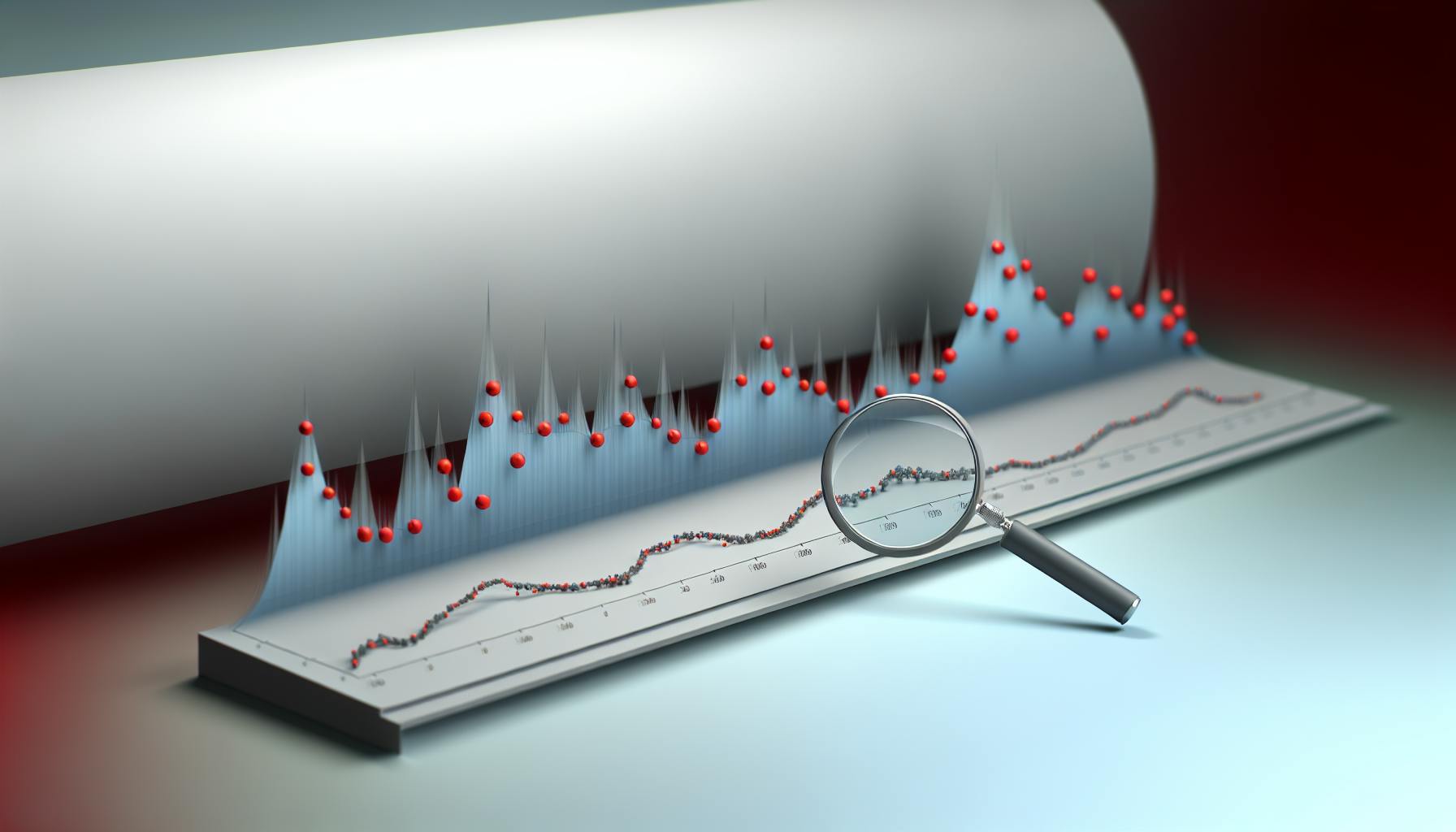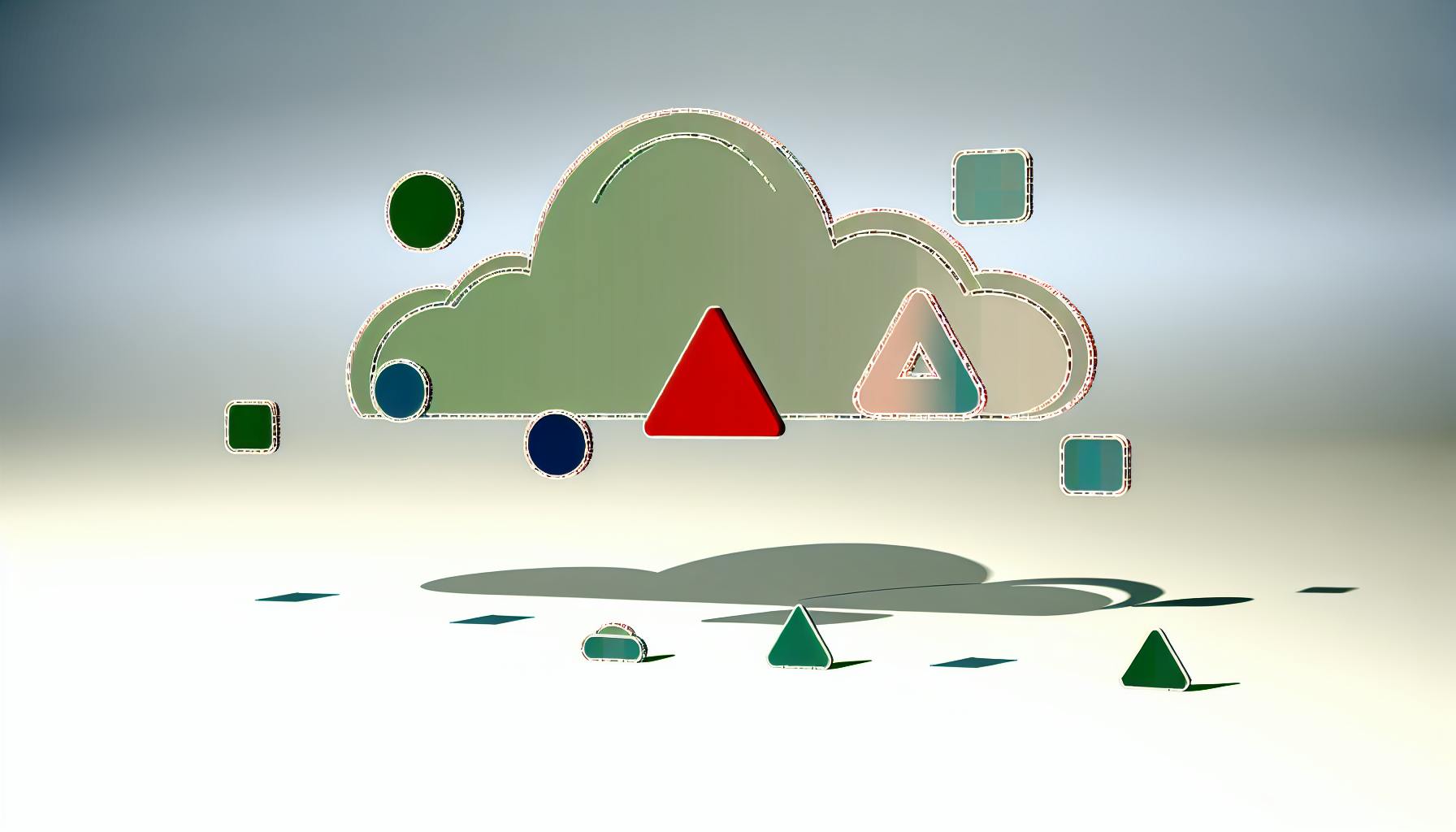Azure monitoring is getting a major upgrade with AI. Here's what you need to know:
- AI tools crunch massive amounts of data, spot patterns, and predict issues
- They automate routine tasks, freeing up IT teams for strategic work
- AI-powered monitoring improves performance, security, and cost management
Key AI features for Azure monitoring:
- Anomaly detection
- Predictive resource forecasting
- Automated incident response
- Enhanced security monitoring
- Performance optimization
- DevOps integration
Quick Comparison:
| Feature | Traditional Monitoring | AI-Powered Monitoring |
|---|---|---|
| Alerts | Basic, often noisy | Smart, contextual |
| Analysis | Manual | Automated pattern detection |
| Prediction | Limited | Forecasts issues and usage |
| Security | Rule-based detection | Behavior analysis |
| Performance | Manual optimization | AI-suggested improvements |
Getting started:
- Assess your current Azure setup
- Start with one AI monitoring feature
- Gradually expand and integrate more AI tools
Remember: AI enhances, not replaces, human expertise in Azure monitoring.
Related video from YouTube
Basics of Azure Monitoring
Azure Monitor is Microsoft's all-in-one tool for tracking your cloud and on-premises setups. It's the go-to solution for IT pros to spot issues early.
Main Parts of Azure Monitor

Azure Monitor has two key components:
1. Azure Monitor Metrics
Collects numerical data from your resources and stores it in a time-series database. Perfect for quick system health checks.
2. Azure Monitor Logs
Handles complex data like events and traces. Based on Azure Data Explorer, it lets you dive deep into system behavior.
Here's what Azure Monitor collects:
| Data Type | Coverage |
|---|---|
| App/Workloads | App performance, health, activity |
| Infrastructure | Container data, OS info |
| Azure Platform | Resource ops, subscription management |
| Custom Sources | API-fed data |
Types of Collected Data
Azure Monitor works with three main data types:
- Metrics: Numbers collected at regular intervals. Stored for 93 days (18 months for Prometheus metrics).
- Logs: Event records in your system. Great for spotting trends.
- Distributed Traces: Measure app performance across components.
Getting started:
- Set up Azure subscription
- Configure resources for monitoring data
- Set up Azure Monitor components
Some features work immediately, others need setup.
Azure CTO Mark Russinovich says:
"In the era of big data, insights collected from cloud services running at the scale of Azure quickly exceed the attention span of humans."
That's why Azure Monitor uses AI and machine learning to:
- Spot odd patterns
- Predict future issues
- Auto-fix common problems
Why Use AI for Azure Monitoring
Azure Monitor is great, but it has limits. Here's why AI can supercharge your monitoring:
Problems with Standard Monitoring
Standard Azure monitoring falls short:
- It's resource-level only, missing app-level insights
- You get just two conditions per alert at $0.10 each
- The Azure portal can be a maze for newbies
- Setting up and managing monitors is a time-sink
These issues? They lead to missed problems and wasted resources.
AI-Powered Monitoring: The Game-Changer
AI takes Azure monitoring to a whole new level:
AI connects the dots across your system. You get fewer alerts, but they're the ones that matter. No more alert overload.
2. Automated analysis
AI spots patterns humans miss. It can even predict issues before they happen.
3. Save time and money
AI does the heavy lifting, freeing up your team and cutting costs.
4. Boost performance
AI doesn't just spot issues - it suggests fixes and can even make them automatically.
5. Tighter security
Machine learning catches threats and weird user behavior faster than ever.
| Feature | Standard Monitoring | AI-Powered Monitoring |
|---|---|---|
| Alerts | Basic, noisy | High-quality, connected |
| Analysis | Manual | Auto pattern detection |
| Scalability | Limited | Handles big, complex setups |
| Prediction | None | Forecasts issues and usage |
| Security | Basic threat detection | Advanced behavior analysis |
Microsoft's CEO, Satya Nadella, puts it this way:
"By infusing AI across every layer of our tech stack, we're winning new customers and helping drive new benefits and productivity gains."
This goes for monitoring too. AI tools can handle the massive scale of modern cloud setups that old-school methods just can't.
Take Dynatrace's work with a retailer handling 2,000,000 transactions per second. Their AI platform could manage this huge scale, giving insights that standard tools couldn't touch.
Ready to jump in? Here's how:
- Check out Azure Monitor Insights and Azure Application Insights
- Use dynamic thresholds for smarter metric alerts
- Try AI-powered root cause analysis tools
- Look into third-party AI monitoring solutions to fill Azure's gaps
AI Tools for Azure Monitoring
Azure packs a punch with AI-powered monitoring tools. Here's what you need to know:
Azure Monitor Insights
This tool gives you a 30,000-foot view of your resources. It's like having a super-smart assistant who never sleeps.
- Spots weird patterns in your metrics
- Groups related issues to cut down on alert spam
- Helps you plan for future resource needs
Azure Application Insights
App-focused AI that keeps your software running like a well-oiled machine.
- Catches odd app behavior before your users do
- Maps out how your app parts work together
- Shows how people actually use your app
"We're solving problems before they're known to end users. That's a depth to our alerting capabilities we didn't have before." - Jason Higgins, Lead Infrastructure Engineer at Transport for Greater Manchester
AI in Azure Log Analytics
Think of this as your 24/7 data scientist. It digs into your logs and pulls out the good stuff.
- Groups similar weird events to help you see the big picture
- Figures out why issues happen
- Lets you ask questions in plain English
| Tool | Focus | AI Superpower | Perfect For |
|---|---|---|---|
| Azure Monitor Insights | Overall health | Spotting trends | Infrastructure teams |
| Azure Application Insights | App performance | User behavior analysis | Developers |
| Azure Log Analytics | Log data | Finding root causes | IT ops and security |
Pro tip: These tools work best as a team. Use them together for a full health check of your system.
Setting Up AI Anomaly Detection
Azure's AI anomaly detection makes monitoring a breeze. Here's how to set it up:
Creating Dynamic Thresholds
Dynamic thresholds adapt to your system's behavior. To set them up:
- Go to Azure Monitor > Alerts
- Create a new alert rule
- Choose "Dynamic" threshold type
- Set sensitivity to "Medium" or "Low" to cut noise
"Dynamic thresholds find the best thresholds for metrics without you needing to know the right one for each."
Note: These need at least 3 days and 30 samples of data to work well.
Using Machine Learning for Patterns
Azure's ML models spot patterns humans might miss. To use them:
- Create an Azure Machine Learning workspace
- Install Azure ML SDK:
pip install azureml-sdk - Prep your data
- Pick an algorithm (e.g., Isolation Forest, One-Class SVM)
- Train and test your model
What Azure ML can do:
| Feature | Benefit |
|---|---|
| Job Execution Tracking | Find workflow bottlenecks |
| CpuUtilization Monitoring | Stop resource overload |
| Model Deployment Tracking | Ensure smooth rollouts |
AI-Powered Root Cause Analysis
AI helps find issue sources fast. Here's how:
- Set up Azure Log Analytics
- Use KQL to dig into data
- Let AI group similar events
Example: Monitor available memory across VM sizes:
let memSizing = InsightsMetrics
| where Origin == "vm.azm.ms"
| where Name == "AvailableMB"
| summarize arg_max(TimeGenerated, *) by Computer
| extend memorySizeMB = round(toreal(parse_json(Tags).["vm.azm.ms/memorySizeMB"]))
| distinct Computer, memorySizeMB;
InsightsMetrics
| where Origin == "vm.azm.ms"
| where Name == "AvailableMB"
| summarize freeMb = avg(Val) by Computer, bin(TimeGenerated, 5m)
| summarize arg_max(TimeGenerated, *) by Computer
| join kind=innerunique (memSizing) on Computer
| extend mbThreshold = case(memorySizeMB <= 4096, 512, memorySizeMB <= 8192, 768, memorySizeMB <= 16384, 1024, memorySizeMB <= 32768, 2048, 3072)
This query sets thresholds based on VM memory size, helping catch low memory issues early.
AI Forecasting for Azure Resources
Azure's AI tools help you predict resource usage and plan capacity. Here's how to use them:
Predicting Resource Usage
Azure Machine Learning lets you create forecasting models without coding. Here's how:
1. Sign in to Azure Machine Learning studio
2. Create and load your dataset
3. Set up the job:
- Pick the column you want to predict
- Choose the time column and forecast horizon
4. Run the experiment and check the results
5. Deploy the best model as a web service
A team used this to forecast customer demand during a hackathon. They looked at Week Ending, Location Number, and Item data. Azure's Automated ML picked a Voting Ensemble model as the best fit.
AI-Assisted Capacity Planning
Good capacity planning prevents resource shortages. Here's how to use AI for this:
- Collect workload data
- Use Azure Monitor for real-time insights
- Apply AI models to spot future trends
- Match resources to workload needs
Set up alerts in Azure Cost Management to keep costs in check. For example, get an email when costs hit 200, 300, or 400 INR.
"With Azure Machine Learning, we train models on distributed datasets. We send the model to local compute and datasets at the edge, then combine the results in a foundation model." - Johan Bryssinck, AI/ML Lead at Swift
AI-Driven Incident Response
AI is changing how teams handle Azure incidents. Here's how:
Connecting Related Alerts with AI
AI groups alerts from the same incident. This helps teams understand and fix problems faster.
New Relic's AI links alerts during traffic spikes:
- High throughput
- Increased resource usage
- Slow response times
By grouping these, AI shows the big picture and speeds up root cause analysis.
"Our mean time to resolution dropped by 30% after we started using AI-powered alert correlation. It's like having an extra set of eyes that never gets tired." - New Relic user
Smart Ticket Creation
AI doesn't just group alerts - it handles tickets too. This frees up teams to focus on fixing issues.
Azure Open AI services use ML and NLP to:
- Sort tickets by type and urgency
- Extract key info from descriptions
- Predict upcoming ticket volume
| AI Capability | Function |
|---|---|
| Auto-classify | Categorizes tickets |
| Extract info | Pulls out key details |
| Predict volume | Estimates future tickets |
| Chatbot help | Answers common questions |
Microsoft Sentinel goes further:
1. Adds comments about attack tactics
2. Suggests investigation methods
3. Creates KQL queries for deeper analysis
"Sentinel's AI suggestions cut our initial response time in half. It's like having an expert guiding us through each incident." - Security analyst, large tech firm
sbb-itb-9890dba
AI for Better Security Monitoring
AI is shaking up security monitoring for Azure users. Let's dive into two key areas:
Machine Learning for Threat Detection
Azure Sentinel uses ML to catch threats faster than humans. Here's the deal:
- It learns what's "normal" for users, devices, and networks
- Then it flags anything weird as a possible threat
- This helps catch new attacks that old-school tools might miss
Take Azure Sentinel's User and Entity Behavior Analytics (UEBA). It builds profiles of normal activity and scores unusual events from 0-10. The higher the score, the more suspicious it is.
A security analyst at a big bank told us:
"Sentinel's ML cut our false positives by 40%. Now we're chasing real threats, not ghosts."
AI Analysis of User Behavior
AI doesn't just look for known threats. It also spots weird user behavior that might mean trouble.
Microsoft's AI tools do this by:
- Tracking usual patterns for each user
- Noticing when someone acts differently
- Telling security teams to check it out
This helps catch insider threats or stolen credentials.
Here's what AI keeps an eye on:
| Behavior | What AI Looks For |
|---|---|
| Login times | Weird hours |
| Access patterns | Sudden changes |
| Data usage | Unexpected spikes |
| Location | Logins from new places |
A tech firm using Azure AI for print security shared:
"We caught an employee stealing data within hours. The AI flagged unusual printing activity at 2 AM."
AI isn't just making security monitoring faster - it's making it smarter, too.
Using AI to Improve Performance
AI is revolutionizing Azure performance monitoring. Here's how it's making things faster and smoother.
AI Suggestions for Better Performance
Azure Monitor's AI tools are like having a super-smart IT pro watching your system 24/7. They:
- Spot weird patterns in your data
- Figure out what's slowing things down
- Tell you how to fix it
Azure Advisor uses AI to check your setup and give you tips. For example:
"We saw 1,000+ 429 throttling errors on this resource in one day. Turn on autoscale to handle more calls and cut down these errors."
This isn't a guess - it's based on real data from your system.
AI-Powered Performance Adjustments
AI doesn't just give advice. It can make changes on its own to keep things running smoothly.
Take Azure SQL Database. It uses AI to tune itself based on how you use it. It's like having a database expert who never sleeps, always tweaking things to make your app faster.
| What AI Does | How It Helps |
|---|---|
| Watches query patterns | Knows what your app needs most |
| Adjusts indexes | Makes searches faster |
| Changes resource allocation | Gives power where it's needed |
A big tech company using this saw their database performance jump by 30% without changing a line of code.
Microsoft's ONNX Runtime takes things even further. It's an AI tool that makes other AI tools run faster. In tests, it sped up AI models by more than 10 times.
But here's the thing: AI isn't replacing IT pros. It's making their jobs easier and more effective. As one Azure user put it:
"AI tools help us focus on big-picture improvements. We're not stuck chasing small issues anymore."
Adding AI to Azure DevOps
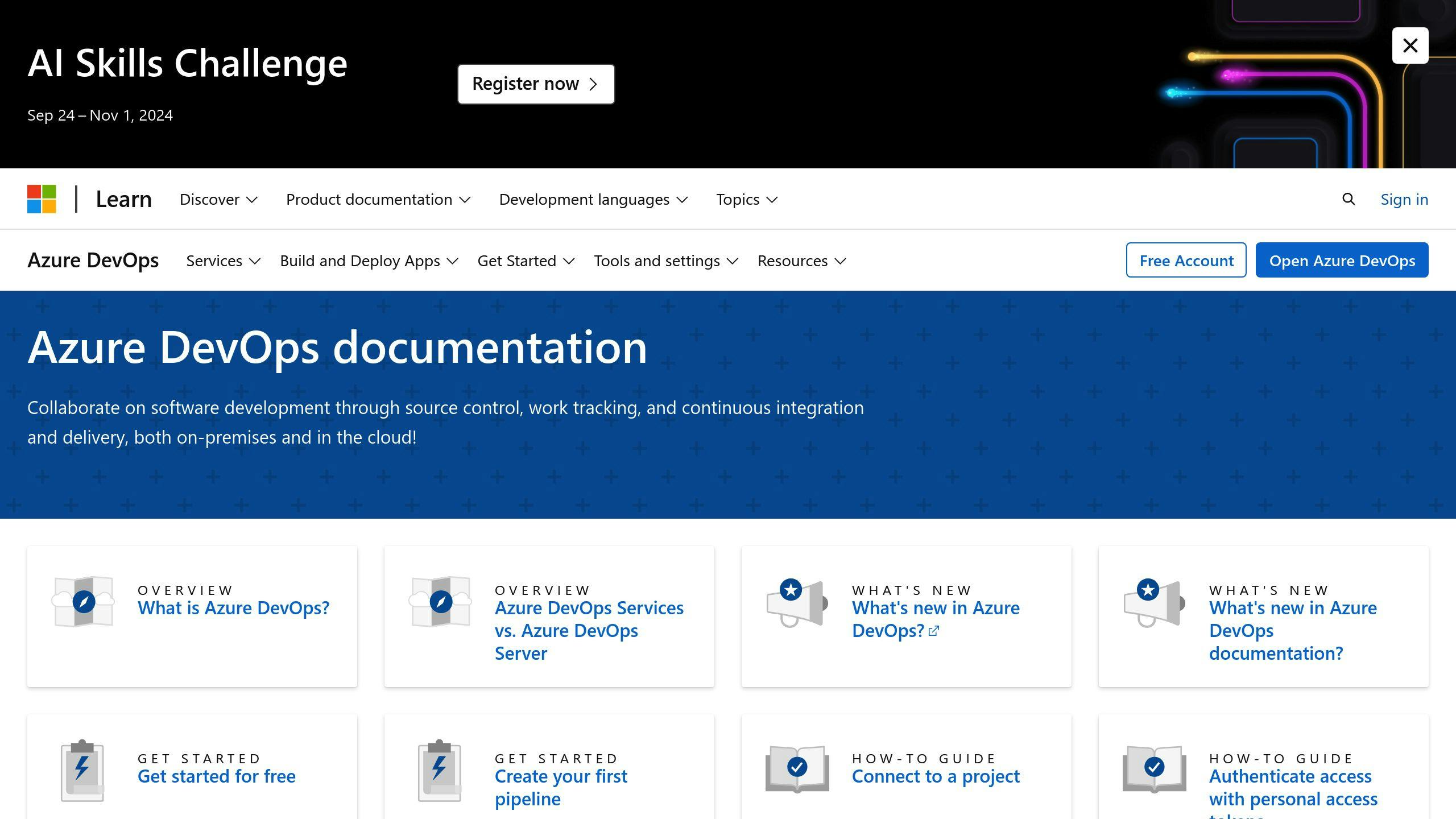
AI is revolutionizing Azure DevOps. It's speeding up everything from coding to app testing.
AI Monitoring in CI/CD
AI watches your CI/CD pipeline non-stop. It catches issues early.
Microsoft uses Azure Machine Learning to monitor their dev process. They analyze data to find bottlenecks. This leads to more frequent code releases with fewer bugs.
AI can:
- Spot unusual build patterns
- Predict test failures
- Auto-fix minor issues
A tech firm team leader shared:
"AI tools cut our build times by 30%. They catch things we'd miss and suggest fixes. It's like having an extra set of eyes on our code."
AI-Enhanced Testing
AI supercharges testing. It:
- Generates test cases from your code
- Runs often-forgotten tests
- Identifies critical tests
Adobe uses AI to predict how code changes might impact their apps. Their system flags performance issues before users do.
Here's how AI boosts testing:
| Task | AI's Role |
|---|---|
| Test Creation | Writes tests for code changes |
| Test Running | Prioritizes crucial tests |
| Bug Finding | Identifies bug-causing patterns |
| Performance Checks | Predicts slowdowns |
To start AI testing in Azure DevOps:
1. Set up Azure Pipelines for your project.
2. Add to your YAML file:
- job: AITesting
pool:
vmImage: 'ubuntu-latest'
steps:
- script: |
echo 'Running AI-powered tests...'
python ai_test_runner.py
displayName: 'AI Test Suite'
3. Use Azure Monitor to track test performance.
4. Let AI suggest test improvements.
AI complements your QA team, not replaces it. An Azure DevOps user noted:
"AI testing tools free up our QA folks to think big picture. They're not stuck running the same old tests anymore."
Tips for AI Azure Monitoring
Ensuring Good Data
Good data is crucial for AI in Azure monitoring. Bad data? You'll get wrong predictions and miss issues.
Here's how to get good data:
1. Set up proper data collection
Use Azure Monitor agent to filter data. This helps you:
- Collect only what you need
- Cut costs on data storage
- Speed up AI analysis
2. Clean your data regularly
Remove duplicates, fix errors, update old info. Keep those AI predictions accurate.
3. Use data profiling
It spots issues early, showing you:
- Missing data
- Odd patterns
- Mismatched data
Try Microsoft's Responsible AI dashboard to check your data quality.
Mixing AI and Human Oversight
AI's smart, but it needs human help to shine.
Balancing AI and human input:
| AI's Role | Human's Role |
|---|---|
| Spot patterns | Check AI findings |
| Predict issues | Make final decisions |
| Suggest fixes | Add context to alerts |
| Run constant checks | Set up AI rules |
Diya Wynn from Amazon Web Services puts it well:
"AI can augment human expertise but should not replace it."
Adding human oversight:
- Set up alert rules for key issues
- Have humans review AI suggestions before big changes
- Track AI accuracy and adjust as needed
Bottom line: AI helps, but humans call the shots.
Challenges to Consider
Automating Azure monitoring with AI isn't all smooth sailing. Here are two big hurdles you'll face:
Data Privacy and Security
AI needs tons of data. But some of that data might be sensitive. Plus, you've got to follow data protection rules. So what can you do?
1. Lock it down
Use Azure's role-based access control (RBAC). Only let people see what they absolutely need to.
2. Encrypt everything
Use Azure's encryption for data in transit and at rest. No exceptions.
3. Keep an eye on things
Regularly check for sneaky access or data leaks. Microsoft's Responsible AI dashboard can help you track data usage and privacy compliance.
Too Many False Alarms
Alert fatigue is real. If your team gets bombarded with alerts, they might miss the important stuff. Here's how to cut the noise:
1. Let AI do the heavy lifting
Azure Monitor Insights can group related issues. One alert instead of ten? Yes, please.
2. Smart thresholds
Azure's AI learns what's "normal" for your system and adjusts alert thresholds on its own.
3. Clean house regularly
Ditch old alert rules. Tweak thresholds to match what you need now, not last year.
| Action | Why it helps |
|---|---|
| AI filtering | Fewer alerts |
| Dynamic thresholds | Adapts to your system |
| Regular rule reviews | Keeps things relevant |
Future of AI in Azure Monitoring
AI is shaking up Azure monitoring. Here's what's coming:
Natural Language for Log Analysis
Imagine chatting with your logs. That's the future.
Azure's cooking up natural language processing (NLP) for logs. You'll ask questions in plain English and get answers.
Like this: "Show me all sign-in locations." The system spits out:
SigninLogs | summarize Successful=countif(ResultType==0), Failed=countif(ResultType!=0) by Location
No more query languages. Just ask and get answers.
It's not just cool. It's a game-changer. New team members jump in faster. Pros work smarter.
Connecting with IT Management
AI in Azure monitoring is branching out. It's linking up with other IT systems.
What this means:
1. Smarter alerts
AI will spot issues across systems. It'll connect Azure with other tools.
AI will flag potential problems early. It'll analyze patterns across your IT setup.
3. Automated fixes
When AI spots an issue, it'll start fixing it using info from all your systems.
| Feature | Benefit |
|---|---|
| Cross-system analysis | Catch hidden issues |
| Predictive alerts | Fix problems early |
| Auto-remediation | Less downtime |
The goal? Self-running IT. Gartner says 30% of big companies will use AI for all app and infrastructure monitoring by 2023.
But remember: AI isn't replacing IT pros. It's empowering them. You'll focus more on strategy, less on routine tasks.
Keep an eye on these AI trends in Azure monitoring. They're set to change how we work, making our systems smarter and our jobs easier.
Conclusion
AI is changing Azure monitoring. It's not just a cool feature - it's becoming essential for businesses that want to stay competitive.
Why does AI in Azure monitoring matter? Here's the deal:
- Saves time and money: AI spots issues faster than humans. Less downtime, fewer costly mistakes.
- Boosts team efficiency: AI handles routine tasks, freeing IT pros for strategic thinking.
- Improves planning: AI predicts future needs, helping avoid surprises and plan resources.
Ready to start? Here's how:
- Assess your setup: Find where AI can help most in your Azure monitoring.
- Start small: Try AI monitoring in one area, like anomaly detection or performance forecasting.
- Learn and adapt: Use Microsoft's resources to learn, then adjust based on results.
The future of AI in Azure monitoring looks promising. Think chatting with logs and AI that fixes issues on its own.
But AI isn't perfect. Human expertise is still crucial. As Satya Nadella, Microsoft's CEO, says:
"By infusing AI across every layer of our tech stack, we're winning new customers and helping drive new benefits and productivity gains."
The numbers are impressive: 53,000 customers use Azure AI, with over a third new to Azure in the past year.
Whether you're a startup or a big company, it's time to consider AI for Azure monitoring. It's about setting yourself up for success in a rapidly evolving tech world.
FAQs
What is AIOps in Azure?
AIOps in Azure is AI for IT Operations. It uses machine learning to crunch data from Azure Monitor's apps, services, and IT resources.
What can AIOps do?
- Analyze data automatically
- Predict capacity needs
- Spot anomalies
- Find performance issues
The best part? You don't need to be an AI expert to use it.
AIOps helps IT teams:
- Catch problems faster
- Cut down on manual tasks
- Make choices based on data
Here's a fun fact: Gartner says the AIOps market will hit $2.1 billion by 2025. That's 19% growth each year!
Azure Monitor's AIOps toolkit includes:
| Feature | What it does |
|---|---|
| Automated insights | Speeds up troubleshooting |
| Capacity prediction | Helps plan resources better |
| Anomaly detection | Flags issues early |
| Custom ML pipelines | Lets you tailor your analysis |
In short, AIOps in Azure is like having a super-smart assistant for your IT operations.