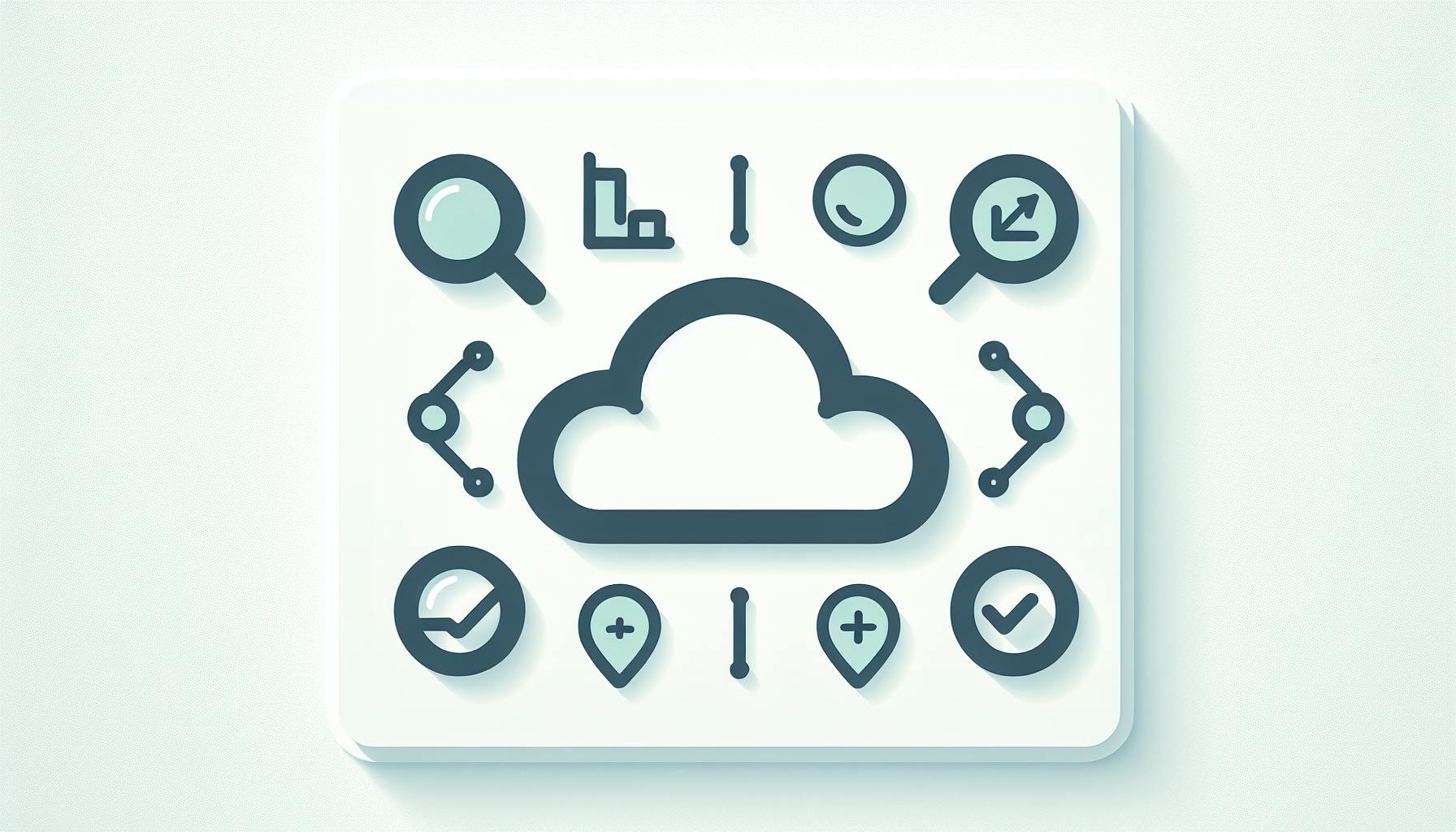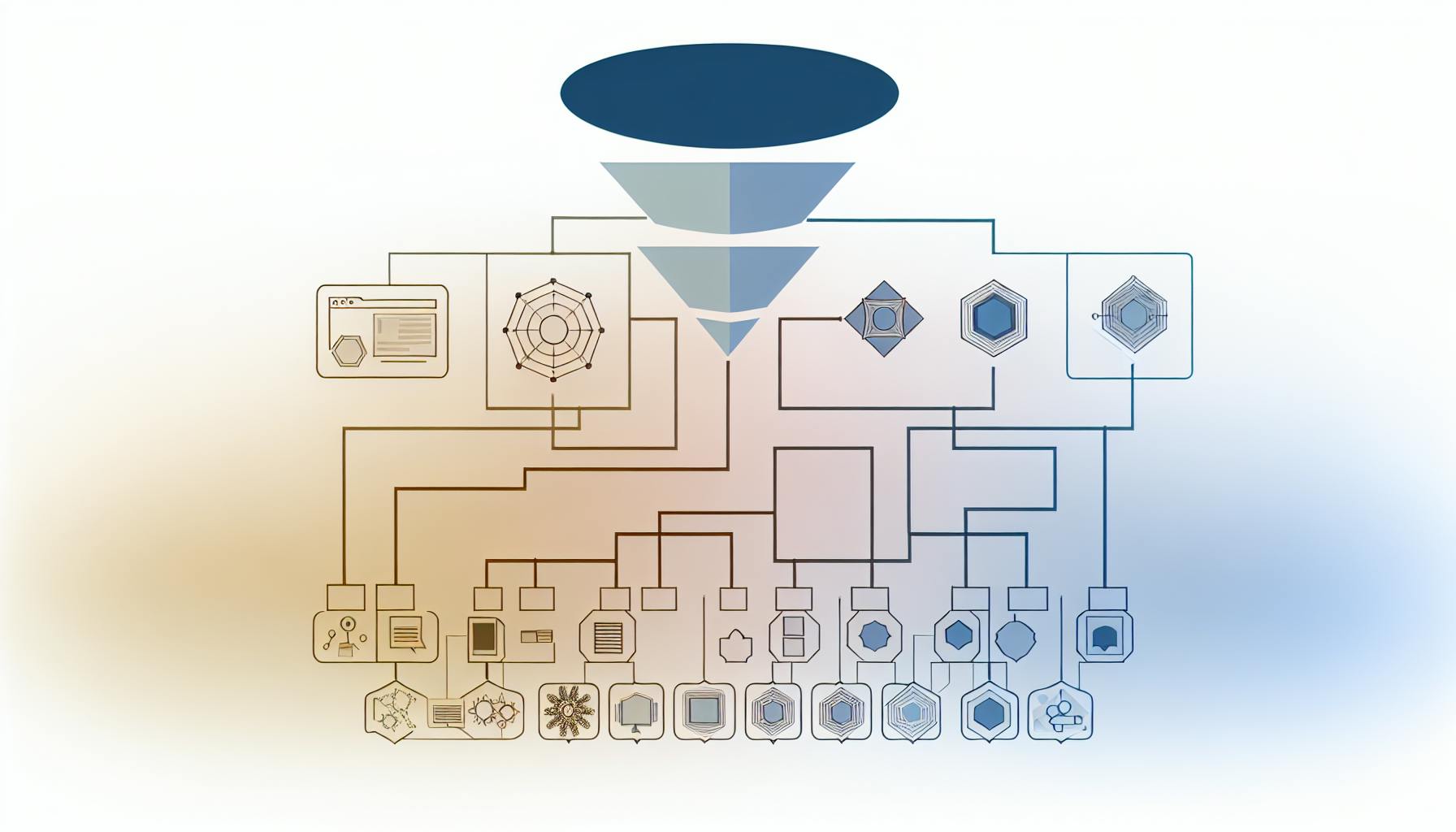AI and Azure team up to supercharge cloud monitoring. Here's what you need to know:
- AI-powered tools predict issues before they happen
- Azure Monitor watches your entire cloud setup
- Smart alerts filter out noise, focusing on what matters
- Automatic resource adjustment keeps things running smoothly
- AI helps solve problems faster by connecting the dots
Key benefits:
- Cut costs and save time
- Keep systems up and running
- Focus on what matters, not firefighting
| Tool | Purpose |
|---|---|
| Azure Monitor | Watches resources, gives insights |
| Log Analytics | Finds important info in logs |
| Application Insights | Tracks app performance |
| Azure Metrics Advisor | Spots metric anomalies |
Using AI for Azure monitoring isn't just nice-to-have anymore. With Azure's massive scale, it's essential for keeping things running smoothly and efficiently.
Related video from YouTube
What is AIOps in Azure?
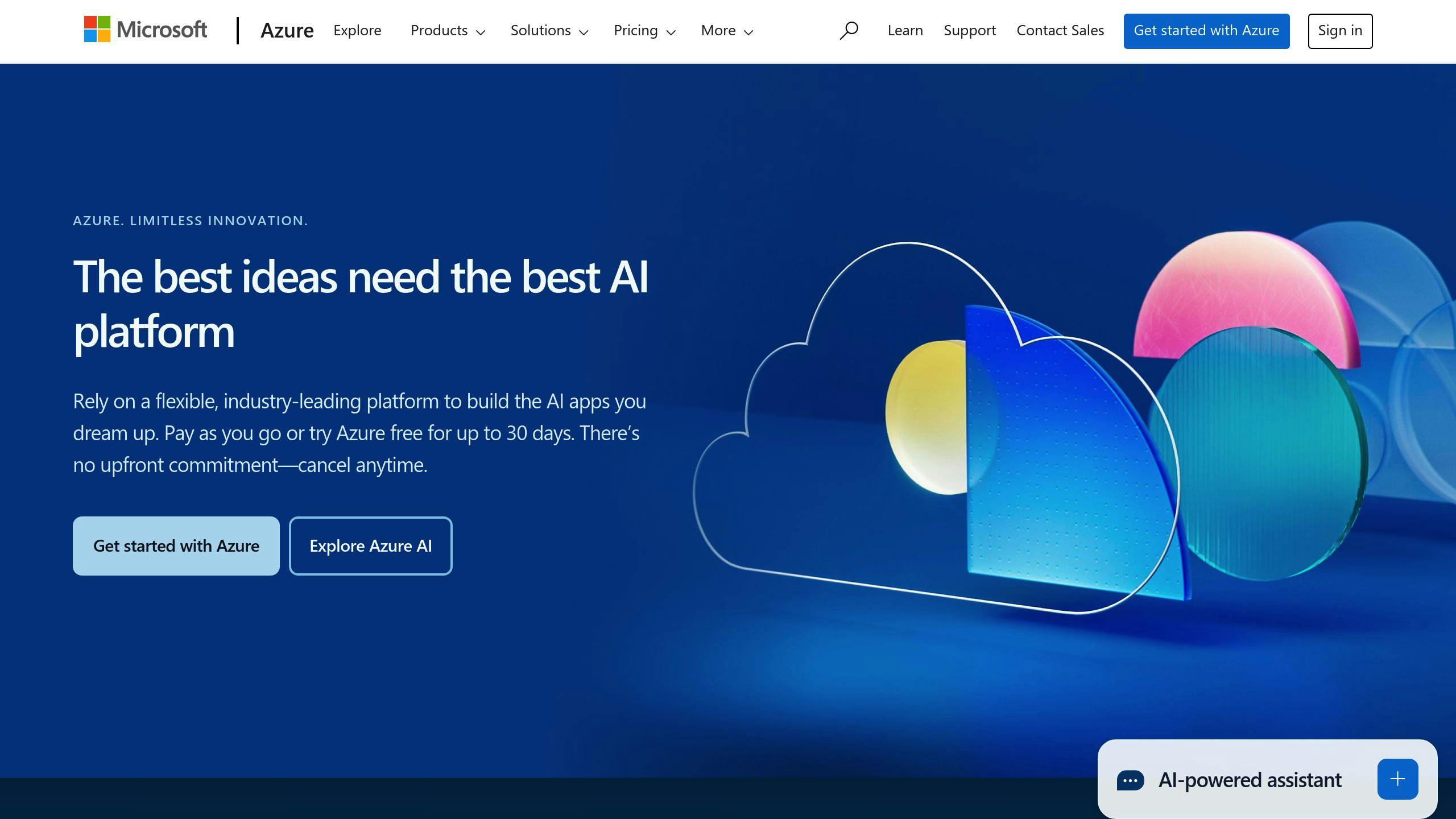
AIOps in Azure is like having a super-smart assistant for your cloud. It combines AI with IT ops to make managing Azure easier and smarter.
Here's what AIOps does:
- Spots problems before they happen
- Finds out why issues occur
- Helps fix things faster
- Makes your Azure run smoother
AIOps basics and advantages
AIOps isn't just hype—it's a game-changer. Here's why:
1. Data crunching powerhouse
AIOps eats up data from your Azure services and uses machine learning to find patterns.
2. Crystal ball for IT
It looks at past data to predict future issues. Fix problems before they cause trouble.
3. Smart alerts
No more alert overload. AIOps filters out the noise, so you only get important notifications.
4. Automatic fixes
Sometimes, AIOps can solve problems without human help. Fewer late-night calls for your IT team.
5. Money saver
By optimizing resources and preventing downtime, AIOps can cut costs.
Some key AIOps tools in Azure:
| Tool | Purpose |
|---|---|
| Azure Monitor | Watches resources, gives insights |
| Log Analytics | Finds important info in logs |
| Application Insights | Tracks app performance |
| Azure Metrics Advisor | Spots metric anomalies |
Azure CTO Mark Russinovich says:
"In the era of big data, insights from cloud services quickly exceed human attention span. It's crucial to identify the right steps to maintain top service quality based on the massive data collected."
Main AI monitoring tools in Azure
Azure packs a punch with its AI-powered monitoring tools. Let's break down the heavy hitters:
Azure Monitor

Azure Monitor is the backbone of Azure's monitoring. It gobbles up data from your entire Azure setup and uses AI to make sense of it.
What can it do?
- Collect metrics and logs from your Azure stuff
- Analyze data in real-time with AI
- Set up smart alerts
- Show you performance in pretty dashboards
Fun fact: Jet.com slashed their issue detection time by half using Azure Monitor. They saved 30+ hours a week on manual monitoring. Not too shabby!
Azure Metrics Advisor
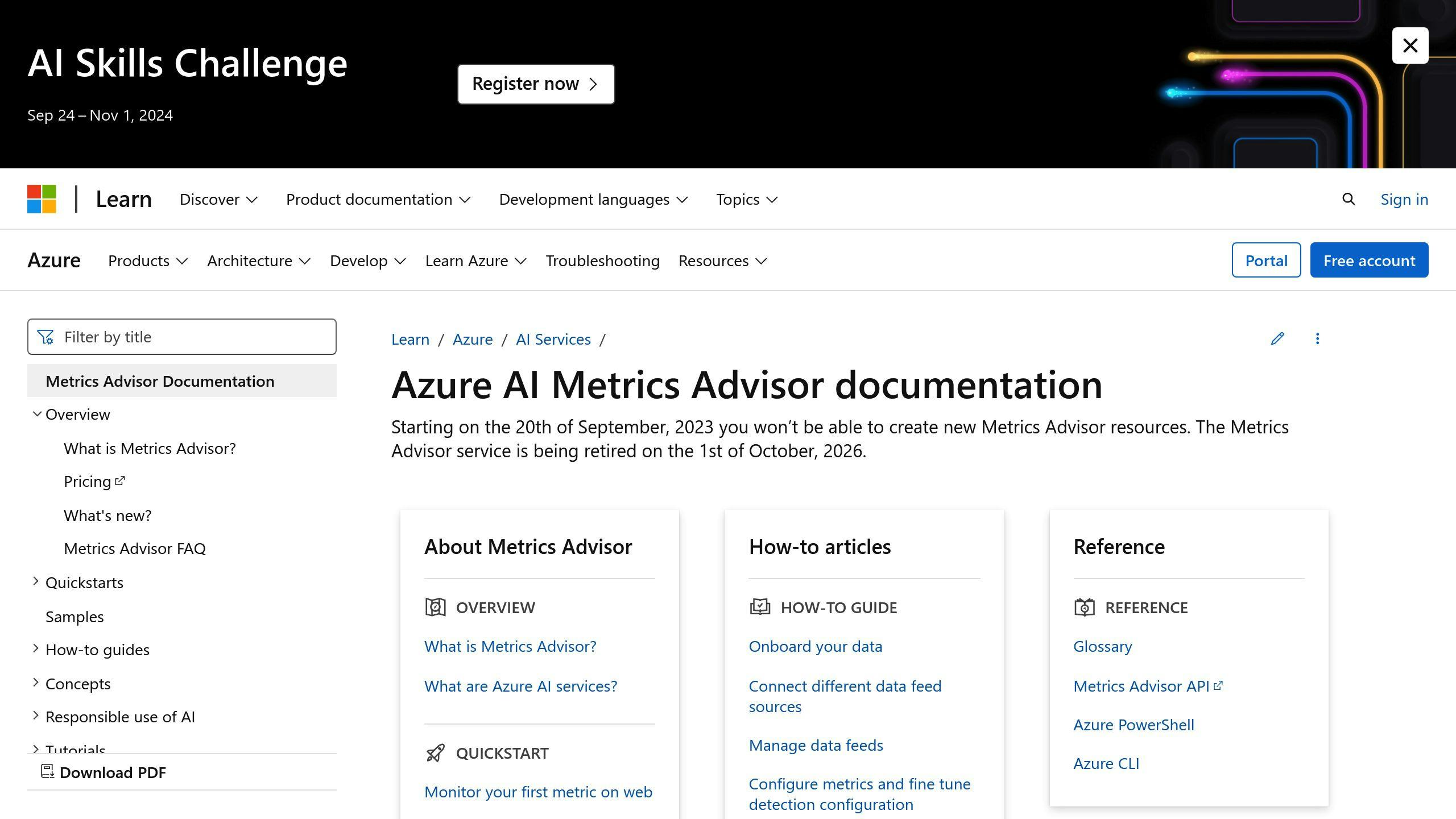
Think of Metrics Advisor as your AI data scientist. It spots weird patterns in your metrics that humans might miss.
It's got:
- Anomaly detection using machine learning
- Root cause analysis to find what's causing issues
- Incident forecasting to help prevent future headaches
| Feature | What it does |
|---|---|
| Multi-dimensional analysis | Spots tricky patterns across different metrics |
| Customizable sensitivity | Tweak AI models to fit your needs |
| Automated alerting | Gives you a heads up before users notice |
Application Insights

Application Insights is all about your web apps and services. It uses AI to dig deep into how your app performs and how people use it.
You can:
- Track user sessions
- Catch and diagnose exceptions automatically
- Keep an eye on app performance across regions and devices
Log Analytics

Log Analytics is your data detective. It helps you make sense of all that Azure Monitor data using AI.
It's got:
- Smart query suggestions to help you find stuff faster
- AI-powered log clustering to group similar entries
- Anomaly detection in logs to spot weird patterns
A big retailer used Log Analytics to crunch over 100 TB of log data daily. They cut down their problem-solving time by 30% by quickly finding the root cause of issues.
How AI spots unusual patterns
Azure's AI is like a digital detective, always on the lookout for weird stuff in your systems. Here's the scoop:
AI methods for pattern detection
Azure's AI uses a mix of tricks:
- Time series analysis: Finds strange blips over time
- Machine learning models: Learn what's "normal"
- Graph attention networks: Check how system parts affect each other
The AI Anomaly Detector is key. It handles single or multiple variables at once.
Airbus used AI Anomaly Detector to monitor aircraft condition. They analyzed telemetry data from multiple flights to catch potential problems early.
Quick problem alerts
When AI spots something fishy, it acts fast:
| Without AI | With AI |
|---|---|
| Manual checks | Always watching |
| Slow response | Instant heads-up |
| Missed issues | Catches subtle stuff |
Azure Monitor's smart detection learns your app's normal behavior in just 24 hours. If your web app starts throwing more errors than usual, AI will notice before users complain.
Smart detection automatically alerts users about abnormal performance, helping diagnose problems quickly without complex setup.
Azure's AI doesn't just find problems—it helps solve them:
- Groups related issues
- Suggests possible causes
- Can even take automatic actions to fix some problems
Predicting Azure resource needs
Azure's AI tools help you plan for future resource use. They look at your past data, spot trends, and estimate what you'll need later.
Estimating future resource use
Azure's capacity planning tools use AI to forecast resource needs. This helps you:
- Avoid resource shortages during busy times
- Cut costs by not over-provisioning
- Plan for growth and special events
Here's how it works:
- Azure Monitor collects info on your resource use
- AI spots trends in your usage data
- The system predicts future needs
For example, Azure Monitor can forecast CPU needs for virtual machine scale sets based on past usage.
| Without AI forecasting | With AI forecasting |
|---|---|
| Manual guesswork | Data-driven predictions |
| Reactive scaling | Proactive management |
| Potential shortages | Optimized allocation |
Azure Cost Management also helps with planning. It shows spending trends and predicts future costs, letting you set budgets and get alerts.
Microsoft used these tools for their Xbox Game Pass service. It helped them handle demand spikes when new games launched.
To use these tools:
- Set up Azure Monitor for all your resources
- Use Azure Machine Learning Studio for custom models if needed
- Review forecasts and adjust plans regularly
AI-powered problem solving
Azure uses AI to help users tackle complex issues fast. It connects the dots between services, making it easier to find problem sources.
Connecting related events
Azure's Metrics Advisor groups related anomalies into a single incident. This speeds up diagnosis. For example, if multiple servers show high CPU usage at once, it might flag this as one incident, not several unrelated problems.
The tool offers:
- Automatic root cause analysis
- A "Diagnostic tree" for abnormal statuses
- Incident summaries and collaboration features
To use it:
- Set up Metrics Advisor for your Azure resources
- Click "Diagnose" in alert notifications
- Check the incident detail page
For unexpected VM reboots, Azure has Root Cause Analysis (RCA):
- Go to the affected VM
- Click "Help" > "Resource health"
- Look for unexpected reboot events
You can also run diagnostics:
- Go to the VM
- Pick "Diagnose and solve problems" > "Common problems" > "VM restarted or stopped unexpectedly"
- Choose "My resource has been stopped unexpectedly"
This helps you understand why a VM stopped and how to prevent it.
Azure Monitor's AIOps features include:
| Task | Tool |
|---|---|
| Detect ingestion anomalies | Log Analytics Workspace Insights |
| Map service dependencies | Application Map Intelligent view |
| Alert on performance issues | Smart detection |
| Set dynamic alert thresholds | Metric alerts |
These tools are user-friendly, no machine learning knowledge needed.
Companies are seeing real benefits. KPMG's Forensic Data Analytics Team uses Azure AI to boost risk detection. Steven Wells, the team's Director, says:
"Azure AI gives analysts better insights and highlights only the most relevant conversations. This leads to effective risk detection at a lower cost."
Smart alerts and issue handling
Azure's AI-powered monitoring takes alerts to the next level. It automates responses and streamlines issue management, letting teams focus on what matters.
Sorting issues automatically
Azure uses machine learning to categorize and prioritize issues. Here's how:
1. Dynamic Thresholds
Azure Monitor's Dynamic Thresholds learn your system's normal behavior and set alert thresholds automatically. No more manual threshold setting.
| Feature | Benefit |
|---|---|
| Automatic baseline | Adapts to each resource's patterns |
| Configurable sensitivity | Low, medium, or high options |
| Scalable alerting | Applies to new VMs or apps automatically |
2. Smart Detection
Application Insights' Smart Detection warns about performance issues and anomalies. It works out of the box if your app sends enough data.
It can spot:
- Failure Anomalies
- Performance Anomalies
- Memory leaks
- Security anti-patterns
3. Automated Response with Action Groups
When an alert triggers, Azure can automatically act through Action Groups. These can:
- Send notifications
- Run Azure Functions
- Trigger Logic Apps workflows
For example, if a VM's CPU spikes, an Action Group could scale it up and ping the ops team.
4. AI-Powered Root Cause Analysis
Azure's AI helps find the root cause fast. If multiple servers show high CPU at once, it might flag this as one incident, not separate issues.
To use it:
- Set up Metrics Advisor
- Click "Diagnose" in an alert
- Check the incident page for AI insights
sbb-itb-9890dba
AI for better performance
Azure's AI tools can auto-adjust resources to match workload needs. This smart management boosts performance and cuts costs.
Automatic resource adjustment
Azure offers two main auto-adjust options:
1. Automatic scaling for App Service
For Premium v2 and v3 plans, this feature scales without complex rules:
- Prewarms instances for scale-out
- Allows up to 30 instance bursts
- Keeps minimum instances ready for traffic spikes
To turn it on:
- Go to web app's left menu
- Pick "scale-out (App Service Plan)"
- Select "Automatic"
- Set "Maximum burst" value
2. Autoscale for various Azure resources
This service scales based on load or schedules. It works with:
- Web apps
- Cloud services
- Virtual machines
- Virtual Machine Scale Sets
To set it up:
- Open Autoscale in Azure Monitor
- Choose your resource
- Set scale rules (e.g., CPU usage)
| Feature | Automatic scaling | Autoscale |
|---|---|---|
| Tiers | Premium V2 and V3 | Standard and up |
| Rule-based | No | Yes |
| Schedule-based | No | Yes |
| Prewarmed instances | Yes (1 default) | No |
Automatic scaling is simpler, while autoscale offers more control.
For complex setups, Azure has more tools:
- API Management (APIM): Routes traffic across OpenAI instances based on token capacity.
- Azure Application Gateway (AppGW): Balances web traffic, including to Azure OpenAI services.
Real-world example:
A customer used multiple OpenAI instances with different token limits:
- OpenAI-EastUS: 300k
- OpenAI-WestUS: 240K
- OpenAI-SouthUK: 150K
- OpenAI-SouthIndia: 100K
- OpenAI-CentralIndia: 50K
Facing 700-800K token demand, they used APIM and AppGW to spread the load effectively.
AI monitoring for better security
Azure uses AI to catch and stop security threats fast. It's a big step up from old-school methods.
Here's how Azure's AI security tools work:
1. Spotting weird stuff
Azure's AI looks at:
- Network traffic
- What users do
- System logs
It finds patterns that might mean trouble. Like if someone tries to grab a bunch of files at 3 AM.
2. Getting smarter
The AI learns what's normal. So it gets better at catching new threats.
Finding security risks
Azure has some cool AI tools:
This tool:
- Grabs data from everywhere
- Connects the dots
- Shows threats on a dashboard
Security teams can see and act on threats faster.
This one watches AI services. It uses machine learning to:
- Check who's using AI stuff
- Keep data safe
- Spot possible attacks
Gandalf
This special tool:
- Watches for problems during updates
- Finds issues before users do
- Makes updates safer
Mark Russinovich, Azure's CTO, says:
"Gandalf can detect an anomaly that would lead to potential regressions in the customer experience early in the process—before it generates widespread customer impact."
So, AI catches problems early.
Why AI security monitoring rocks:
| Benefit | How it helps |
|---|---|
| Faster catching | Spots threats in seconds |
| Less crying wolf | Learns real threats from fake ones |
| Auto-fixing | Starts fixing some stuff right away |
| Crystal ball | Can warn about issues up to a week ahead |
Problems and things to think about
AI and Azure monitoring are powerful, but they come with challenges. Let's break them down:
Data quality and infrastructure readiness
Data quality is a big issue:
- Only 38% of IT pros trust AI data quality
- 41% have had bad experiences with AI due to poor data
What can you do?
- Check your data sources
- Clean up your data
- Make sure your databases can handle AI
Security and privacy concerns
Security is a top worry:
- 48% of IT pros worry about privacy
- 43% worry about security risks
Microsoft's Responsible AI Standard tries to fix this with fairness, safety, privacy, inclusiveness, transparency, and accountability.
To boost security:
- Use Azure Machine Learning's secure settings
- Limit access to AI resources
- Encrypt sensitive data
- Scan for vulnerabilities often
Human oversight and ethical considerations
AI shouldn't make all the decisions:
- Critical choices need human input
- 35.6% of organizations don't have AI policies
To keep humans in the loop:
- Make clear AI guidelines
- Set low thresholds for human intervention
- Train staff on AI ethics
Logging and visibility challenges
Azure's logging can be tricky:
- Changing log formats can break monitoring
- Some events are delayed or missing
To deal with this:
- Watch your logs closely
- Have backup monitoring processes
- Be ready to change your queries
Complexity in multi-cloud environments
Managing AI across different clouds is tough:
- 72% of CIOs say real-time monitoring of microservices is nearly impossible
- 76% struggle with multi-cloud user experience monitoring
To make it easier:
- Use automated monitoring setup
- Connect your monitoring to DevOps tools
- Think about using AIOps platforms
What's next for AI and Azure monitoring
AI and Azure monitoring are getting smarter, faster, and more edge-focused. Here's what's coming:
Deep learning for better insights
Deep learning is about to shake things up. These AI models will:
- Spot tricky system patterns
- Predict problems before they happen
- Find root causes more accurately
Microsoft's working on new ways to detect, diagnose, and predict issues. This stuff will be key for the next wave of Azure AIOps.
Edge computing takes the lead
Edge computing is changing the game. In 2024, we'll see:
- More processing at the edge
- Faster alerts
- Less data sent to the cloud
Take the new IoT Edge metrics collector. It lets you:
- Check solution efficiency locally
- Keep an eye on locked-down assets
- Make custom metrics and dashboards right at the edge
Bringing cloud and edge monitoring together
Azure's connecting cloud and edge monitoring. Their new pipeline:
- Brings cloud features to on-site systems
- Handles tons of data at the edge
- Manages everything from one place
This helps businesses monitor isolated resources and deal with spotty connections.
AI-powered hardware
Microsoft's going all-in on AI hardware:
- Azure Maia AI chip for big language models
- Azure Cobalt CPUs for general computing
These custom chips will make AI monitoring faster and more efficient.
More generative AI
Generative AI is stepping up in Azure monitoring:
- Auto-generating reports
- Letting you ask questions in plain English
- Helping troubleshoot and suggest fixes
Keeping it simple
Azure Monitor is getting easier to use:
- Ready-to-go monitoring with smart defaults
- Playing nice with open-source tools
- Easy connections to partner solutions
This means more people can use advanced AI monitoring, not just the experts.
The future of AI and Azure monitoring? Smarter, faster insights that more businesses can actually use. As these tools get better, they'll help keep systems running smoothly and securely.
Conclusion
AI and Azure monitoring have teamed up to keep cloud services running smoothly. This tech combo is changing how businesses handle IT.
Here's the scoop:
- AIOps in Azure uses AI to boost IT performance. It spots issues fast and helps teams work smarter.
- Azure Monitor and Application Insights give a clear view of cloud systems.
- AI finds weird patterns humans might miss and alerts IT teams quickly.
- It predicts future resource needs, helping companies plan ahead.
- When problems hit, AI connects the dots to find the root cause faster.
The impact? It's big:
| Benefit | Result |
|---|---|
| Faster fixes | 60% fewer processing errors |
| Better resource use | $16 million saved in 3 years |
| More output | 150% increase |
Mark Russinovich, Azure's CTO, says:
"AIOps will help our engineers take the right actions faster to keep improving service quality and making customers happy."
What's next? Expect:
- Smarter AI for trickier issues
- Faster edge computing
- New AI chips from Microsoft
For Azure users, this means less downtime, lower costs, and happier customers.
As AI and Azure monitoring improve, they'll help more companies run their tech smoothly. It's not just for tech giants anymore – these tools are becoming user-friendly for all kinds of businesses.
Tips for using AI monitoring
AI monitoring in Azure can be a game-changer. Here's how to make it work for you:
1. Start with Azure Monitor
It's your go-to for all Azure monitoring. Turn on diagnostics for key resources like Azure SQL Database. This gives you the full picture.
2. Use AI chatbots for incidents
Set up chatbots as your first line of defense. They can analyze user reports and past data to offer quick fixes or escalate when needed.
3. Tap into built-in machine learning
Azure Monitor's Kusto Query Language (KQL) comes with time series analysis and anomaly detection. Use these to spot trends in service health and usage.
4. Optimize your data pipeline
Mix it up:
- Export big data chunks for training models
- Use query data to explore and score new data (it's faster and cheaper)
5. Let AI solve problems
Use AI to connect the dots between events and find root causes. It speeds up fixes and stops issues from coming back.
6. Set up smart alerts
Configure AI-powered alerts to sort and prioritize incidents automatically. This way, the big problems get tackled first.
7. Predict what you'll need
Use AI forecasting to guess future resource needs. It helps with planning and keeping costs in check.
8. Boost security monitoring
AI can spot weird patterns that might spell trouble for your security.
9. Keep it fresh
As your Azure setup changes, so should your monitoring. Review and update regularly.
10. Quality data matters
AI needs good data to work its magic. Make sure your logs and metrics are spot-on for the best results.
| AI Monitoring Feature | What it does | Your move |
|---|---|---|
| Anomaly detection | Spots oddities | Set it up in Azure Monitor |
| Root cause analysis | Finds problem sources fast | Use it when managing incidents |
| Predictive analytics | Guesses future needs | Use for planning |
| Smart alerting | Flags the big issues | Set up rules in Azure Monitor |
| Automated knowledge base | Boosts self-help | Set up and keep it updated |
FAQs
How to monitor Azure OpenAI usage?
Here's how to keep tabs on your Azure OpenAI usage:
- Go to https://portal.azure.com
- Find your Azure OpenAI resource
- Check out the monitoring dashboards for:
- HTTP Requests
- Tokens-Based Usage
- PTU Utilization
- Fine-tuning
Want more details? Head to the Metrics section under Monitoring in the Azure portal. Or use Azure Metrics Explorer for a deep dive.
Key metrics to watch:
| Metric | What it means | Unit |
|---|---|---|
| Blocked Calls | Calls over your limit | Count |
| Client Errors | HTTP 4xx errors | Count |
| Latency | How long it takes to respond | Milliseconds |
| Token Transaction | Inference tokens processed | Count |
Pro tip: Export your metrics to a Log Analytics workspace. It's great for advanced queries and long-term storage.
What is AIOps in Azure?
AIOps in Azure is like having a super-smart assistant for your IT operations. It uses machine learning to make sense of data from your Azure apps, services, and resources.
What can it do?
- Automate data-heavy tasks
- Predict when you'll need more capacity
- Spot app performance issues
- Find weird behavior in your resources
Why it's cool:
- Makes your services run smoother
- Helps your IT team work smarter
- Speeds up decision-making
AIOps in Azure is your secret weapon against resource chaos. It gives you a clear picture of what's slowing down your users.
Don't forget: As your Azure setup changes, tweak your AIOps settings to keep things running like clockwork.