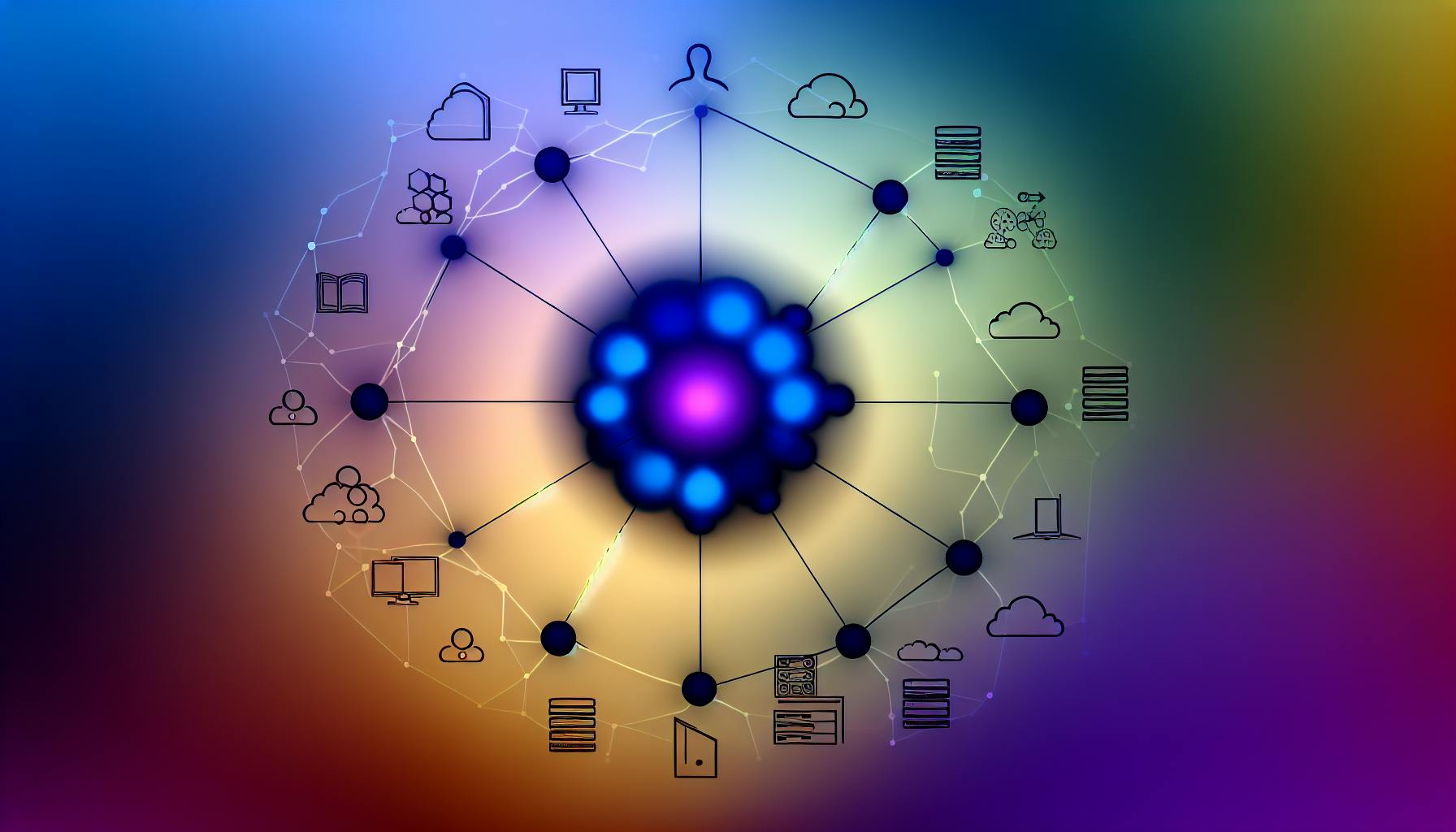Influx Telegraf is a powerful, open-source tool for system monitoring that works seamlessly with InfluxDB. Here's what you need to know:
- Collects data from 300+ sources including systems, databases, and IoT devices
- Supports various data formats like JSON, CSV, and Graphite
- Integrates well with InfluxDB for time-series data storage
- Ensures reliable data delivery
- Easy to set up and use
Key features of Telegraf:
| Feature | Description |
|---|---|
| Input Plugins | Collect data from various sources |
| Processor Plugins | Modify and filter data |
| Aggregator Plugins | Create summary statistics |
| Output Plugins | Send data to storage or services |
To get started:
- Install Telegraf on your system
- Create and modify the configuration file
- Set up input and output plugins
- Start Telegraf and monitor your data
Telegraf enhances system monitoring by providing:
- Real-time data collection
- Flexible plugin system
- Efficient data processing
- Scalable architecture for growing needs
Use Telegraf with InfluxDB to improve your system observability and make data-driven decisions for your IT infrastructure.
Related video from YouTube
Basics of Influx Telegraf
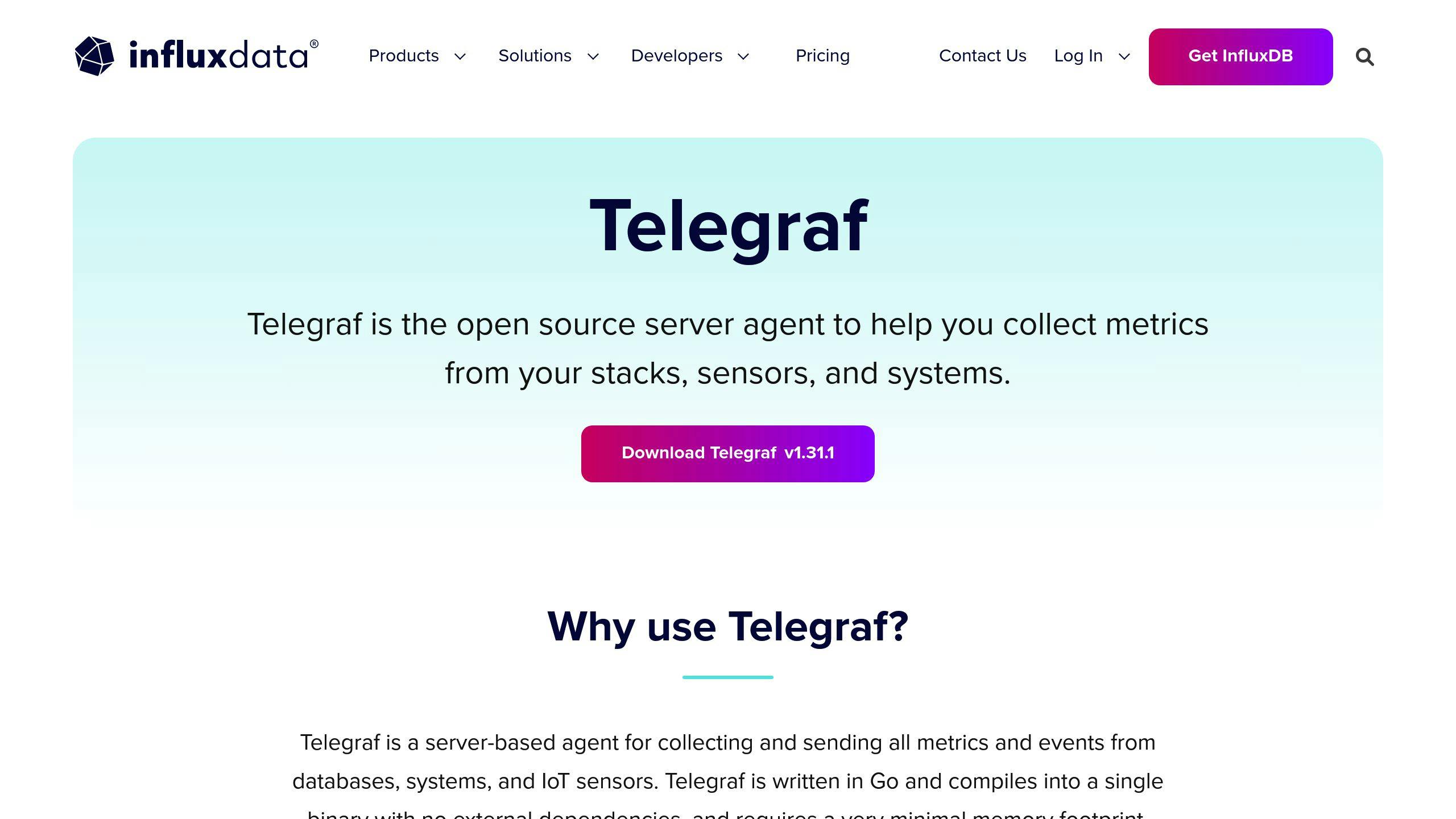
Defining Influx Telegraf
Influx Telegraf is a free tool that collects data from many sources. It's easy to install and use. Telegraf uses plugins, making it flexible for gathering data from different places, like IoT devices and sensors.
Main Features
Telegraf has four main types of plugins:
- Input Plugins: Collect data from systems and services
- Processor Plugins: Change and filter data
- Aggregator Plugins: Create summary data (like averages)
- Output Plugins: Send data to storage or other services
Here are some key features of Telegraf:
| Feature | What it does |
|---|---|
| Data Formats | Handles JSON, CSV, and other formats |
| Data Output | Can send data in InfluxDB and Prometheus formats |
| Reliable Delivery | Makes sure data gets where it needs to go |
| Timing | Has a built-in scheduler |
| Custom Data Handling | Can work with unstructured data |
Working with InfluxDB

Telegraf works well with InfluxDB, a database for time-based data. Together, they offer a good way to store and look at data over time. Here's how they work:
- Telegraf collects data
- It sends the data to InfluxDB
- InfluxDB stores the data
- You can then search and analyze the data in InfluxDB
This setup is good for:
- Watching how systems perform
- Looking at data in real-time
- Handling data from IoT sensors
- Tracking how apps are doing
Telegraf and InfluxDB work well for companies that deal with lots of time-based data.
Setting Up Influx Telegraf
What You Need to Start
Before you install Influx Telegraf, make sure you have:
- A system that works with Telegraf (Linux, Windows, or macOS)
- Admin rights on your computer
- Access to the command line
- Internet to download files
- InfluxDB set up (if you want to use it with Telegraf)
How to Install
Installing Telegraf is easy. Here's how to do it:
1. For Debian/Ubuntu:
wget https://dl.influxdata.com/telegraf/releases/telegraf_1.30.0-1_amd64.deb
sudo dpkg -i telegraf_1.30.0-1_amd64.deb
2. For RedHat/CentOS:
wget https://dl.influxdata.com/telegraf/releases/telegraf-1.30.0-1.x86_64.rpm
sudo yum localinstall telegraf-1.30.0-1.x86_64.rpm
3. For other systems, check the InfluxData website for instructions.
After you install it, Telegraf is usually in the /etc/telegraf/ folder.
First-time Setup
After you install Telegraf, follow these steps:
1. Make a config file:
telegraf config > telegraf.conf
2. Change the config file:
sudo vi /etc/telegraf/telegraf.conf
3. If you use InfluxDB:
- Log in to InfluxDB
- Go to Data > Telegraf > [config-name]
- Copy the config and put it in
/etc/telegraf/telegraf.conf
4. Start Telegraf:
sudo service telegraf start
5. Check if Telegraf is running:
sudo service telegraf status
Telegraf for Eyer Observability
Eyer Observability Basics
Eyer Observability uses Telegraf to watch how systems work. It gathers, processes, and looks at data to understand system performance. Telegraf's plugins help collect data from many places and send it to different storage systems for analysis.
Input Plugin Setup
To set up input plugins for Eyer Observability:
- Pick what you want to measure
- Choose the right plugins from Telegraf's list
- Set up the plugins in your
telegraf.conffile
Here's an example to watch system data:
[[inputs.cpu]]
percpu = true
totalcpu = true
collect_cpu_time = false
report_active = false
[[inputs.disk]]
ignore_fs = ["tmpfs", "devtmpfs", "devfs", "iso9660", "overlay", "aufs", "squashfs"]
Output Plugin Setup
Set up output plugins to send data where you want:
- Pick the right output plugin (like InfluxDB or Graphite)
- Add the plugin setup to your
telegraf.conffile - Add connection details and any needed passwords
Example setup for InfluxDB output:
[[outputs.influxdb]]
urls = ["http://localhost:8086"]
database = "telegraf"
username = "telegraf"
password = "metricspassword"
Adjusting Data Collection Times
Change how often Telegraf collects data:
| Setting | What it does | Example |
|---|---|---|
| interval | How often data is collected | "10s" |
| flush_interval | How often data is sent out | "10s" |
| precision | How exact the time stamp is | "s" |
Change these settings in your telegraf.conf file:
[agent]
interval = "10s"
flush_interval = "10s"
precision = "s"
Advanced Monitoring Methods
Using Aggregator and Processor Plugins
Telegraf's plugins help with better monitoring:
- Processor plugins: Change data before sending it out
- Aggregator plugins: Make summary data from collected info
Here's what these plugins can do:
| Plugin Type | What it Does | Examples |
|---|---|---|
| Processor | Cleans up data | Removes private info, changes data format |
| Aggregator | Makes summary data | Calculates averages, finds highest and lowest values |
Creating Custom Metrics
You can make your own metrics with Telegraf:
- Grok Processor: Reads log files and makes metrics
- Exec Input Plugin: Runs commands and uses the results
- HTTP Input Plugin: Gets data from websites or apps
These tools let you make metrics that fit your needs.
Connecting Other Data Sources
Telegraf can connect to many data sources:
| Source Type | What It Monitors | Examples |
|---|---|---|
| Cloud Services | Cloud systems | AWS CloudWatch, Google Cloud |
| Databases | Database health | MySQL, MongoDB |
| Message Systems | Message flow | Kafka, RabbitMQ |
| IoT Devices | Sensor data | MQTT, Modbus |
| Apps | App performance | JMX, StatsD |
To add a new data source:
- Find the right plugin
- Add its setup to your config file
- Put in any login info needed
- Restart Telegraf
sbb-itb-9890dba
AIOps in Monitoring
What is AIOps?
AIOps means using AI and machine learning to help with IT operations. It makes managing and watching IT systems better by:
- Looking at lots of data from different places
- Finding and fixing problems before they get big
- Doing some tasks automatically
- Showing all IT stuff in one place
This helps with complex IT setups that use different cloud systems, containers, and small, separate services.
Adding Machine Learning
Machine learning is a big part of AIOps. It helps IT teams:
- Look at more data than people can
- Find out why problems happen
- Suggest how to fix issues
- Sometimes fix problems on its own
Here's what machine learning in AIOps can do:
| What it does | How it helps |
|---|---|
| Spots weird things happening | Finds problems early |
| Guesses future issues | Solves problems before they start |
| Links related events | Fixes issues faster |
| Fixes common problems by itself | Less work for people |
Predicting Issues with Data
AIOps is good at guessing when problems might happen before they cause trouble. It does this by:
- Looking at old data to see patterns
- Checking current data for odd things
- Using smart tools to find out why things happen
This helps by:
- Saving money on running things
- Fixing problems faster
- Making services more reliable
- Making users happier
For example, AIOps can guess when these might happen:
- Websites getting slow
- Networks using too much data
- Servers working too hard
Better Alert Management
Setting Smart Alert Levels
To set up good alert levels:
- Use past data to set changing limits
- Make different levels of alerts (like warning and emergency)
- Think about how things change over time
Here's an example for CPU use alerts:
| Alert Level | When to Alert | What Happens |
|---|---|---|
| Warning | >70% for 5 minutes | Tell the team |
| Critical | >85% for 2 minutes | Add more resources |
| Emergency | >95% for 1 minute | Call the on-call person |
Connecting to Incident Tools
Linking your watching system to incident tools helps fix problems faster. It can:
- Make tickets by itself
- Send bigger problems to the right people
- Keep track of all issues in one place
Good tools to use with Telegraf and InfluxDB are PagerDuty, OpsGenie, and ServiceNow. When you set these up:
- Make sure they can talk back and forth
- Match alert levels to how urgent the problem is
- Set rules to send problems to the right teams
Reducing Duplicate Alerts
Too many alerts can be a problem. To fix this:
- Group alerts: Put similar alerts together
- Find related issues: Use AI to spot connected problems
- Avoid flip-flop alerts: Don't keep alerting for unstable things
Wait before sending the same alert again:
| Alert Type | Wait Time |
|---|---|
| Warning | 15 minutes |
| Critical | 5 minutes |
| Emergency | 1 minute |
Showing Telegraf Data
Making InfluxDB Dashboards
To show Telegraf data in InfluxDB:
- Go to Dashboards in InfluxDB
- Click "New" then "New Dashboard"
- On the empty dashboard, click "+ Add visualization"
- Pick "-- Grafana --" as the data source
- Choose "Live Measurements" for query type
- Select "stream/custom_stream_id/cpu" for Channel
- Save your changes
This sets up your dashboard to show real-time CPU data from Telegraf.
Adjusting Data Views
To improve your data views:
- Use InfluxDB query explorer to change InfluxQL queries
- Change hostname settings to match your setup
- Set time ranges to show the data you need
- Use different chart types for different metrics
To change a query for a specific host:
- Click "Edit" on the panel title
- In "queries", change the host setting
- The panel will now show data for that host
Tips for Clear Data Display
To show Telegraf data clearly:
- Put related metrics together
- Use colors to show important levels
- Set changing levels based on past data
- Add notes for big events or changes
| Metric | Best Chart Type |
|---|---|
| CPU Use | Line graph or gauge |
| Memory | Area chart |
| Disk I/O | Bar chart |
| Network | Line graph with multiple lines |
Fixing Problems and Improving Speed
Typical Issues and Fixes
When using Telegraf, you might run into these common problems:
| Issue | Fix |
|---|---|
| High CPU or memory use | Lower how often Telegraf collects data |
| Slow data processing | Increase metric_batch_size to handle more data at once |
| Connection errors | Check if InfluxDB is running on the right port (usually 8086) |
Making Telegraf Run Better
To help Telegraf work well:
- Choose input plugins carefully
- Use processors and aggregators to shrink data
- Set up output plugins to send data efficiently
- Limit how much of your computer Telegraf can use
Growing Your Telegraf Setup
As you need to watch more things:
- Use more than one Telegraf instance
- Pick the right setup:
| Setup | What It Is | Best For |
|---|---|---|
| One config file | Many plugins in one file | Small to medium setups |
| Many computers | Telegraf on different servers | Big, spread-out systems |
| Many processes | Multiple Telegraf instances from same config | Lots of data, saves money |
- Keep an eye on how Telegraf itself is doing
Wrap-up
Main Points to Remember
Telegraf is a useful tool for watching many different computer systems. Here's what to keep in mind:
| Key Point | Description |
|---|---|
| Many plugins | Telegraf can watch lots of different things |
| Works with InfluxDB | Stores and looks at data easily |
| Can grow big | You can use many Telegraf systems at once |
| Can be set up well | Works faster and safer with good settings |
What's Next in System Watching
New ways to watch computer systems are coming:
- Kubernetes Watching: Telegraf is getting better at watching big groups of containers.
- Smart Computers Help: Using AI to guess problems before they happen.
- Quick Data Checking: Using tools like Kapacitor to spot odd things right away.
- Better Pictures of Data: Making it easier to see and use the info Telegraf collects.
- Cloud Watching: As more people use cloud computers, Telegraf will help watch different types of systems.
FAQs
Why use Telegraf with InfluxDB?
Telegraf and InfluxDB work well together for watching computer systems. Here's why:
| Reason | What it means |
|---|---|
| Easy to set up | Telegraf works right away with InfluxDB |
| Collects many types of data | Can get info from lots of different places |
| Stores data well | InfluxDB is good at keeping time-based data |
| Can handle big jobs | Works for small and big computer setups |
| Shows info quickly | Lets you see what's happening right now |
Telegraf is easy to set up and can do more as you need it. It's a good choice for keeping an eye on your computer systems with InfluxDB.
What is Telegraf influx?
Telegraf influx is a tool that sends data to InfluxDB. Here's what it does:
| Feature | Description |
|---|---|
| Collects data | Gets info from computers, databases, and sensors |
| Works with many data sources | Can get data from lots of different places |
| Can be set to collect data often | You choose how often it gets new info |
| Processes data | Can change the data before sending it |
| Sends data to InfluxDB | Moves the data to InfluxDB for storage |
Telegraf influx makes it easy to gather and store time-based data. This helps you watch and understand how your computer systems are working.