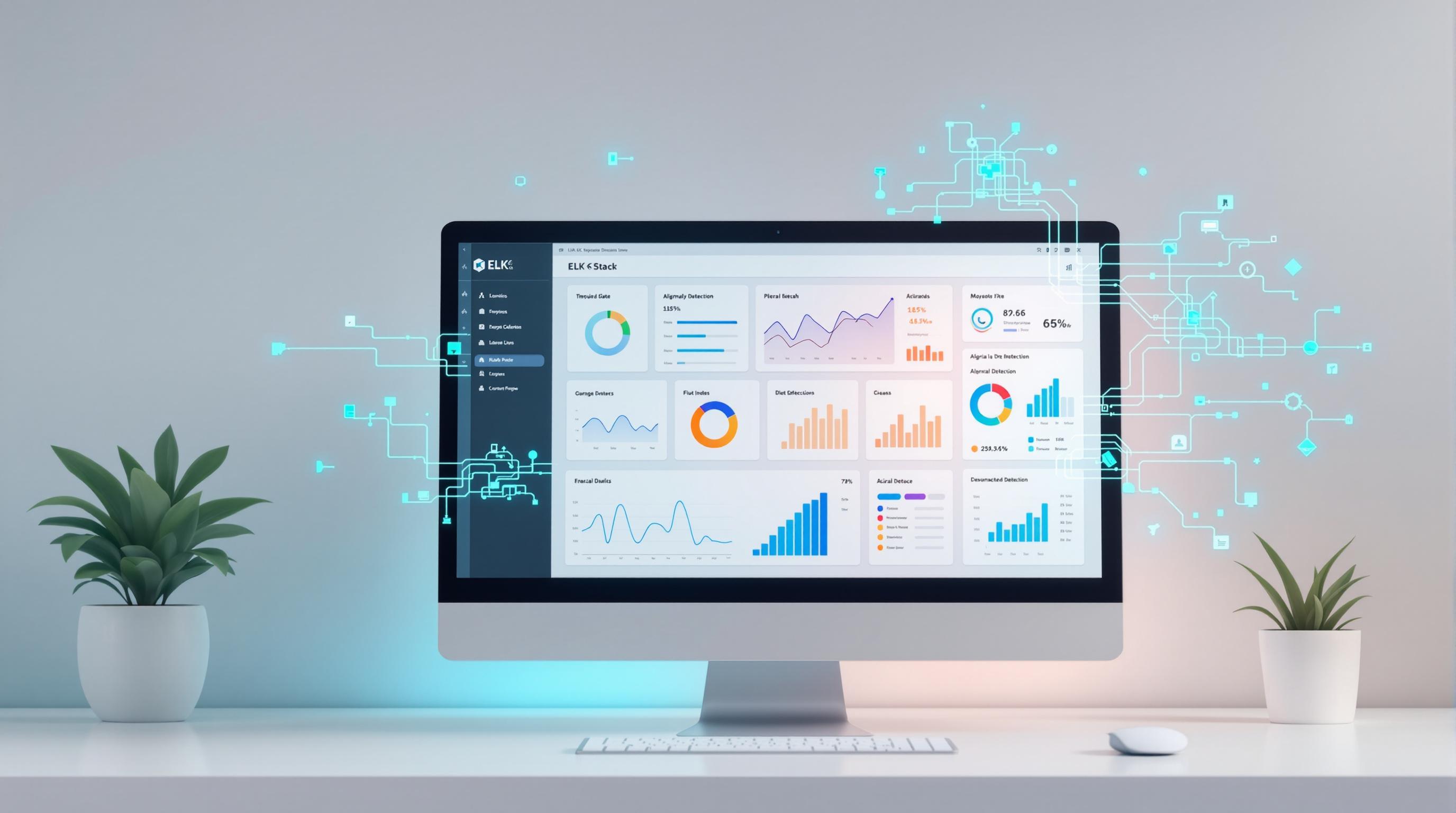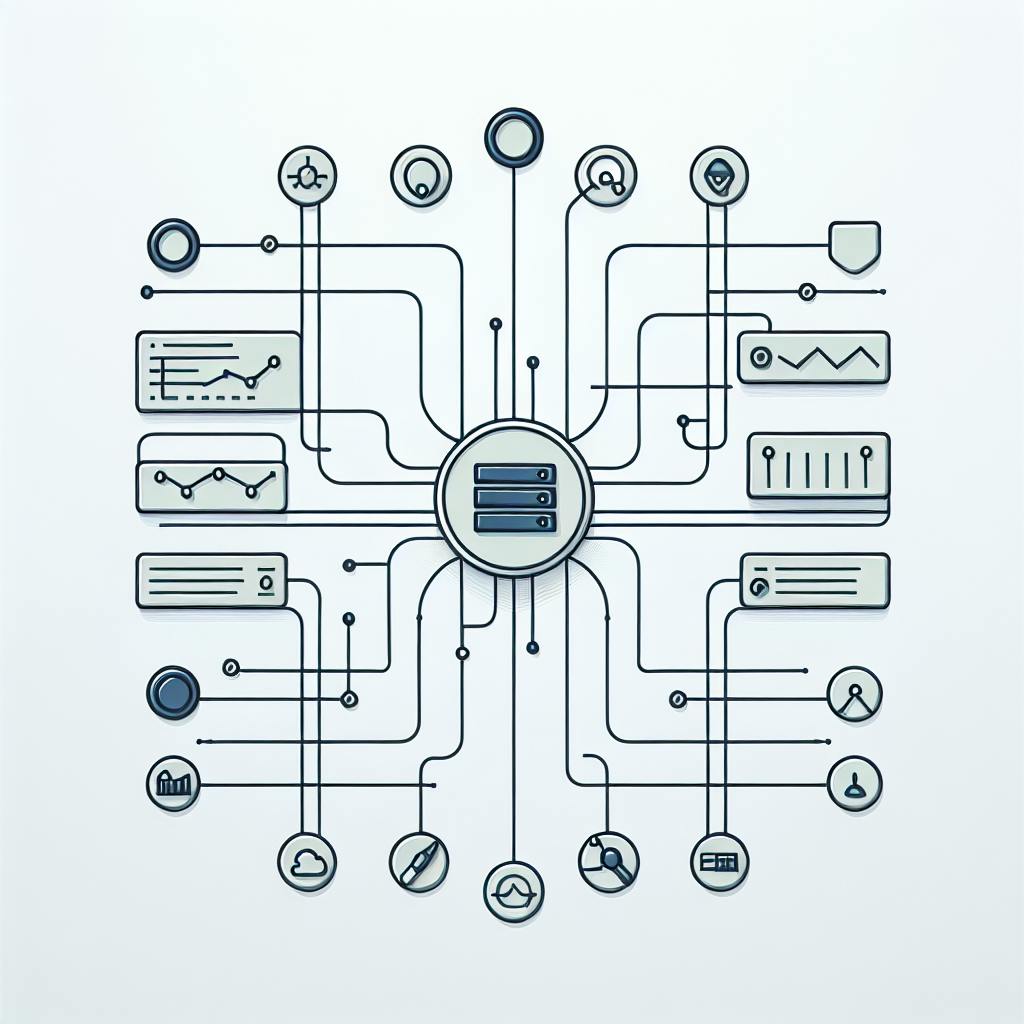Eyer enhances Grafana's data analysis capabilities through AI-powered features:
- Automatic anomaly detection
- Easy baseline setup
- Multi-baseline comparisons
- AI-driven insights
Key benefits of using Eyer with Grafana:
| Benefit | Description |
|---|---|
| Faster problem-solving | AI quickly spots unusual patterns |
| Improved anomaly detection | More accurate issue identification |
| Fewer false alerts | Reduces time spent on non-issues |
| Time savings | Automates data analysis tasks |
To set up Eyer with Grafana:
- Get an access token
- Configure InfluxDB
- Import the Eyer dashboard
Eyer addresses Grafana's limitations in complex data analysis, making it a powerful tool for businesses of all sizes.
Related video from YouTube
2. Limits of basic Grafana use
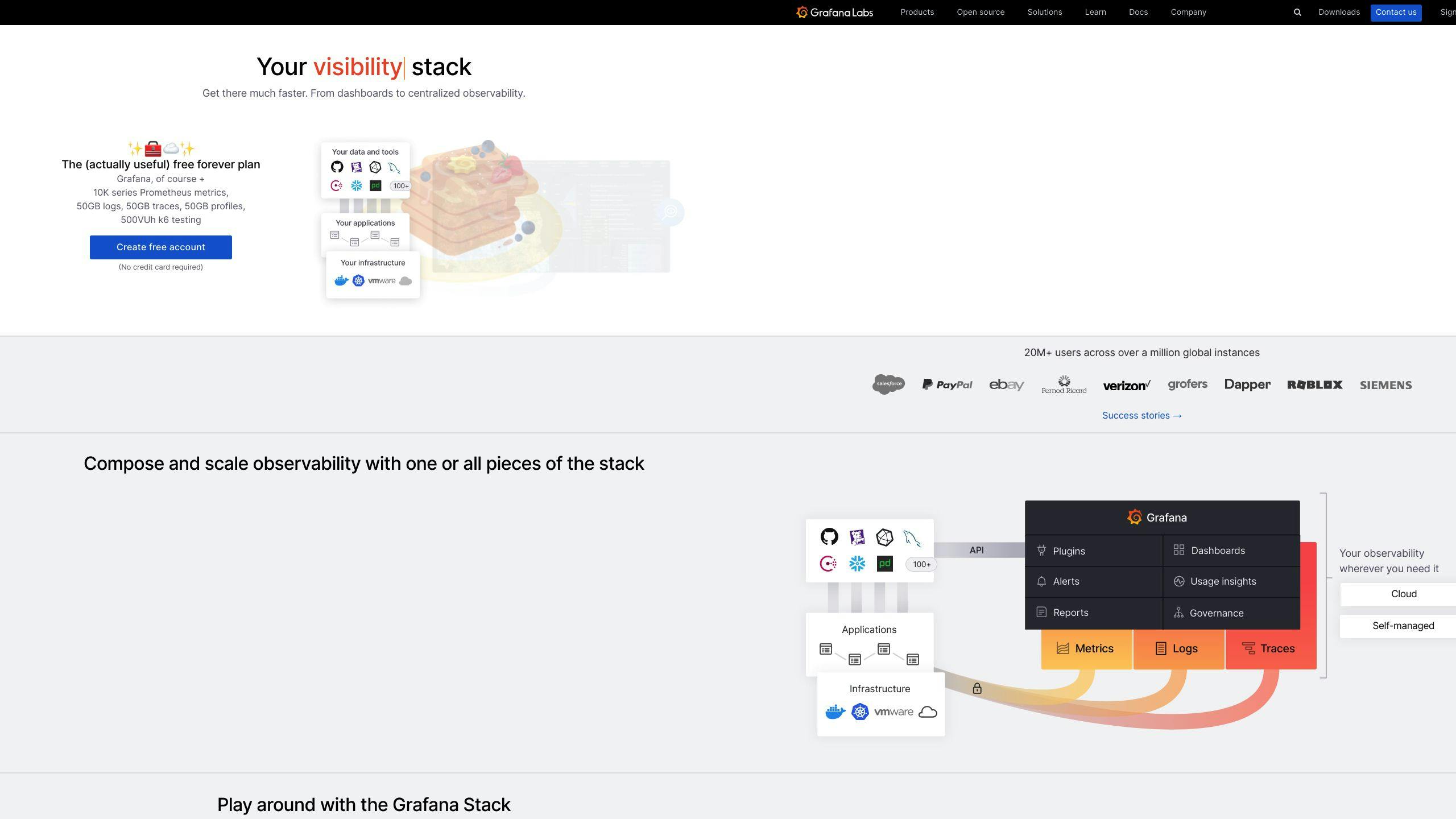
Grafana is good for showing data, but it has some limits. Without extra tools, users might have trouble finding odd data patterns, understanding complex information, and setting up alerts.
2.1 Finding unusual data patterns
Grafana's basic charts and graphs can make it hard to spot strange data patterns. Users might need to:
- Use extra plugins
- Make their own custom dashboards
These tasks can take a lot of time and work. Some users also find it hard to:
- Move between different dashboards
- Set up complex panels
2.2 Understanding complex data
Grafana can be hard to learn and use. Users might struggle with:
| Task | Challenge |
|---|---|
| Making dashboards | Need to know special query languages |
| Setting up alerts | Many options to choose from |
| Using data sources | Rely on outside data, which can cause security worries |
These issues can make it tough to understand complex data patterns.
2.3 Time-consuming alert setup
Setting up alerts in Grafana takes a lot of time and effort. Users need to:
- Define rules for alerts
- Set up how to send notifications
- Test if alerts work correctly
This manual process can:
- Cause mistakes
- Make it slow to find problems
- Delay fixing issues
All of these can make the system less effective overall.
3. How Eyer helps: AI-powered data analysis

Eyer works with Grafana to make data analysis better. It uses AI to help users find unusual patterns, understand complex data, and set up alerts more easily.
3.1 Adding Eyer to Grafana
To use Eyer with Grafana, follow these steps:
- Get an access token
- Set up InfluxDB (a database for storing data)
- Add the Eyer dashboard to Grafana
This setup lets users see their data in one place and use AI to learn more from it.
3.2 Main features of Eyer
Eyer offers these key features:
| Feature | Description |
|---|---|
| AI analysis | Looks at large amounts of data to find patterns and predict future trends |
| Auto anomaly detection | Spots unusual data on its own, helping users fix problems quickly |
| Real-time updates | Shows data as it happens, so users can watch their systems closely |
| Growth planning | Helps users plan for bigger workloads by analyzing current data |
These features help users:
- Find problems in their data faster
- Understand complex information more easily
- Make better choices based on their data
4. Eyer's improvements to Grafana
Eyer adds new features to Grafana that make data analysis easier and help users solve problems faster.
4.1 Finding odd patterns automatically
Eyer uses AI to spot strange data patterns on its own. This means users don't have to look for these patterns manually. Instead, they can focus on fixing problems. With Eyer, Grafana users can:
- React quickly to unusual data
- Reduce system downtime
- Improve how their systems work overall
4.2 Setting up baselines easily
Eyer lets users set up baselines without writing code. This makes it simple to:
- Start analyzing data quickly
- Define what's normal for a system
- Find odd data more easily
4.3 Using more than one baseline
With Eyer, users can set up multiple baselines. This helps them:
| Benefit | Description |
|---|---|
| Compare data | Look at information from different systems or time periods |
| See more patterns | Spot trends that might be missed with just one baseline |
| Understand data better | Get a fuller picture of what's happening |
4.4 Getting smart insights
Eyer uses AI to give users helpful tips and ideas. It does this by:
- Looking at lots of data
- Finding ways to make things better
- Suggesting actions to take
This helps users:
- Make choices based on data
- Improve how their systems work
- Do better in their field of work
5. How to set up Eyer with Grafana
Here's how to connect Eyer to Grafana:
5.1 Getting an access token
- Ask for an Eyer access token on our Discord server
- This token lets you use Eyer's InfluxDB
5.2 Setting up InfluxDB

| Step | Action |
|---|---|
| 1 | Go to "Connections → Add new connection" in Grafana |
| 2 | Choose "InfluxDB" |
| 3 | Enter your details, including the access token |
This links Eyer and Grafana, letting you use Eyer's AI tools.
5.3 Adding the Eyer dashboard
- Get the Eyer dashboard JSON file
- Import it into Grafana
- Follow Grafana's steps for adding dashboards
5.4 Checking the setup
After setup:
- Make sure the dashboard shows up
- Check if you can see your data
- If you have problems, look at our help guide or ask our team
6. Advantages of Eyer with Grafana
Using Eyer with Grafana makes monitoring and data analysis better. Here's how:
6.1 Faster problem-solving
Eyer's AI helps find odd patterns in data quickly. This means:
| Benefit | Result |
|---|---|
| Faster issue detection | Less downtime |
| Quicker problem fixing | Systems work better |
6.2 Better spotting of unusual data
Eyer's AI is good at finding strange data patterns. It:
- Finds real issues more often
- Reduces false alarms
- Helps teams focus on real problems
6.3 Fewer wrong alerts
By using Eyer's AI:
- You get fewer false alarms
- Your team spends less time on fake issues
- Your systems become more reliable
6.4 Saving time with automatic tasks
Eyer does some jobs on its own, which:
| Task | Benefit |
|---|---|
| Analyzes data automatically | Saves time for IT teams |
| Sets up alerts by itself | Frees up staff for important work |
This helps your team work smarter and do more useful things.
sbb-itb-9890dba
7. Real-world uses of Eyer and Grafana
Eyer and Grafana work well together for watching and studying different parts of how businesses run. Here are some real examples of how they can be used:
7.1 Watching how apps work
Eyer and Grafana can check things like:
| What they check | Why it's important |
|---|---|
| How fast apps respond | Helps make apps faster |
| How often apps have errors | Helps fix problems |
| How many people use the app | Shows if people like the app |
This helps people who make apps and IT teams find and fix problems. For example, Optum uses Grafana Enterprise to watch how well their website works. This helps them make better choices about their website.
7.2 Checking if IT systems are working well
Eyer and Grafana can keep an eye on:
- Servers
- Databases
- Networks
This helps IT teams find problems before they get big. It means systems work better and have fewer problems. For example, Cisco uses Grafana to make screens that show important information about their big yearly event.
7.3 Looking at business numbers
Eyer and Grafana can study things like:
| What they study | What it tells businesses |
|---|---|
| Sales | How much they're selling |
| Money coming in | How much they're earning |
| What customers do | What customers like or don't like |
This helps business leaders understand what's happening and make good choices. By using Eyer's smart computer thinking with Grafana's pictures of data, businesses can learn new things and grow better.
8. Grafana: with and without Eyer
Grafana is good for watching IT systems, but it has some limits. When used alone, it might not be the best for looking at business data across a whole company. Let's see how Grafana works with and without Eyer.
8.1 Comparing features
| What it does | Grafana by itself | Grafana with Eyer |
|---|---|---|
| Looking at data | Only good for time-based data | Uses AI to find complex patterns |
| Showing data | Makes good charts and graphs | Makes even better charts with AI help |
| Sending alerts | Watches systems and sends alerts | Uses AI to find odd things and alert you |
| Managing users | Controls who can see what | Makes it safer and easier to work together |
| Handling big jobs | Good for small to medium teams | Can handle big companies and lots of data |
As you can see, adding Eyer to Grafana makes it better at:
- Finding patterns in data
- Making charts that show more
- Sending smarter alerts
This makes Grafana and Eyer together good for looking at business data across a whole company.
8.2 How Eyer helps Grafana
Eyer adds these things to Grafana:
1. Smart data looking: Eyer's AI can spot things in data that people might miss.
2. Better charts: The AI helps make charts that show important information more clearly.
3. Smarter alerts: Eyer can tell when something unusual is happening and let you know.
4. Works for big companies: With Eyer, Grafana can handle more data and more users.
9. Solving setup problems
When adding Eyer to Grafana, you might run into some issues. Here's how to fix common problems and use both tools well.
9.1 Common setup issues
Here are some problems you might face and how to fix them:
| Problem | How to fix it |
|---|---|
| No access token | Ask for one on our Discord server |
| InfluxDB setup not working | In Grafana, go to "Connections → Add new connection" and pick "InfluxDB" |
9.2 Tips for using Eyer and Grafana
To set things up without problems:
- Follow the setup steps carefully
- Make sure your InfluxDB setup and access token are correct
- If you need help, ask on our Discord server
10. What's next for Eyer and Grafana
Our team is working on making Eyer better. Here's what you can expect soon:
10.1 New features coming soon
We're adding new tools to help you find odd patterns and solve problems faster:
| Feature | What it does |
|---|---|
| Sift | Uses AI to find patterns in big data sets |
| Grafana Incident auto-summary | Gives quick reports on what went wrong and how to fix it |
| More AI tools | Helps spot problems before they happen |
10.2 Long-term plans
We want to make Eyer the best tool for watching and fixing IT systems. Our goals are to:
- Make complex jobs easier
- Cut down on boring work
- Fix real-world problems
We're also working with other people who make free software. This helps us build a better tool that can do more things as your needs change.
11. Wrap-up
11.1 Key takeaways
We've looked at how Eyer works with Grafana to make data watching better. Here's what we covered:
- What Grafana can't do on its own
- How Eyer's smart computer thinking helps
- What gets better when you use Eyer with Grafana
- How to set it up
- What's good about using them together
- How people use Eyer and Grafana in real jobs
Here's what Eyer adds to Grafana:
| Feature | What it does |
|---|---|
| Auto-find odd patterns | Spots strange data without you looking |
| Easy normal setting | Sets what's normal without writing code |
| Use many normal settings | Compares data from different times or systems |
| Smart computer tips | Gives ideas to make things work better |
| Fix problems faster | Finds issues quickly so you can fix them |
| Spot weird data better | Finds real problems more often |
| Less false alarms | Fewer warnings about things that aren't wrong |
| Save time | Does some jobs on its own |
11.2 Give Eyer and Grafana a try
Now that you know what Eyer can do with Grafana, why not try it? Eyer can help you learn more from your data in Grafana. See how Eyer and Grafana can work for you today!
FAQs
What is Grafana integration?
Grafana integration is a package that includes:
- Grafana Agent
- Ready-made Grafana dashboards
- Pre-set alerts
It works with common monitoring targets like:
| Target | Example |
|---|---|
| Computers | Linux systems |
| Groups of computers | Kubernetes clusters |
| Web servers | Nginx |
With Grafana integration, you can set up a monitoring system using Prometheus and Grafana in just a few minutes.
How do I check for errors in Grafana?
If you have a problem with Grafana, you can look at its log file. Here's where to find it:
| System | Log File Location |
|---|---|
| Unix (like Linux) | /var/log/grafana/grafana.log |
| Other systems | <grafana_install_dir>/data/log |
To get more details in the log:
- Open the Grafana setup file
- Change the log level setting
This will make Grafana write more information in its log file.