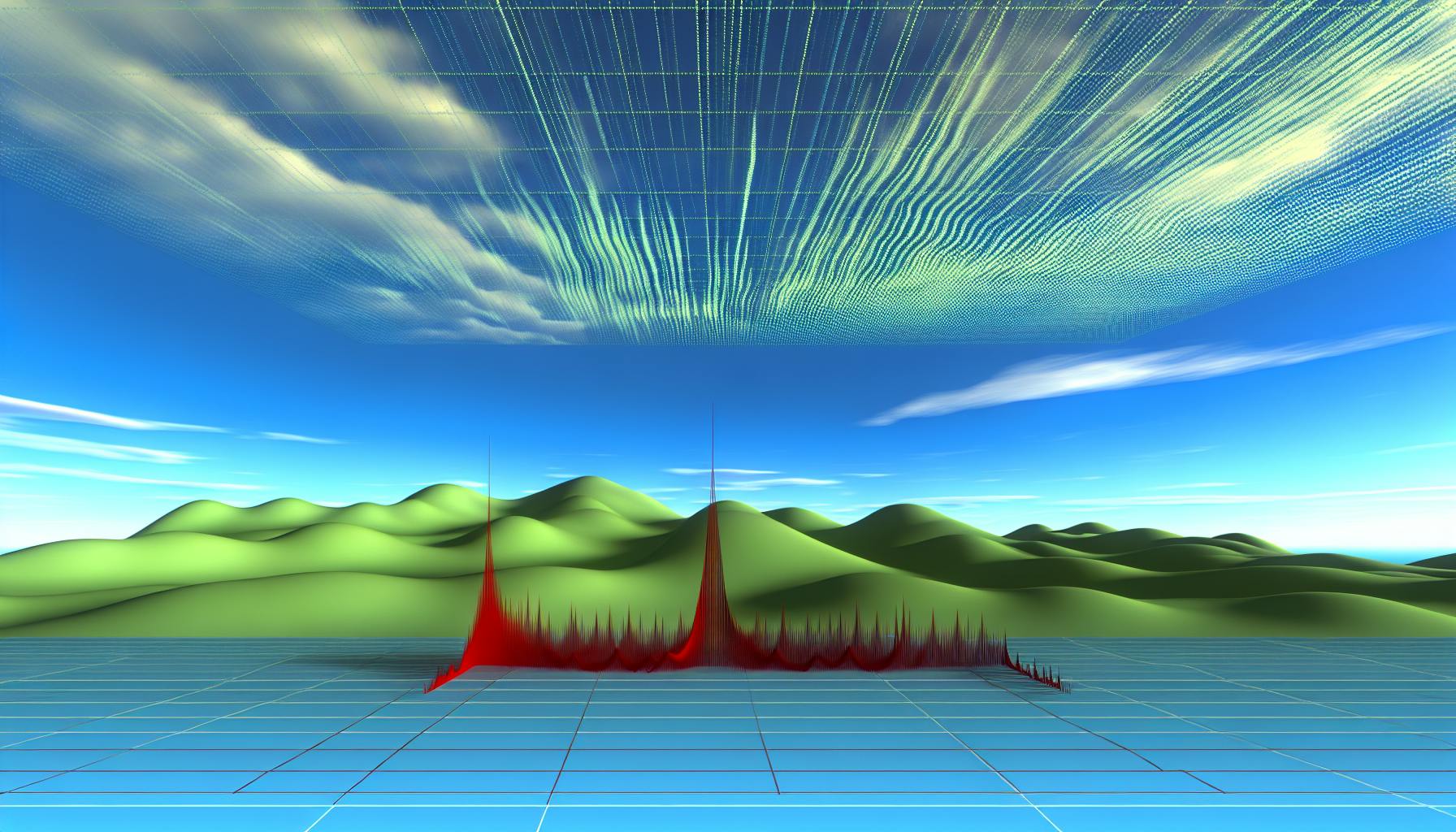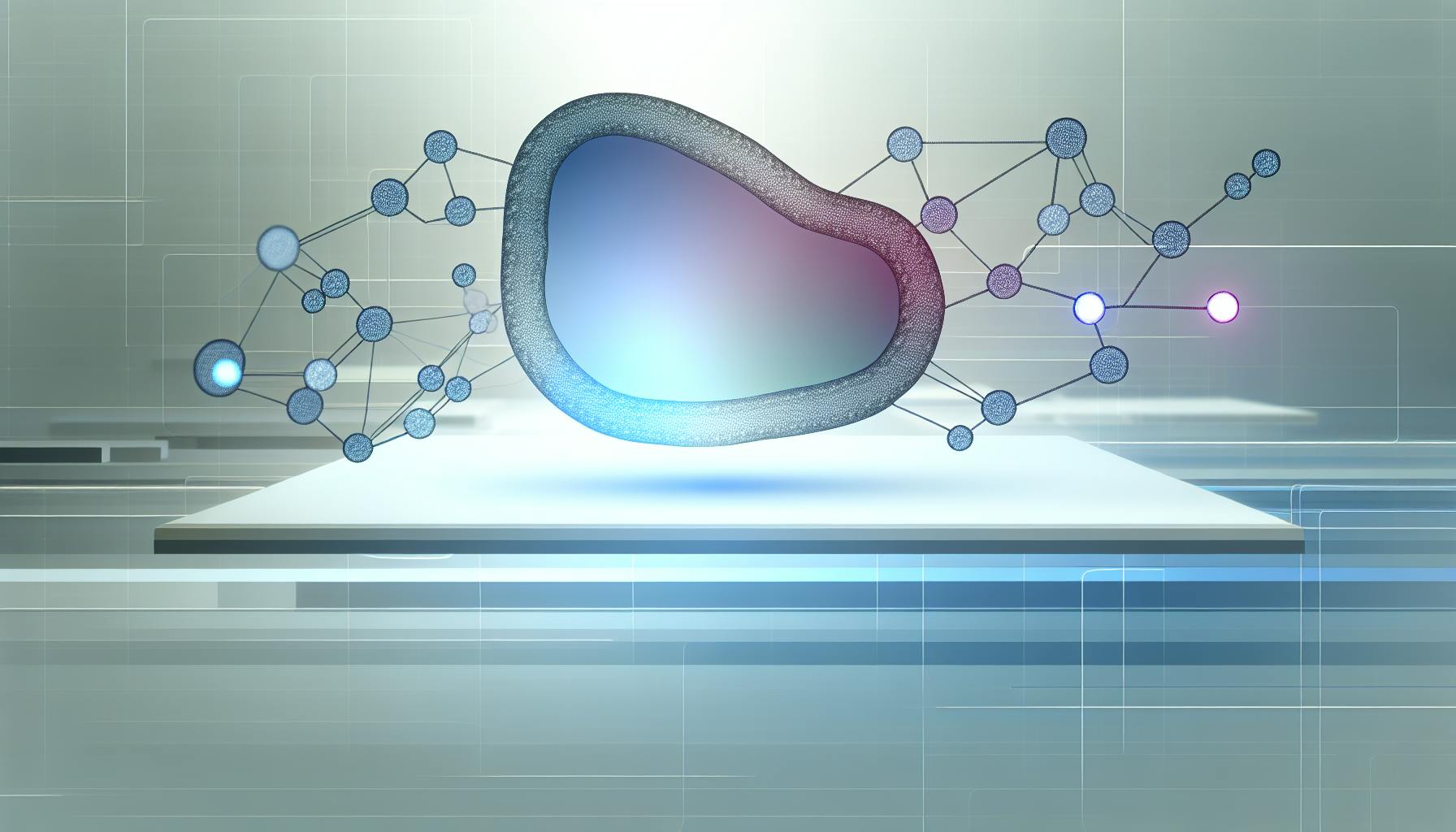Telegraf is an open-source agent that collects metrics from various sources and can send them to Azure Monitor. Here's a quick guide to monitoring Azure with Telegraf:
- Set up an Azure account and install Telegraf
- Configure Telegraf authentication for Azure
- Set up Azure input plugins to collect metrics
- Configure the Azure Monitor output plugin
- Start collecting and sending metrics to Azure Monitor
Key components:
| Component | Purpose |
|---|---|
| Azure Monitor | Collects and analyzes data from Azure resources |
| Telegraf | Agent that collects metrics from various sources |
| Input plugins | Gather specific metrics (e.g., VM, database, network) |
| Output plugin | Sends collected metrics to Azure Monitor |
Common metrics you can collect:
- Virtual machine performance (CPU, memory, disk usage)
- Database metrics (query latency, connections, storage)
- Network metrics (latency, packet loss, throughput)
- Custom metrics for your specific needs
By following this guide, you'll be able to set up comprehensive Azure monitoring using Telegraf, allowing you to track resource performance and health efficiently.
Related video from YouTube
Before You Start
Azure Account Setup
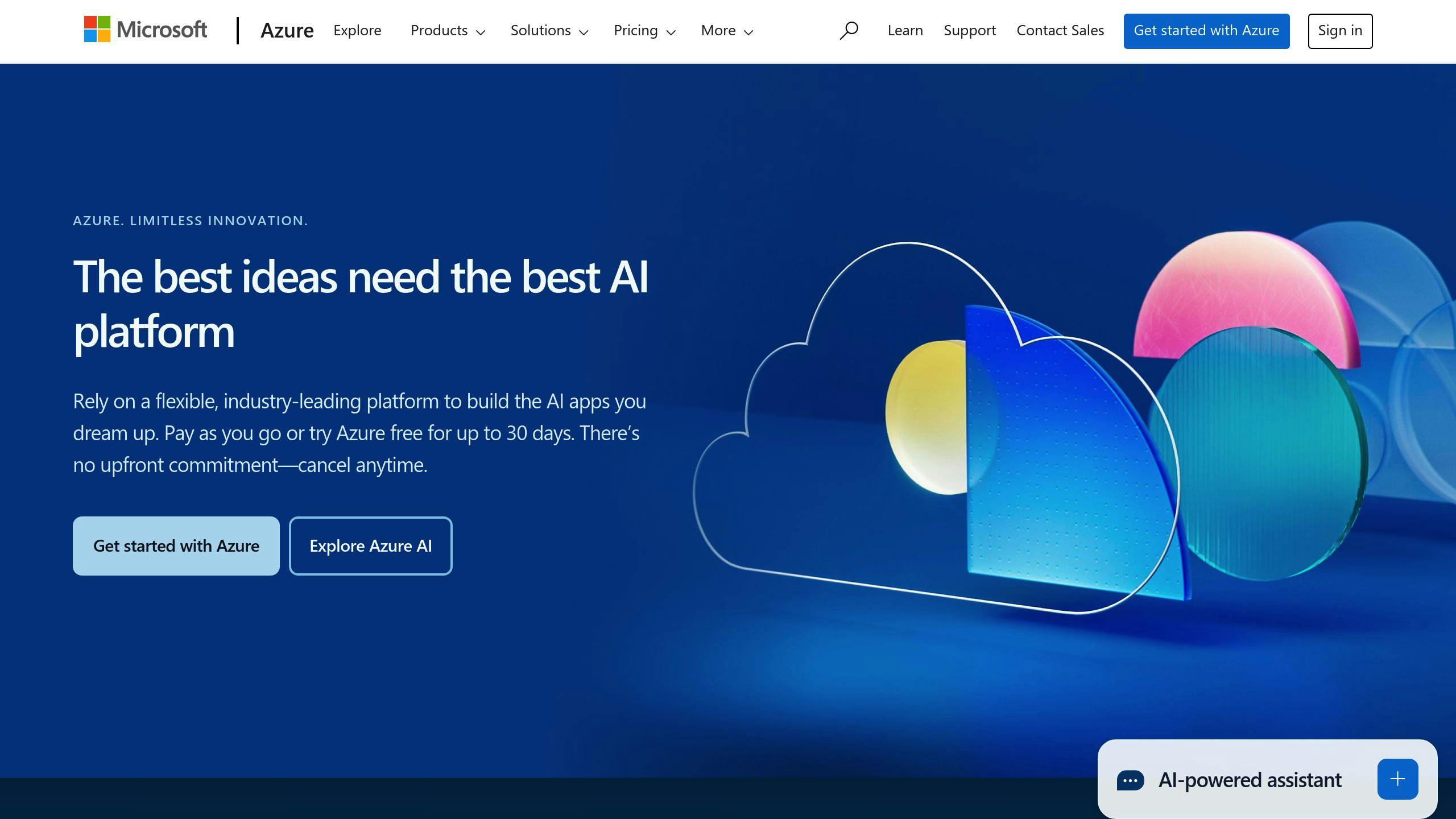
To monitor Azure with Telegraf, you need an Azure account. If you don't have one:
- Go to the Azure website
- Create a free account
- This gives you access to Azure Monitor for storing and analyzing data
Installing Telegraf
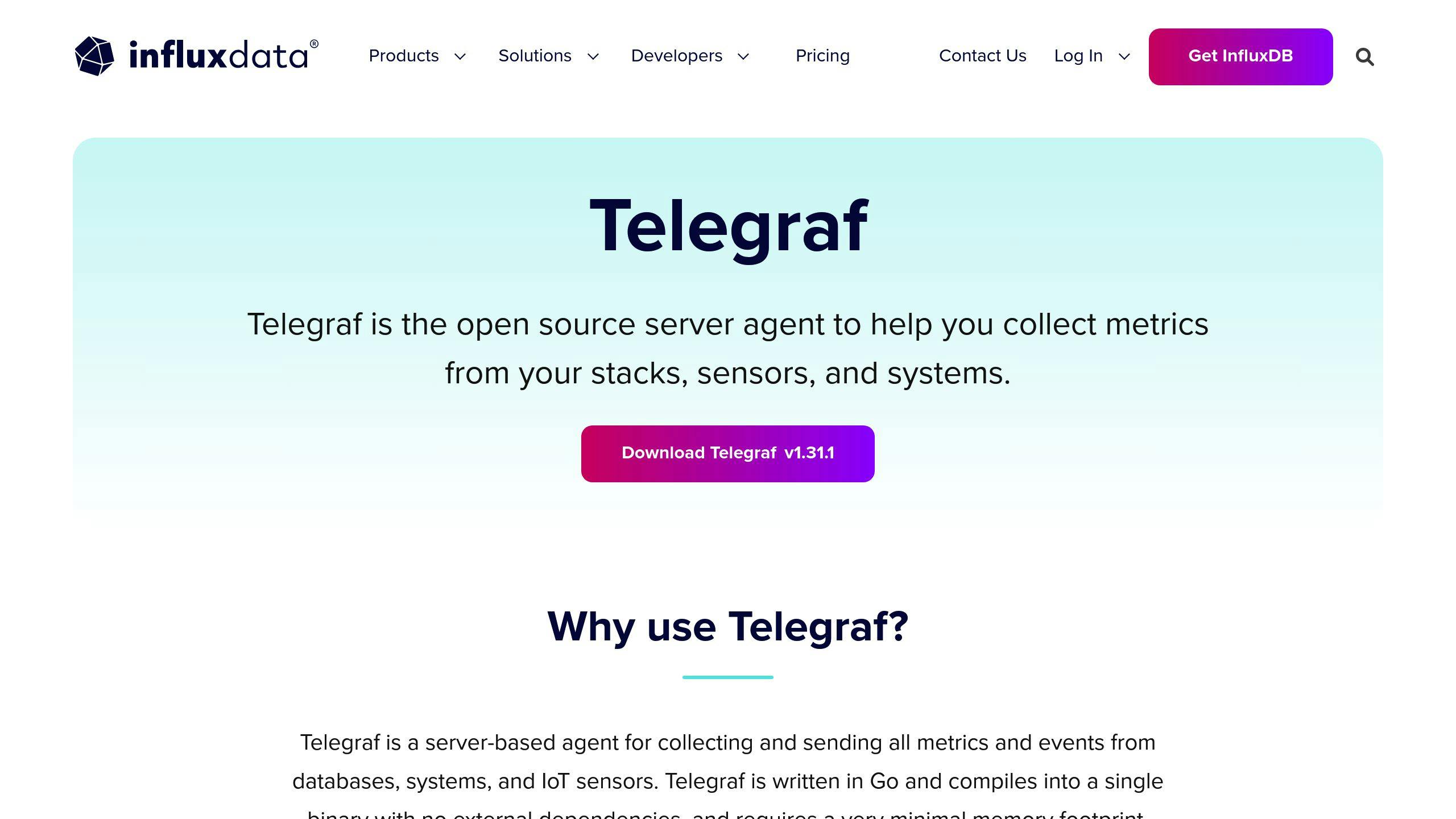
Install Telegraf on your system using a package manager. Here's how to do it on Ubuntu:
curl -s https://repos.influxdata.com/influxdata-archive_compat.key | sudo apt-key add -
echo "deb [signed-by=/etc/apt/trusted.gpg.d/influxdata-archive_compat.gpg] https://repos.influxdata.com/debian stable main" | sudo tee /etc/apt/sources.list.d/influxdata.list
sudo apt-get update && sudo apt-get install telegraf
Azure Resources and Metrics Basics
Understanding Azure resources and metrics is key for monitoring. Here's a quick overview:
| Term | Description |
|---|---|
| Azure Resources | Components of your Azure setup (e.g., virtual machines, storage accounts, databases) |
| Metrics | Data points showing how your Azure resources are performing |
| Azure Monitor | Collects and stores metrics from your Azure resources |
| Telegraf's Role | Gathers custom metrics and sends them to Azure Monitor |
Setting Up Telegraf for Azure
How to Install Telegraf
To set up Telegraf for Azure, install it on your system. Here's how to do it on Ubuntu:
curl -s https://repos.influxdata.com/influxdata-archive_compat.key | sudo apt-key add -
echo "deb [signed-by=/etc/apt/trusted.gpg.d/influxdata-archive_compat.gpg] https://repos.influxdata.com/debian stable main" | sudo tee /etc/apt/sources.list.d/influxdata.list
sudo apt-get update && sudo apt-get install telegraf
Setting Up Authentication
To connect Telegraf with Azure, you need to set up authentication. You can use:
| Authentication Method | Best For | Notes |
|---|---|---|
| Managed Identity | Development | Easier to set up |
| Service Principal | Production | More secure |
Azure Input Plugins
Telegraf uses input plugins to collect metrics. The azure_monitor plugin gathers data from Azure resources like:
- Virtual machines
- Storage accounts
- Databases
Azure Monitor Output Plugin Setup

To send metrics to Azure Monitor:
- Enable the Azure Monitor output plugin in your Telegraf config file
- Set the
output.azure_monitoroption - Add your Azure details
Here's a sample setup:
[output.azure_monitor]
resource_id = "your_resource_id"
tenant_id = "your_tenant_id"
client_id = "your_client_id"
client_secret = "your_client_secret"
Replace the placeholders with your actual Azure information.
Getting Azure Metrics with Telegraf
This section explains how to collect different types of Azure metrics using Telegraf.
Types of Azure Metrics
Azure offers various metrics that Telegraf can collect:
| Metric Type | Description | Examples |
|---|---|---|
| Virtual machine | Performance and health of VMs | CPU usage, memory usage, disk usage |
| Database | Performance and health of Azure databases | Query latency, connection counts, storage usage |
| Network | Performance and health of Azure network | Network latency, packet loss, throughput |
| Custom | User-defined data from Azure resources | Application performance, business-specific metrics |
Collecting VM Metrics
To collect VM metrics:
- Set up the
azure_monitorinput plugin - Use this configuration:
[[inputs.azure_monitor]]
resource_id = "your_resource_id"
tenant_id = "your_tenant_id"
client_id = "your_client_id"
client_secret = "your_client_secret"
metrics = ["CPUUsage", "MemoryUsage", "DiskUsage"]
Getting Database Metrics
For database metrics:
- Configure the
azure_monitorinput plugin - Use this setup:
[[inputs.azure_monitor]]
resource_id = "your_resource_id"
tenant_id = "your_tenant_id"
client_id = "your_client_id"
client_secret = "your_client_secret"
metrics = ["QueryLatency", "ConnectionCount", "StorageUsage"]
Tracking Network Metrics
To track network metrics:
- Set up the
azure_monitorinput plugin - Use this configuration:
[[inputs.azure_monitor]]
resource_id = "your_resource_id"
tenant_id = "your_tenant_id"
client_id = "your_client_id"
client_secret = "your_client_secret"
metrics = ["NetworkLatency", "PacketLoss", "Throughput"]
Setting Up Custom Metrics
For custom metrics:
- Configure the
azure_monitorinput plugin - Use this setup:
[[inputs.azure_monitor]]
resource_id = "your_resource_id"
tenant_id = "your_tenant_id"
client_id = "your_client_id"
client_secret = "your_client_secret"
metrics = ["CustomMetric1", "CustomMetric2", "CustomMetric3"]
sbb-itb-9890dba
Sending Data to Azure Monitor
This section explains how to send data from Telegraf to Azure Monitor.
Setting Up the Output Plugin
To send data to Azure Monitor, set up the Azure Monitor output plugin in Telegraf. This plugin:
- Sends metrics from Telegraf to Azure Monitor
- Aggregates metrics to one-minute frequencies
Here's a basic setup for the Azure Monitor output plugin:
[[outputs.azure_monitor]]
resource_id = "your_resource_id"
tenant_id = "your_tenant_id"
client_id = "your_client_id"
client_secret = "your_client_secret"
Configuring the Resource ID
The resource ID tells Azure Monitor which resource to send metrics to. You can find it in the Azure portal or using the Azure CLI.
To set up the resource ID, replace "your_resource_id" with your actual resource ID. For example:
[[outputs.azure_monitor]]
resource_id = "/subscriptions/your_subscription_id/resourceGroups/your_resource_group/providers/Microsoft.Compute/virtualMachines/your_vm_name"
Fixing Auth and Permission Issues
Common problems when sending data to Azure Monitor include authentication and permission issues. Here's how to fix them:
| Issue | Solution |
|---|---|
| Wrong credentials | Check your client ID, client secret, and tenant ID |
| Lack of permissions | Make sure you can write data to Azure Monitor |
| Incorrect resource ID | Double-check your resource ID |
Advanced Telegraf Setup for Azure
Telegraf with Azure Arc Servers
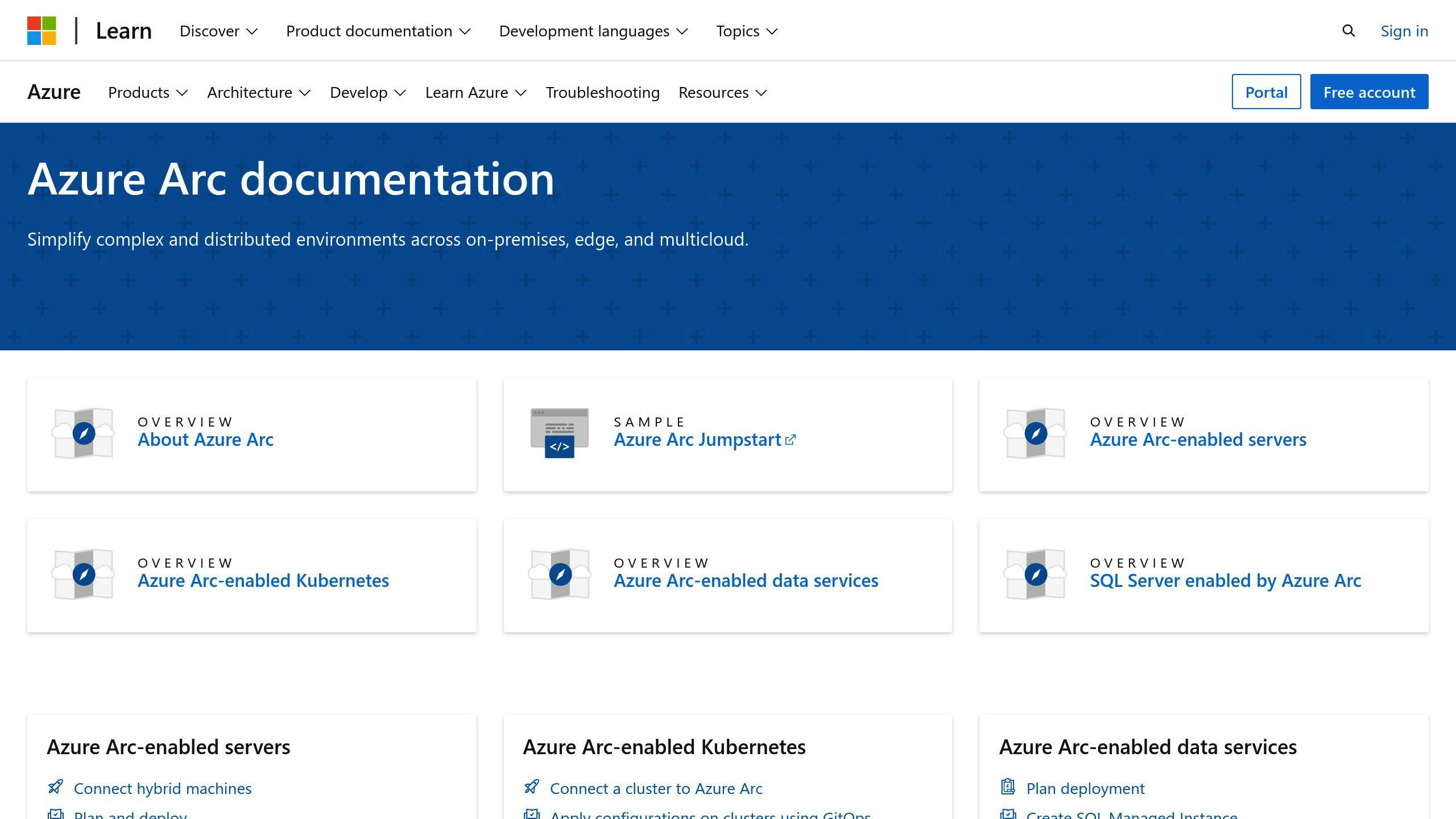
To use Telegraf with Azure Arc servers:
- Set up the Azure Monitor output plugin in Telegraf
- Configure the plugin to send metrics to Azure Monitor
Here's a basic setup:
[[outputs.azure_monitor]]
resource_id = "your_resource_id"
tenant_id = "your_tenant_id"
client_id = "your_client_id"
client_secret = "your_client_secret"
Replace the placeholders with your actual Azure details.
Multi-Cloud Monitoring
Telegraf can monitor multiple cloud providers. To set this up:
- Configure input plugins for each cloud provider
- Send all metrics to Azure Monitor
Example configurations:
| Cloud Provider | Input Plugin Configuration |
|---|---|
| AWS | [[inputs.aws]] access_key_id = "your_access_key_id" secret_access_key = "your_secret_access_key" region = "your_region" |
| Google Cloud | [[inputs.google_cloud]] project_id = "your_project_id" credentials_file = "path/to/credentials/file" |
Telegraf for Large Azure Systems
For big Azure setups, collect metrics from many resources:
- Use a single Telegraf config file
- Set up multiple input plugins
- Configure each plugin for a specific resource
Example for multiple VMs:
[[inputs.azure_vm]]
resource_id = "your_resource_id"
tenant_id = "your_tenant_id"
client_id = "your_client_id"
client_secret = "your_client_secret"
vm_names = ["vm1", "vm2", "vm3"]
This setup allows Telegraf to gather data from various Azure resources and send it to Azure Monitor.
Fixing Common Problems
When using Telegraf to monitor Azure, you might face some issues. Here's how to fix them:
Login Errors
If you can't log in:
| Problem | Solution |
|---|---|
| Wrong Azure details | Check your resource ID, tenant ID, client ID, and client secret |
| Typos in config file | Look for mistakes in the Telegraf settings |
| Output plugin issues | Make sure the Azure Monitor output plugin is set up right |
Metric Collection Issues
If you're not getting metrics:
| Problem | Solution |
|---|---|
| Input plugin errors | Check the Telegraf config file for input plugin mistakes |
| Wrong Azure info | Make sure your resource ID and other Azure details are correct |
| Plugin setup problems | Check that input plugins are set up right for your Azure resources |
Data Sending Problems
If data isn't being sent:
| Problem | Solution |
|---|---|
| Output plugin errors | Look for mistakes in the output plugin settings |
| Azure Monitor plugin issues | Make sure the Azure Monitor output plugin is set up correctly |
| Network problems | Check that your network connection to Azure Monitor is working |
Tips for Azure Monitoring with Telegraf
Improving Telegraf Speed
To make Telegraf faster when monitoring Azure:
| Tip | Description |
|---|---|
| Optimize input plugins | Only collect needed metrics, turn off unused plugins |
| Tune output plugin | Adjust buffer size and flush interval for better data sending |
| Use caching | Enable caching to reduce Azure Monitor requests |
Keeping Telegraf Safe
To protect Telegraf when monitoring Azure:
| Tip | Description |
|---|---|
| Secure authentication | Use Azure Active Directory or service principals |
| Limit access | Restrict Telegraf access, use role-based access control |
| Regular updates | Keep Telegraf up-to-date for latest security fixes |
Updating Your Monitoring Setup
To keep your Azure monitoring current:
| Task | Description |
|---|---|
| Review metrics | Check if you're collecting the right metrics, adjust as needed |
| Add new resources | Include new Azure resources in your monitoring setup |
| Check for updates | Stay informed about new Telegraf versions and features |
Wrap-Up
Key Points to Remember
We've covered the main steps to monitor Azure with Telegraf:
| Topic | What We Learned |
|---|---|
| Setup | How to set up Telegraf for Azure |
| Metrics | Ways to collect different Azure metrics |
| Data Sending | How to send data to Azure Monitor |
| Troubleshooting | Fixing common problems |
We also shared tips on:
- Making Telegraf faster
- Keeping Telegraf safe
- Updating your monitoring setup
What's Next for Azure Monitoring
Keep these things in mind as you continue monitoring Azure with Telegraf:
- Watch for new features in Telegraf and Azure Monitor
- Look into advanced setups like:
- Multi-cloud monitoring
- Using Telegraf with Azure Arc servers
- Stay up-to-date with Azure monitoring and Telegraf news