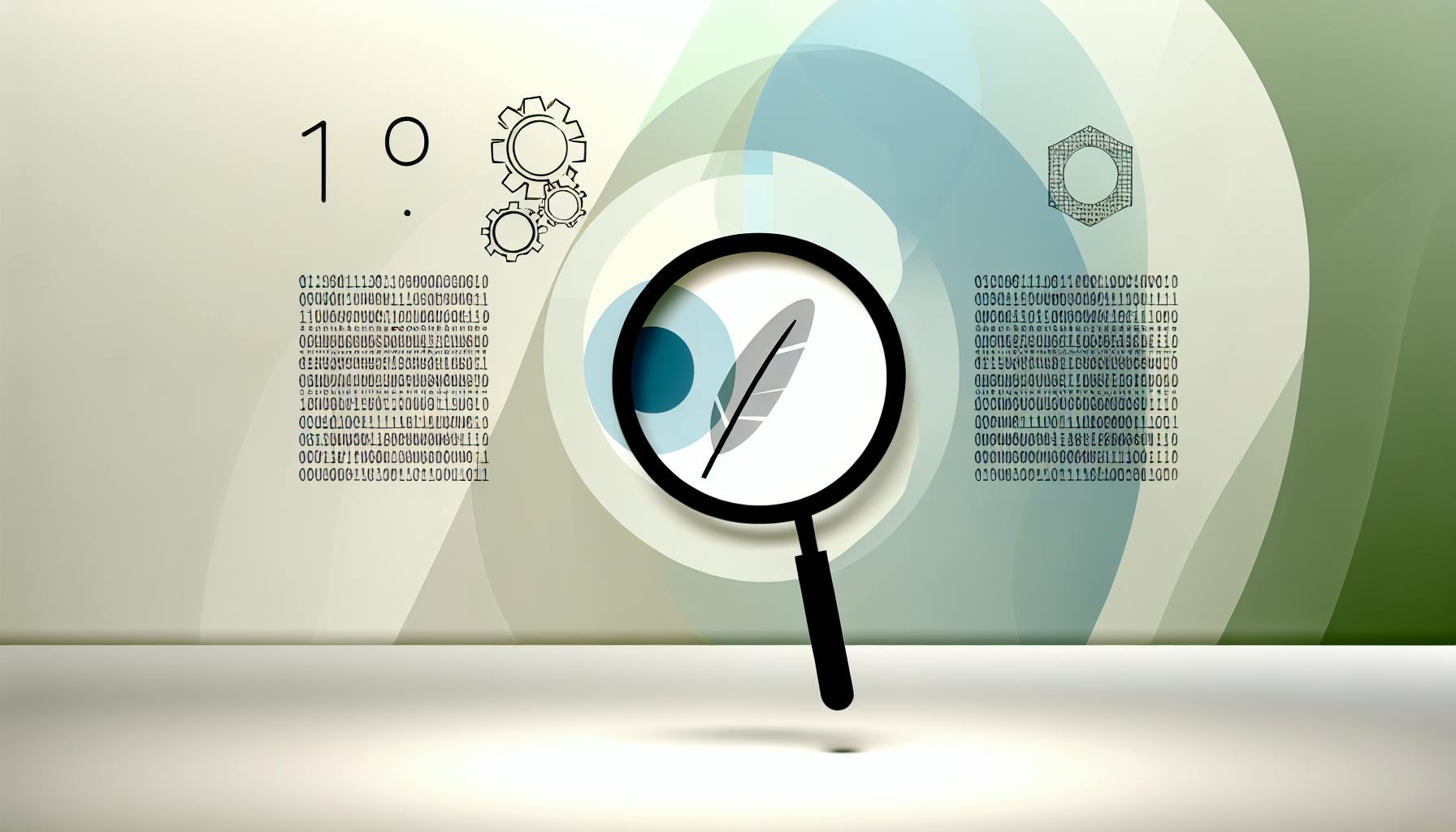IBM Watson Studio is a powerful platform for data science and AI projects. Here's what you need to know:
- All-in-one workspace for data scientists, developers, and domain experts
- Tools for data preparation, model building, and AI deployment
- Available on cloud, desktop, or on-premises
Key features:
| Feature | Purpose |
|---|---|
| Jupyter Notebooks | Interactive coding and analysis |
| AutoAI | Automated model building and deployment |
| Data Refinery | Data cleaning and transformation |
| Model Management | Version control for models |
| Visual Recognition | Image and video analysis |
| Natural Language Processing | Text analysis and understanding |
Why it matters:
- Saves time on data prep (up to 80% according to IBM)
- Enables easy collaboration between teams
- Handles large-scale projects with 35+ data connectors
- Flexible for both coders and non-coders
To get started:
- Sign up at dataplatform.cloud.ibm.com
- Create a project
- Add data and start analyzing
Watson Studio offers tools for organizing projects, managing data, collaborating with teams, and integrating with other IBM products like Watson Machine Learning and SPSS Modeler.
Related video from YouTube
How to Start Using IBM Watson Studio

Here's how to get going with IBM Watson Studio:
1. Set Up
Head to https://dataplatform.cloud.ibm.com/. Click Sign Up for newbies or Log in to activate Watson if you've got an IBM Cloud account.
2. Make an Account
Fill out the form, hit Create Account, and confirm via email. You'll land on Watson Studio - just click Get Started.
3. Navigate the Main Screen
Watson Studio's main screen is your command center:
| Feature | What It Does |
|---|---|
| Projects | Organize your stuff |
| Data | Connect to data sources |
| Notebooks | Code in Python or Scala |
| RStudio | Analyze with R |
| Tools | Clean and shape data |
Pro Tip: Start with a project. It's like a digital workspace for all your Watson Studio activities.
Main Parts of Watson Studio
Watson Studio packs a punch with tools for data pros. Here's what you need to know:
Organizing Projects
Projects are your home base in Watson Studio. They help you:
- Keep your stuff together (data, models, notebooks)
- Control who sees what
- Keep tabs on your work
Setting up a project? Easy:
- Hit "New project" on the dashboard
- Pick your flavor (blank slate or pre-made)
- Name it and set who's in
Handling Data
Watson Studio's got your back with data:
| Feature | What it does |
|---|---|
| Data connections | Hook up to data anywhere |
| Data assets | Dump files right into your project |
| Data catalogs | Find and share data across your org |
| Data Refinery | Clean up your data mess |
Pro tip: Look for the "Prepare data" button to jump into Data Refinery.
Working with Others
Teamwork makes the dream work in Watson Studio:
- Bring in your crew
- Show off your notebooks and findings
- Keep your code and models in check with version control
Using with Other IBM Tools
Watson Studio plays nice with IBM's other toys:
- Watson Machine Learning: Get your models out there
- SPSS Modeler: Build models without code
- Cognos Analytics: Make your data look pretty
For instance, SPSS Modeler lets you drag-and-drop your way to a model right inside Watson Studio.
Whether you're flying solo or part of a big team, Watson Studio's got the flexibility to fit your style.
Preparing and Analyzing Data
Watson Studio packs a punch when it comes to getting your data ready for analysis. Here's what you need to know:
Adding Data
Getting data into Watson Studio is a breeze:
- Hit the Assets tab in your project
- Click Add to project > Data
- Upload files or link to external sources
Watson Studio plays nice with CSV, JSON, and even images. For instance, you could toss in a CSV file called "german_credit_data.csv" to dig into credit risk factors.
Cleaning Up Data
Data Refinery is your cleanup buddy. Here's how it works:
- Pick your dataset
- Click Refine
- Choose your cleanup moves
You might need to:
- Kick out empty rows
- Fix wonky data types
- Deal with missing info
Pro tip: Save your cleanup steps as a "flow" to use again later.
Looking at Data Closely
Watson Studio lets you get up close and personal with your data:
- Data profiling: Get the lowdown on each column
- Sampling: Peek at a slice of big datasets
- Filtering: Zero in on specific data points
For example, data profiling can help you spot oddball income values in your credit risk dataset that might throw off your analysis.
Making Charts and Graphs
Pictures are worth a thousand words, right? Watson Studio's got you covered:
| Chart Type | When to Use It |
|---|---|
| Bar charts | Comparing stuff |
| Line charts | Spotting trends |
| Scatter plots | Finding connections |
| Heat maps | Showing data hotspots |
To whip up a visualization:
- Click Visualizations in Data Refinery
- Pick your columns
- Choose your chart style
You could create a scatter plot of credit amount vs. age to see if there's any link between these factors in your credit risk data.
Machine Learning in Watson Studio
Watson Studio packs a punch when it comes to machine learning. From basic models to cutting-edge AI, it's got you covered. Here's how to make the most of it:
Machine Learning Basics
Watson Studio breaks down machine learning into bite-sized steps:
- Clean your data
- Pick an algorithm
- Train your model
- Test it out
- Put it to work
Making and Training Models
Want to create a model? Here's how:
- Kick off a new project
- Toss in your data
- Go for "AutoAI experiment" or Jupyter Notebooks
- Pick what you want to predict
- Let Watson Studio do its thing
Say you've got customer data and want to predict who's likely to leave. Just upload that CSV and Watson Studio will walk you through the rest.
Using AutoAI
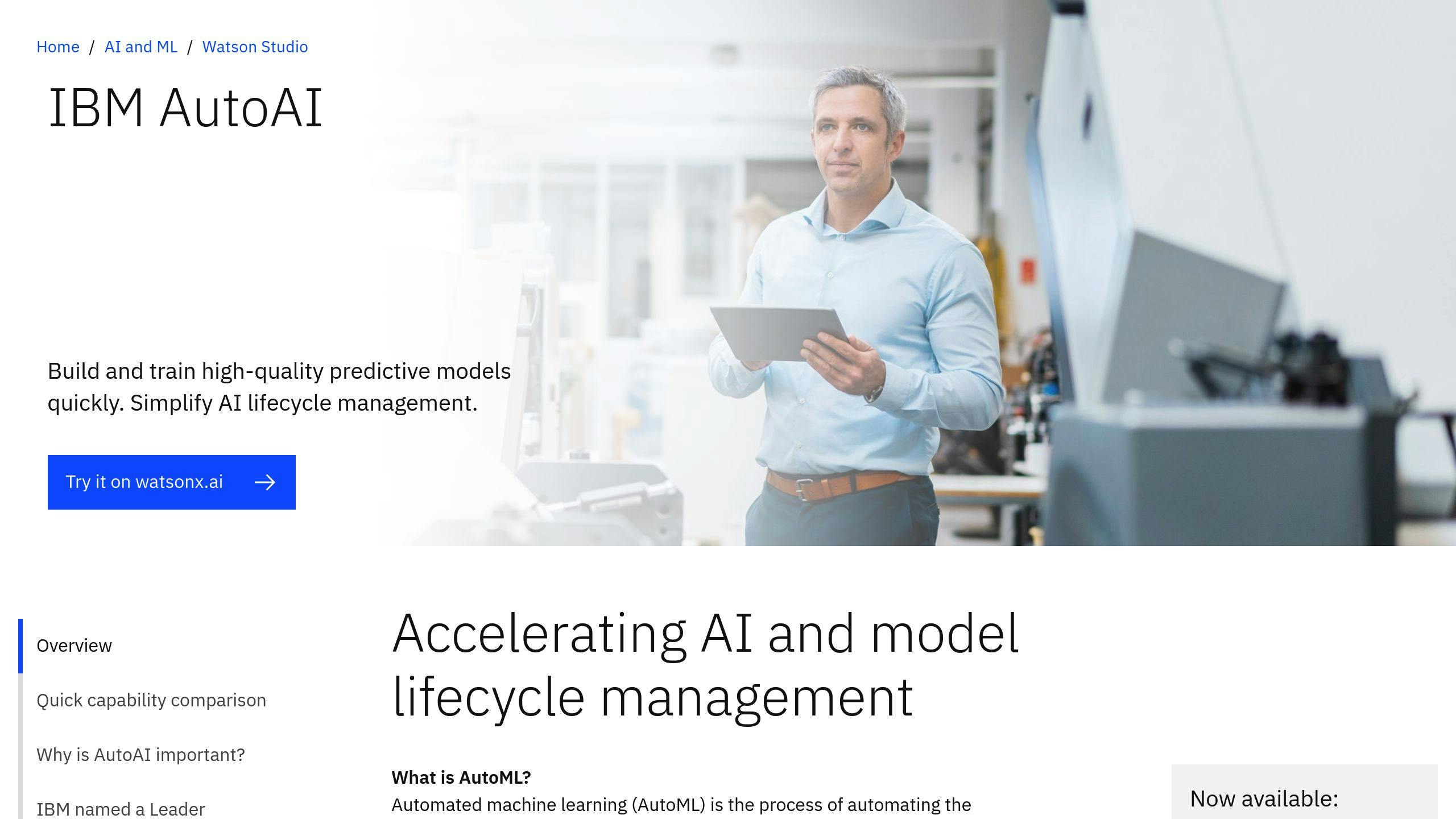
AutoAI is Watson Studio's secret sauce. It's like having a data scientist in your pocket. It:
- Preps your data
- Picks the best algorithms
- Builds model pipelines
Using it is a breeze:
- Hit "Add to project" > "AutoAI experiment"
- Point it to your data
- Tell it what to predict
- Sit back and watch the magic happen
AutoAI will cook up a bunch of models and rank them. You just pick the one that fits best.
Checking and Improving Models
Watson Studio gives you tools to fine-tune your models:
| Tool | What it does |
|---|---|
| Model evaluation | Shows how well your model performs |
| Feature importance | Tells you what really matters |
| Bias detection | Spots unfairness |
| Hyperparameter tuning | Tweaks your model's settings |
To make your model better:
- Look at how it's performing
- Focus on what's important
- Fix any bias
- Play with the settings
Keep at it. The more you tweak and update, the better your model gets.
"Watson Studio's AutoAI tool lets you build and test models without writing a single line of code", says IBM. It's like having a data science superpower, no coding cape required.
sbb-itb-9890dba
Using Models in Real Life
You've built and trained your model in Watson Studio. Now what? Let's get it working in the real world.
Putting Models to Work
To use your model outside Watson Studio:
1. Deploy as a web service with Watson Machine Learning (WML)
2. Upload to Deployment Space in IBM Cloud
3. Create a deployment script using WML Python API
Here's a quick deployment example:
python3 model_deploy_pipeline.py ./model_file ../path/to/project/ ../credentials.yaml
After deployment, access predictions via endpoint requests or the ibm_watson_machine_learning Python library.
Watching How Models Perform
Use Watson OpenScale to keep tabs on your model. It helps you monitor accuracy, detect drift, and spot fairness issues.
To set it up:
- Create a Watson OpenScale Data Mart
- Link to your Watson Machine Learning service
- Turn on model monitoring
Watson OpenScale will track key metrics and flag any problems.
Keeping Track of Model Versions
As you update your model:
- Create a new version each time
- Use
client.deployments.createto deploy new versions - Keep older versions for comparison or rollback
Using Models with Other Programs
Your model can play nice with other tools:
| Integration Method | Description |
|---|---|
| API Endpoints | Expose model as REST API |
| Batch Scoring | Process large datasets offline |
| Streaming | Real-time predictions on streaming data |
For example, a fraud detection model could flag suspicious activities in real-time when integrated with a bank's transaction system.
Advanced Tools and Methods
Watson Studio packs a punch for data science pros. Let's dive into some of its coolest features.
Analyzing Data Over Time
AutoAI Time Series is Watson Studio's secret weapon for time-based data. It's like having a data scientist on autopilot, handling everything from prep to model picking.
What can it do? Here's the scoop:
- Preps data and builds models automatically
- Tweaks parameters and trains models
- Picks the best forecasting model
Real-world example? An power company could use it to predict electricity demand. Feed in client usage data, and boom - better forecasts and smarter production planning.
Working with Map Data
Watson Studio teamed up with Mapbox to beef up its location smarts. Now you can squeeze more juice out of your geo data.
Some nifty geo tricks:
- Projection-free Ellipsoidal support
- Native geohashes
- ST_GEOHASHVALUE function (new kid on the block)
These let you run fancy geo analytics right in Watson using SQL queries.
Making Better Decisions
Watson Studio's got your back when it comes to smart choices. Take the Dialog skill analysis notebook for Watson Assistant:
- Spots weird stuff in training data
- Crunches performance numbers (Accuracy, Precision, Recall, F1)
- Shows you where to improve
There's also the "Measure Watson Assistant Performance" notebook for checking coverage and effectiveness.
Learning Across Different Places
Got data all over the place? No sweat. Watson Studio lets you tap into data from anywhere, securely.
Here's how to get started:
- Sign up for Watson Studio
- Set up a project
- Hook up a Cloud Object Storage account
- Use the notebooks to analyze data from different spots
This way, you can use ALL your data without breaking any rules.
Tips for Better Use
Want to get more out of Watson Studio? Here's how:
Speed It Up
Make Watson Studio faster:
- Choose the right environment. Use Spark or GPU for big data or complex models.
- Store data in cloud object storage.
- Optimize your data format and size.
- Use caching and pre-fetching for quicker data access.
Team Up
Watson Studio shines with teamwork:
- Set proper permissions with role-based access.
- Share projects in a central space.
- Use built-in tools for sharing and reviewing.
Keep Data Safe
Protect your data:
- Use IBM Cloud IAM for secure logins.
- Enable HIPAA support if needed (Dallas region, Professional plan).
- Manage your own encryption keys with IBM Key Protect.
Handle Big Projects
For large-scale work:
- Try managed Kubernetes or Spark for more control.
- Use AutoAI Time Series for complex time-based analysis.
- Monitor performance with Watson Studio's tools.
Wrap-up
IBM Watson Studio packs a punch for data science and AI. Here's what it brings to the table:
- Pulls data from cloud and on-site sources
- Easy-to-use interface with interactive dashboards
- AI tools for newbies and pros alike
- Team-friendly workspace
- AutoAI to speed up model building
- Data refinery for cleaning and shaping
Watson Studio isn't just another tool in the box. It's a standout:
- Forrester Wave calls it a "Leader"
- Gartner Peer Insights named it a Customers' Choice in 2018
- Works across industries like healthcare, finance, and retail
| Where to Use It | What You Get |
|---|---|
| Cloud | Pay as you go, scale up or down |
| Desktop | No limits on modeling, work offline |
| Local | Keep data in-house, tight security |
Want to get the most out of Watson Studio? Try these:
- Use AutoAI to find and build models faster
- Team up in the shared workspace
- Play with Jupyter notebooks and RStudio
- Build models visually with SPSS Modeler
- Dive into deep learning with Neural Network Modeler - no coding needed
"AWS makes code build and management easy to do and use. this helps go fast..." - Anonymous Developer
FAQs
What are the features of IBM Watson Studio?
IBM Watson Studio packs a punch when it comes to data science and AI projects. Here's what you get:
| Feature | What it does |
|---|---|
| Data Handling | Grabs, versions, shows, preps, and pipes data |
| Model Development | AutoML, feature engineering, ML pipelines, model storage, training, and fixing |
| Advanced AI | Deep learning, reinforcement learning, bias checks, model explanations |
| Teamwork | Collaboration tools, tight security, governance |
| Deployment | Packaging models, serving them up, edge ML, and keeping an eye on things |
| Infrastructure | Managing costs, orchestrating ML setup, Kubernetes support |
Watson Studio's for everyone - newbies to data science pros. It plays nice with open-source tools like PyTorch, TensorFlow, and scikit-learn. You can code or use visual tools - your choice.
Want to dive in? Here's how:
- Get an IBM Cloud account (free or paid)
- Start a Watson Studio project
- Add your data and get cracking
New to this? IBM's got a 2-hour crash course to get you going.
You'll find Watson Studio in IBM Cloud Pak® for Data. It's your one-stop shop for all things data science.