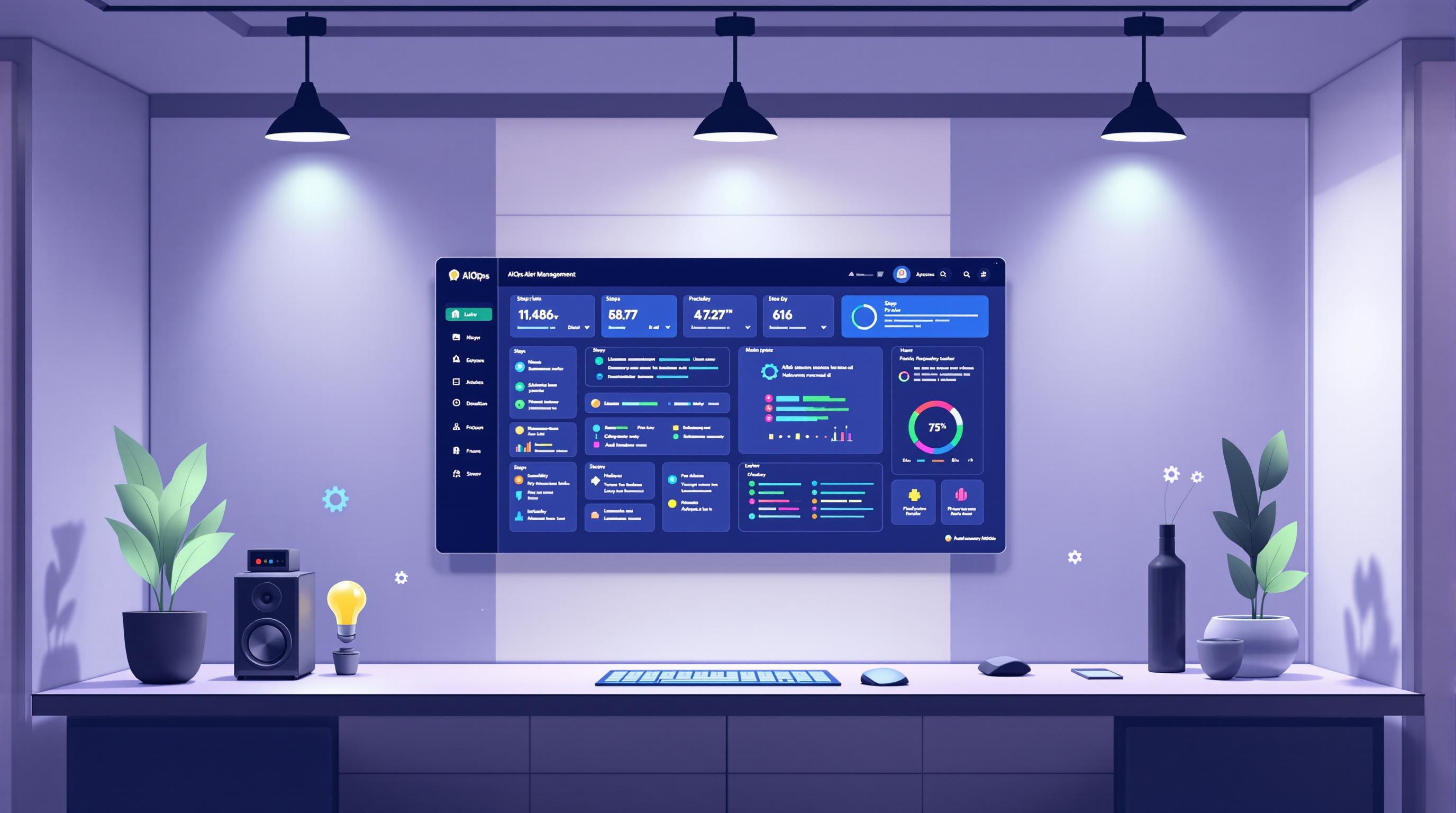AIOps (Artificial Intelligence for IT Operations) in Azure uses machine learning to improve IT operations. Here's what you need to know:
- AIOps helps find and fix issues quickly, predict problems, and boost system performance
- Key benefits: better performance, increased uptime, enhanced security, time savings, cost reduction
- Main components: data collection, AI analysis, automation
- Before starting, you need:
- Azure account with Monitor, Log Analytics, and Application Insights
- Proper access roles
- Azure CLI, PowerShell, and SDKs
Setup steps:
- Prepare Azure
- Set up data collection
- Install AIOps tools
- Configure problem detection
- Automate issue management
- Use predictive analysis
- Connect with DevOps
Common challenges and solutions:
| Challenge | Solution |
|---|---|
| Data collection issues | Check data quality, sources, and processing |
| Alert setup problems | Adjust settings, reduce false alarms |
| Integration challenges | Identify connection points, ensure data compatibility |
Keep data safe, align with business goals, and plan for growth as you implement AIOps in Azure.
Related video from YouTube
2. AIOps Components in Azure
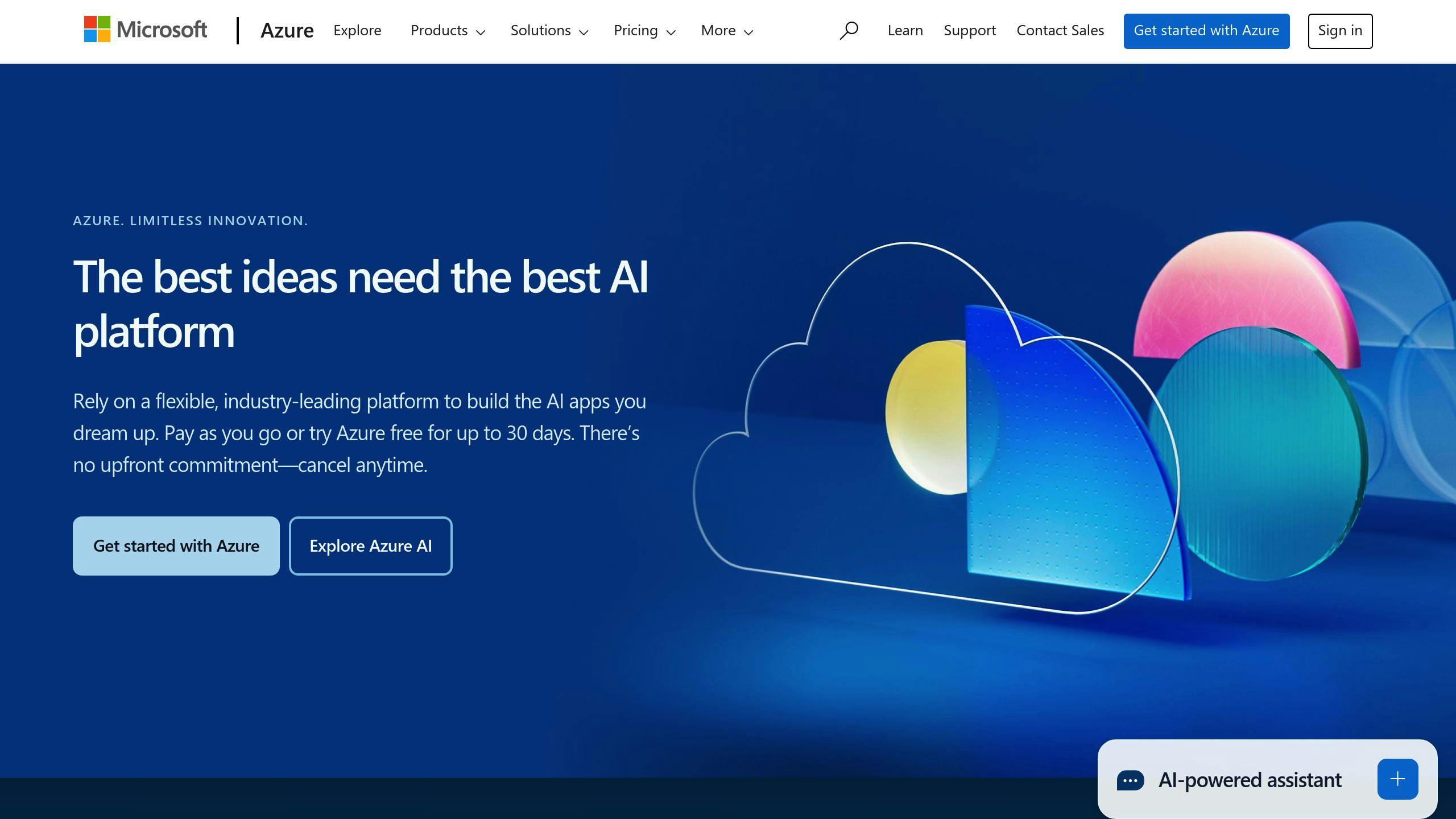
2.1 Main Parts of AIOps
AIOps in Azure has three key parts:
| Component | Function |
|---|---|
| Data Collection | Gathers data from logs, metrics, and events |
| AI Analysis | Uses machine learning to find patterns and issues |
| Automation | Carries out tasks based on AI findings |
2.2 How AIOps Helps in Azure
AIOps in Azure offers these benefits:
| Benefit | Description |
|---|---|
| Quick Issue Fixing | Spots and solves problems fast |
| Unusual Activity Detection | Finds odd patterns in data |
| Problem Prevention | Warns about possible future issues |
| Team Teamwork | Gives one view for all IT tasks |
These features help IT teams work better and keep systems running smoothly.
3. What You Need Before Starting
Before you start using AIOps in Azure, make sure you have these things ready:
3.1 Azure Account Needs
You need an Azure account with these services:
| Service | What it does |
|---|---|
| Azure Monitor | Collects and checks data from your Azure resources |
| Log Analytics | Looks at log data and gives insights |
| Application Insights | Watches how your apps are doing |
Check that your Azure plan includes these services.
3.2 Access and Roles
You need the right roles to set up AIOps:
| Role | What it lets you do |
|---|---|
| Azure Monitor Contributor | Set up Azure Monitor and collect data |
| Log Analytics Contributor | Set up Log Analytics and look at log data |
| Application Insights Contributor | Set up Application Insights and check app performance |
Give these roles to the people who will set up and run AIOps in Azure.
3.3 Required Azure Tools
You also need these Azure tools:
| Tool | What it's for |
|---|---|
| Azure CLI | Manage Azure from the command line |
| Azure PowerShell | Manage Azure using PowerShell |
| Azure SDKs | Write code for Azure in languages like Java, Python, and .NET |
Make sure you have these tools installed and set up before you start.
4. How to Set Up AIOps in Azure
4.1 Getting Azure Ready
To set up AIOps in Azure:
- Go to Monitor > Alerts > Action Groups in Azure console
- Click Create for a new action group
- Pick a subscription and resource group
- Name your action group
- Add a Webhook notification
- Use the Incident Management Endpoint URL
- Turn on the common alert schema
4.2 Setting Up Data Collection
To collect data:
- Make data collection rules in Azure Monitor
- Set up rules for your Azure resources
- Put agents on your resources to gather data
- Add tools like AppDynamics to watch your apps
4.3 Installing AIOps Tools
Install these tools:
| Tool | Purpose |
|---|---|
| Azure Monitor Application Insights | Watch your apps |
| Azure Monitor for containers | Check containerized apps |
| Azure Monitor for VMs | Keep an eye on virtual machines |
4.4 Setting Up Problem Detection
To spot issues:
- Use dynamic thresholds to find odd data
- Set up pattern recognition for your data
- Adjust settings to catch problems accurately
4.5 Automating Issue Management
To handle issues automatically:
- Create alert rules to tell your team about problems
- Set up automatic responses to issues
- Connect with IT service tools to fix issues faster
4.6 Using Predictive Analysis
To predict issues:
- Use models to guess future problems
- Set up early problem detection
- Get tips on how to use resources better
4.7 Connecting with DevOps
To work with DevOps:
- Add AIOps to your CI/CD pipelines
- Set up automatic testing and deployment
- Make feedback loops to keep getting better
sbb-itb-9890dba
5. Tips and Things to Consider
When setting up AIOps in Azure, keep these points in mind:
5.1 Keeping Data Safe and Legal
Protect your data:
| Action | Why It's Important |
|---|---|
| Guard data during transfer | Stops data leaks |
| Check what you can do | Helps pick the right tools |
| Find gaps AIOps can fill | Guides how you set things up |
5.2 Making AIOps Work Better
Get more from AIOps:
| Tip | How It Helps |
|---|---|
| Break big tasks into small ones | Makes work easier to manage |
| Set task priorities | Helps ML tell who does what and when |
| Link AIOps goals to business goals | Shows how AIOps helps the company |
5.3 Growing Your AIOps Setup
As you grow, make your AIOps grow too:
| Step | What It Does |
|---|---|
| Make a step-by-step plan | Guides your growth |
| Set clear goals and deadlines | Helps track progress |
| Start small, then grow | Lets you fix issues before going big |
This plan helps you grow AIOps in a way that fits your needs.
6. Fixing Common Problems
When setting up AIOps in Azure, you might run into some issues. Here's how to fix them:
6.1 Data Collection Issues
Getting data is key for AIOps. If you have trouble with this:
| Problem | Solution |
|---|---|
| Poor data quality | Check if data meets tool needs |
| Missing data sources | Make sure you're getting data from all important places |
| Slow data processing | Improve how you handle and store data |
6.2 Alert Setup Problems
Good alerts help you catch and fix issues fast. To set up alerts better:
| Issue | Fix |
|---|---|
| Wrong alert settings | Check and fix alert setup |
| Too many false alarms | Adjust alert levels |
| Alerts not working | Make sure alerts go to the right teams |
6.3 Integration Challenges
Connecting AIOps with other systems can be hard. To make it easier:
| Challenge | Solution |
|---|---|
| Finding where to connect | Spot and set up connection points |
| Data not moving between systems | Check if data types and formats match |
| Hard to connect systems | Use tools like APIs to help systems talk to each other |
7. Wrapping Up
7.1 Key Steps Reviewed
Let's go over the main points we covered about setting up AIOps in Azure:
| Topic | What We Learned |
|---|---|
| AIOps Basics | What it is and why it's useful in Azure |
| AIOps Parts | The main components and how they work |
| Getting Ready | What you need before starting |
| Setup Steps | How to set up AIOps in Azure |
| Helpful Tips | Things to keep in mind for better results |
| Common Issues | How to fix problems you might face |
We talked about each of these topics to help you understand and set up AIOps in Azure.
7.2 What's Next for AIOps in Azure
AIOps in Azure is always getting better. Here's what to look out for:
| Area | Future Developments |
|---|---|
| New Features | More advanced tools and abilities |
| Cloud Services | AIOps will help manage more cloud systems |
| Microsoft's Work | Ongoing improvements to AIOps in Azure |
| Tech Connections | AIOps working with IoT, edge computing, and serverless systems |
As AIOps grows, it will help make Azure systems work better, faster, and more safely. Keep an eye out for new ways AIOps can help your Azure setup.
FAQs
What is AIOps Azure?
AIOps Azure uses AI to help manage IT operations in Azure. It:
- Collects data from Azure resources
- Uses machine learning to process this data
- Takes action automatically based on what it finds
This helps make Azure systems work better and more reliably.
What can Azure Monitor watch?

Azure Monitor keeps an eye on many things:
| Resource Type | Examples |
|---|---|
| Apps | Web apps, mobile apps |
| Virtual Machines | Windows, Linux VMs |
| Operating Systems | Guest OS on VMs |
| Containers | Docker, Kubernetes |
| Databases | SQL, NoSQL |
| Security | Threat detection |
| Network | Traffic, connections |
This wide view helps you keep your Azure setup running smoothly.
What does Azure Monitor do?
Azure Monitor is a tool that:
- Gathers data from your Azure and on-site systems
- Looks at this data to find patterns and issues
- Responds to what it finds, often without human help
It aims to:
- Keep your apps and services running well
- Show you what's happening in your systems
- Do tasks based on data without needing people to step in
This helps you run your Azure setup more easily and catch problems early.