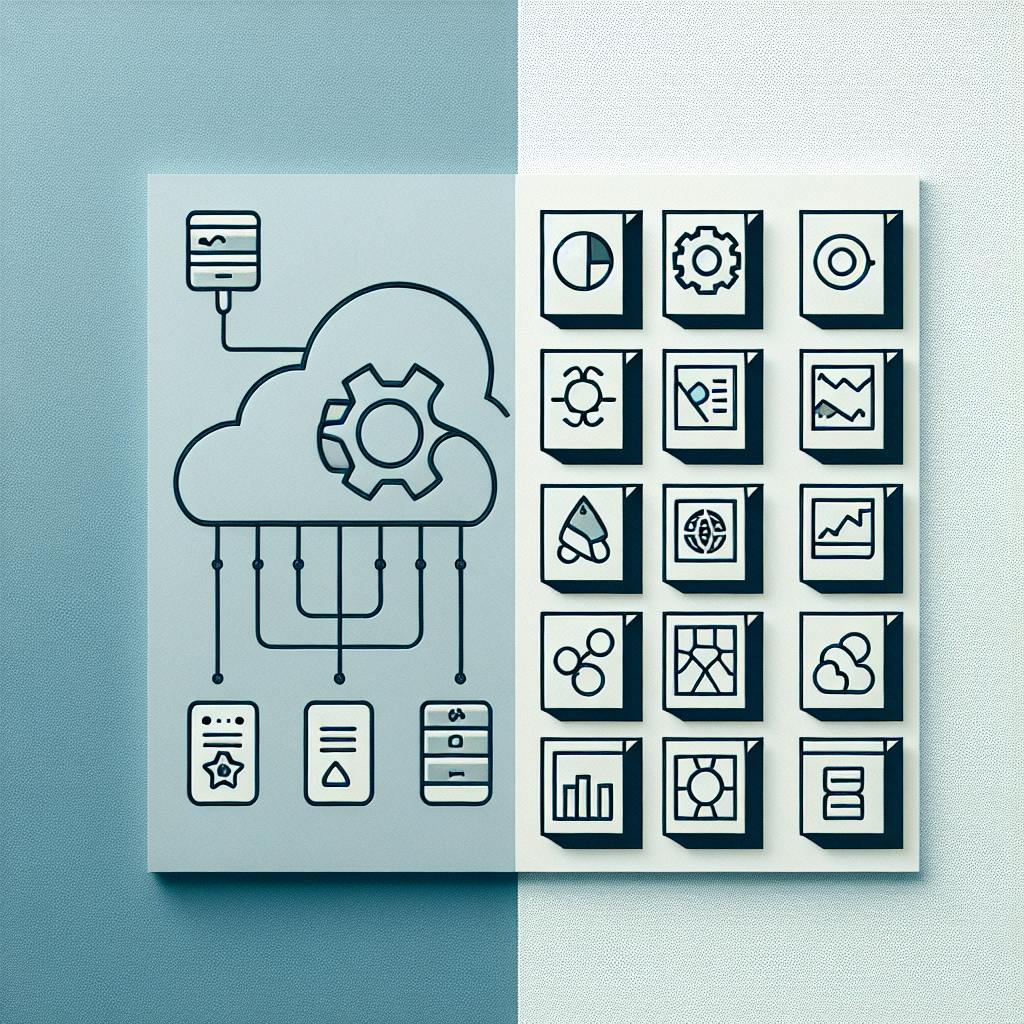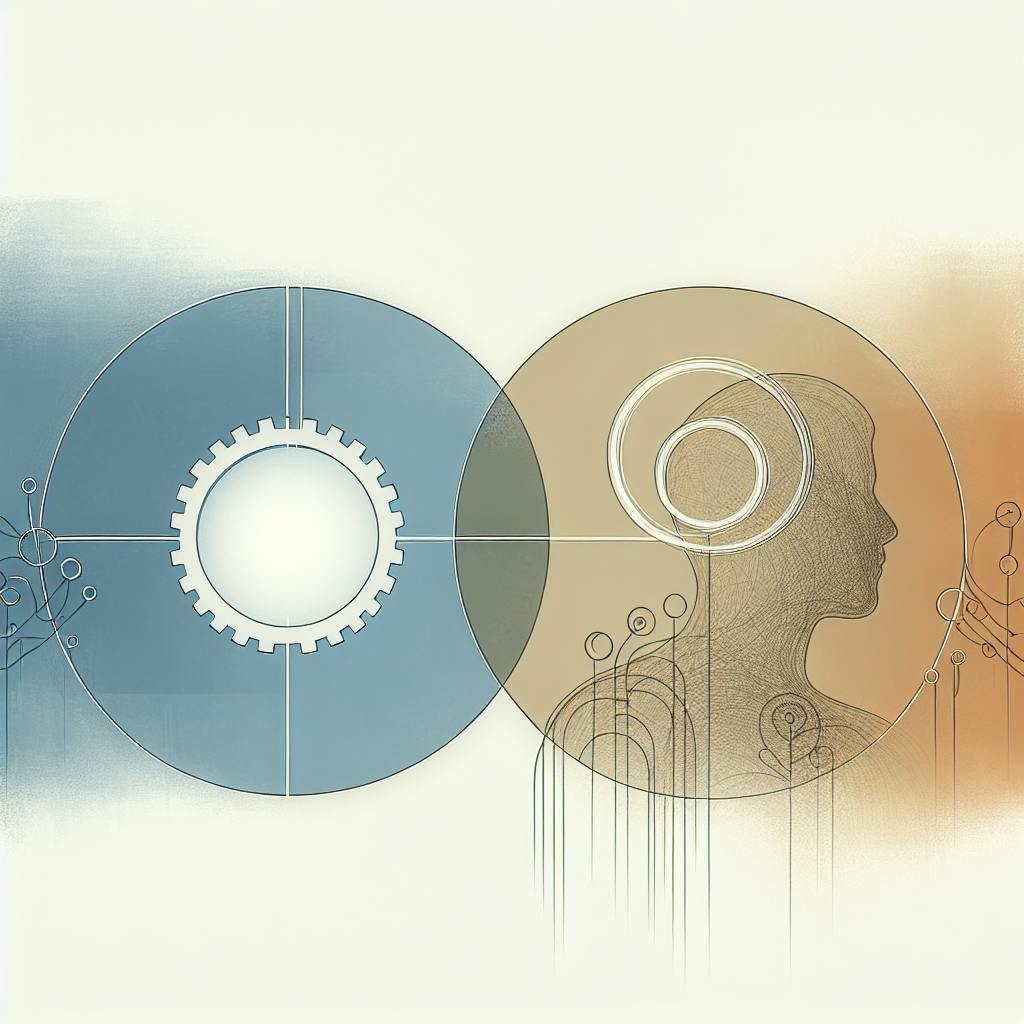Datadog is a popular monitoring tool that helps IT teams identify issues and improve application performance. Its no-code anomaly detection feature uses pre-built algorithms to detect unusual patterns or data points that deviate from normal behavior, allowing teams to spot potential problems before they impact users.
Related video from YouTube
Key Benefits of No-Code Anomaly Detection
- Time-saving: Pre-built algorithms and intuitive interfaces streamline the process.
- Error reduction: Minimizes the risk of errors from manually coding complex algorithms.
- Accessibility: Enables non-technical users to participate in anomaly detection.
- Focus on analysis: IT professionals can concentrate on analyzing and acting upon identified anomalies.
Getting Started
To use anomaly detection in Datadog, you need:
- A Datadog account with the right permissions
- Data sources set up to send data to Datadog (e.g., application logs, metrics, traces)
| Step | Description |
|---|---|
| 1. Identify Data Sources | Decide what data to monitor (logs, metrics, traces) |
| 2. Set Up Data Collection | Use Datadog integrations or APIs to start sending data |
| 3. Verify Data Flow | Ensure data is arriving in Datadog as expected |
Configuring Anomaly Detection
- Go to the Datadog query editor and select the metric to monitor
- Choose "Anomaly Detection" and pick an algorithm (Basic, Agile, or Robust)
- Set the algorithm bounds (e.g., 2 or 3)
- Apply changes
| Algorithm | Description |
|---|---|
| Basic | Simple rolling quantile calculation, adjusts quickly |
| Agile | Robust version of SARIMA, sensitive to seasonality |
| Robust | Seasonal-trend decomposition, works best for seasonal metrics with a level baseline |
Creating Anomaly Monitors
Anomaly monitors help you track and respond to unusual behavior in real-time:
| Step | Action |
|---|---|
| 1 | Select the metric to monitor |
| 2 | Choose "Anomaly Detection" |
| 3 | Pick the algorithm |
| 4 | Set the algorithm bounds |
| 5 | Save changes |
| 6 | Configure alerts and notifications |
Visualizing Anomalies
You can add anomaly detection to existing graphs and dashboards in Datadog for a clear view of potential issues. Anomaly bands show the expected range of values, with the darker area showing the expected range and the lighter area showing the anomaly detection bounds.
Advanced Configuration
- Adjust the
boundsparameter to optimize anomaly detection for your use case - Switch to a different algorithm to improve accuracy for your metric's patterns
- Ensure data quality to avoid inaccurate results
Integrating with Other Features
- Combine with log management to find root causes of anomalies
- Use with tracing and APM to identify performance bottlenecks and errors
- Enable proactive monitoring by detecting issues before users are impacted
Best Practices and Considerations
- Choose the right algorithm for your metric's patterns
- Set bounds correctly to capture most "normal" points
- Monitor historical context and detection performance
- Integrate with other features for a comprehensive view
- Be aware of potential limitations with seasonality, noise, and algorithmic complexity
- Regularly review and update configurations as your system evolves
sbb-itb-9890dba
Getting Started
What You Need
To start using anomaly detection in Datadog, you'll need:
- A Datadog account with the right permissions to set up anomaly detection. This usually means having admin access or a role that allows configuring anomaly detection.
- Data sources set up to send data to Datadog. This could be application logs, metrics, traces, or other data sources.
Setting Up Data Collection
Before you can use anomaly detection, you need to get your data into Datadog. Here's how:
- Identify the data sources you want to monitor, like application logs, metrics, or traces.
- Set up Datadog to collect data from those sources. You can use built-in integrations or APIs.
- Check that the data is flowing into Datadog correctly.
Once your data is in Datadog, you're ready to configure anomaly detection.
| Step | Description |
|---|---|
| 1. Identify Data Sources | Decide what data you want to monitor, like logs, metrics, or traces. |
| 2. Set Up Data Collection | Use Datadog integrations or APIs to start sending data to Datadog. |
| 3. Verify Data Flow | Make sure the data is arriving in Datadog as expected. |
Configuring Anomaly Detection
Setting up anomaly detection in Datadog is a straightforward process. Here's how to enable and configure it, choose the right algorithm, and set the necessary parameters.
Step-by-Step Setup
Follow these simple steps to configure anomaly detection:
- Go to the Datadog query editor and select the metric you want to monitor for anomalies.
- Click the "Functions" dropdown and choose "Anomaly Detection."
- Pick the algorithm you want to use (more on this below).
- Set the bounds for the algorithm (we'll explain this later).
- Click "Apply" to save your changes.
Choosing an Algorithm
Datadog offers three anomaly detection algorithms, each suited for different types of metrics:
| Algorithm | Description |
|---|---|
| Basic | Uses a simple rolling quantile calculation to determine the expected value range. It adjusts quickly to changes but doesn't account for seasonality or long-term trends. |
| Agile | A robust version of the SARIMA algorithm. It's sensitive to seasonality and can quickly adjust to level shifts in the metric. |
| Robust | A seasonal-trend decomposition algorithm that works best for seasonal metrics with a relatively level baseline. Its predictions are very stable, so long-lasting anomalies won't unduly influence the forecast. |
For metrics with daily or weekly fluctuation patterns, we recommend starting with the agile or robust algorithm.
Setting Parameters
When configuring anomaly detection, you'll need to set the bounds for the algorithm. The bounds determine the tolerance of the anomaly detection algorithm and the width of the "normal" gray band.
Think of these bounds as deviations from the predicted timeseries value. For most timeseries, setting the bounds to 2 or 3 will capture most "normal" points in the gray band.
Creating Anomaly Monitors
Anomaly monitors help you track and respond to unusual behavior in your applications and infrastructure. They allow you to detect potential issues before they impact users.
Why Use Monitors
Monitors enable you to:
- Identify anomalies in real-time, minimizing downtime
- Spot trends and patterns in your data for better decision-making
- Receive timely alerts, ensuring prompt action
Setting Up Monitors
To create an anomaly monitor in Datadog:
- Go to the query editor and select the metric to monitor.
- Click "Functions" and choose "Anomaly Detection."
- Pick the algorithm (Basic, Agile, or Robust).
- Set the algorithm bounds (e.g., 2 or 3).
- Click "Apply" to save.
- Configure alert conditions and notifications.
| Step | Action |
|---|---|
| 1 | Select the metric to monitor |
| 2 | Choose "Anomaly Detection" |
| 3 | Pick the algorithm |
| 4 | Set the algorithm bounds |
| 5 | Save changes |
| 6 | Configure alerts and notifications |
Alert Conditions
When setting up alerts, you can:
- Trigger alerts when the metric exceeds or falls below the expected range
- Define warning and recovery thresholds
Notification Setup
To ensure timely alerts, you can:
- Set up email notifications or integrate with tools like Slack or PagerDuty
- Define notification frequencies and escalation procedures
- Customize notification content for relevant context
Visualizing Anomalies
Seeing anomalies clearly is key to understanding and responding to unusual behavior in your applications and systems. In Datadog, you can add anomaly detection to existing graphs and dashboards, giving you a clear view of potential issues.
Adding to Graphs
To add anomaly detection to a graph in Datadog:
- Go to the graph and click "Edit."
- In the editor, click "Functions" and select "Anomaly Detection."
- Choose the algorithm (Basic, Agile, or Robust) and set the bounds (e.g., 2 or 3).
- Click "Apply" to save.
Understanding Anomaly Bands
Anomaly bands show the expected range of values for a metric. They are calculated from historical data and indicate when a metric is behaving unusually. The bands are shaded areas on the graph, with the darker area showing the expected range and the lighter area showing the anomaly detection bounds.
Customizing Visuals
You can customize how anomaly detection looks on your graphs to make it easier to see and understand. For example, you can:
| Customization | Description |
|---|---|
| Change colors | Make anomalies more noticeable by changing the color scheme. |
| Adjust opacity | Make anomaly bands more or less visible by changing their opacity. |
| Add more data | Include additional metrics or data points to provide more context. |
Advanced Configuration
Handling Seasonal Patterns and Trends
Your data may have seasonal patterns or trends that can impact anomaly detection accuracy. Datadog's algorithms can adapt, but you may need to adjust the configuration.
For example, if monitoring a metric with daily or weekly fluctuations, choose the Agile algorithm. It's sensitive to seasonality and can quickly adjust to level shifts. If the metric has a relatively level baseline, the Robust algorithm may work better.
Adjusting Parameters
You can adjust the bounds parameter to optimize anomaly detection. bounds determines the algorithm's tolerance and the width of the "normal" gray band. Think of bounds as deviations from the predicted value.
For most metrics, setting bounds to 2 or 3 will capture most "normal" points in the gray band. However, you may need to adjust this value based on your use case. For example, if monitoring a highly variable metric, set bounds higher to reduce false positives.
Troubleshooting
If experiencing issues, try these steps:
| Step | Description |
|---|---|
| Check Data | Ensure data is clean and error-free. Anomalies in data can lead to inaccurate results. |
| Adjust Algorithm | Switch to a different algorithm to improve accuracy. |
| Tune Parameters | Adjust bounds to reduce false positives or false negatives. |
Integrating with Other Features
Combining with Log Management
Datadog's log management tools can give you more details about anomalies found by the anomaly detection system. By connecting log data with anomaly detection, you can find the root cause of anomalies and fix issues faster. For example, if an anomaly is detected in a metric, you can use log data to see the specific errors or warnings that may be causing the anomaly.
Using with Tracing and APM
You can also use anomaly detection together with tracing and Application Performance Monitoring (APM) to find performance issues in your applications. By detecting anomalies in trace data, you can identify bottlenecks and delays that may be impacting user experience. Additionally, anomaly detection can be used to detect issues in APM data, such as errors or slow responses, which can help you improve your application.
Proactive Monitoring
Anomaly detection can be used for proactive monitoring by finding potential issues before they impact users. By setting up anomaly detection on key metrics, you can get alerts when anomalies are detected, allowing you to take action before issues get worse. This can help reduce the time it takes to detect and resolve issues, leading to better uptime and user satisfaction.
| Feature | Benefit |
|---|---|
| Log Management | Find root causes of anomalies faster |
| Tracing & APM | Identify performance bottlenecks and errors |
| Proactive Monitoring | Detect issues before users are impacted |
Best Practices and Considerations
Best Practices
When setting up anomaly detection in Datadog, follow these tips for accurate and effective detection:
- Choose the right algorithm: Pick an algorithm that suits your metric's patterns. For metrics with daily or weekly fluctuations, use the agile or robust algorithm.
- Set bounds correctly: Adjust the
boundsparameter to capture most "normal" points. A value of 2 or 3 is a good starting point. - Monitor historical context: Use the monitor status page to understand why an anomaly alert was triggered and visualize the metric's evolution.
- Integrate with other features: Combine anomaly detection with log management, tracing, and APM for a comprehensive performance view.
Potential Limitations
Anomaly detection has some limitations to be aware of:
| Limitation | Description |
|---|---|
| Seasonality and trends | Algorithms may struggle with metrics that have strong seasonality or trends. |
| Noise and outliers | Noisy or outlier data points can affect detection accuracy. |
| Algorithmic complexity | Some algorithms may be computationally expensive, impacting performance. |
Maintaining Configurations
To keep your anomaly detection configurations effective:
- Regularly review and update: As your system evolves, update configurations to reflect changes in metrics, algorithms, or bounds.
- Monitor detection performance: Keep an eye on metrics like precision and recall to identify areas for improvement.
- Refine detection thresholds: Adjust thresholds based on feedback from your team and system performance.
Conclusion
Key Takeaways
In this guide, we explored the benefits and implementation of no-code anomaly detection in Datadog. We discussed:
- Choosing the right algorithm for your data patterns
- Setting appropriate bounds to capture most "normal" points
- Integrating anomaly detection with other features like log management and tracing
We also covered best practices, potential limitations, and maintenance considerations to ensure effective anomaly detection.
Get Started with Anomaly Detection
Now that you understand the power of no-code anomaly detection in Datadog, it's time to try it out in your own setup. With Datadog's user-friendly interface and robust algorithms, you can quickly identify unknown issues, reduce mean time to resolution (MTTR), and improve your overall monitoring strategy.
Take the first step towards autonomous incident creation and optimized performance monitoring – start using no-code anomaly detection in Datadog today!
| Key Point | Description |
|---|---|
| Choosing Algorithms | Pick algorithms suited for your metric patterns (e.g., agile or robust for daily/weekly fluctuations). |
| Setting Bounds | Adjust bounds to capture most "normal" points (start with 2 or 3). |
| Integration | Combine anomaly detection with log management, tracing, and APM for a comprehensive view. |
| Best Practices | Follow tips like monitoring historical context and regularly reviewing configurations. |
| Limitations | Be aware of potential issues with seasonality, noise, and algorithmic complexity. |
| Maintenance | Update configurations as your system evolves, and refine detection thresholds. |
FAQs
What is anomaly detection in Datadog?
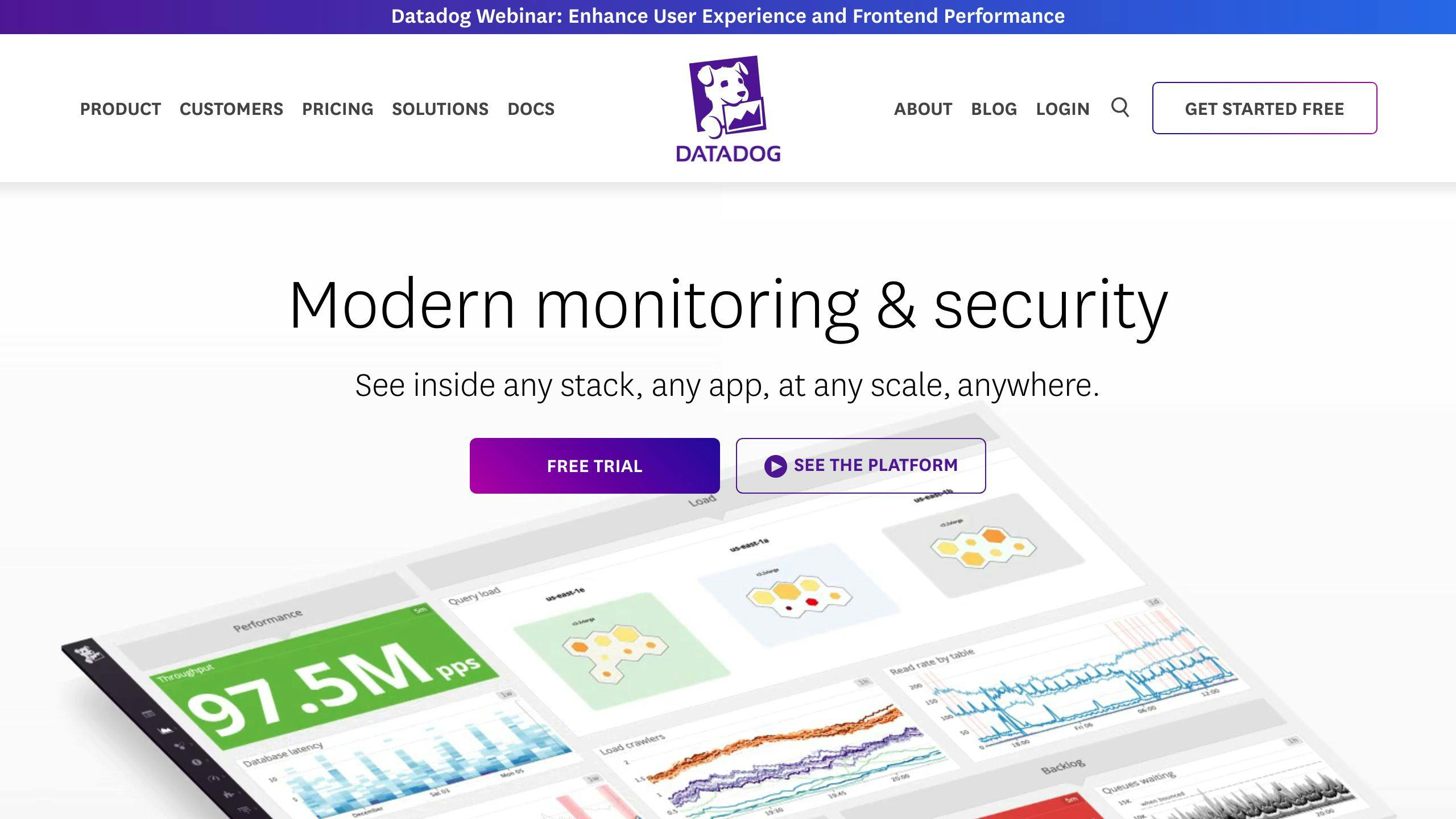
Anomaly detection in Datadog is a feature that helps identify unusual behavior or patterns in your applications and systems. It analyzes data like metrics, traces, and logs to detect values that deviate from the expected normal range. This allows you to spot potential issues before they impact users.
How does Datadog anomaly detection work?
Datadog offers three anomaly detection algorithms:
| Algorithm | Use Case |
|---|---|
| Basic | For metrics without repeating patterns |
| Agile | For seasonal metrics that shift frequently |
| Robust | For seasonal metrics with a stable baseline |
The algorithm choice depends on your metric's behavior. You can also adjust the bounds parameter to define the range of "normal" values.
Datadog anomaly detection integrates with features like log management, tracing, and APM. This provides a comprehensive view of your system's performance and helps pinpoint the root cause of anomalies.