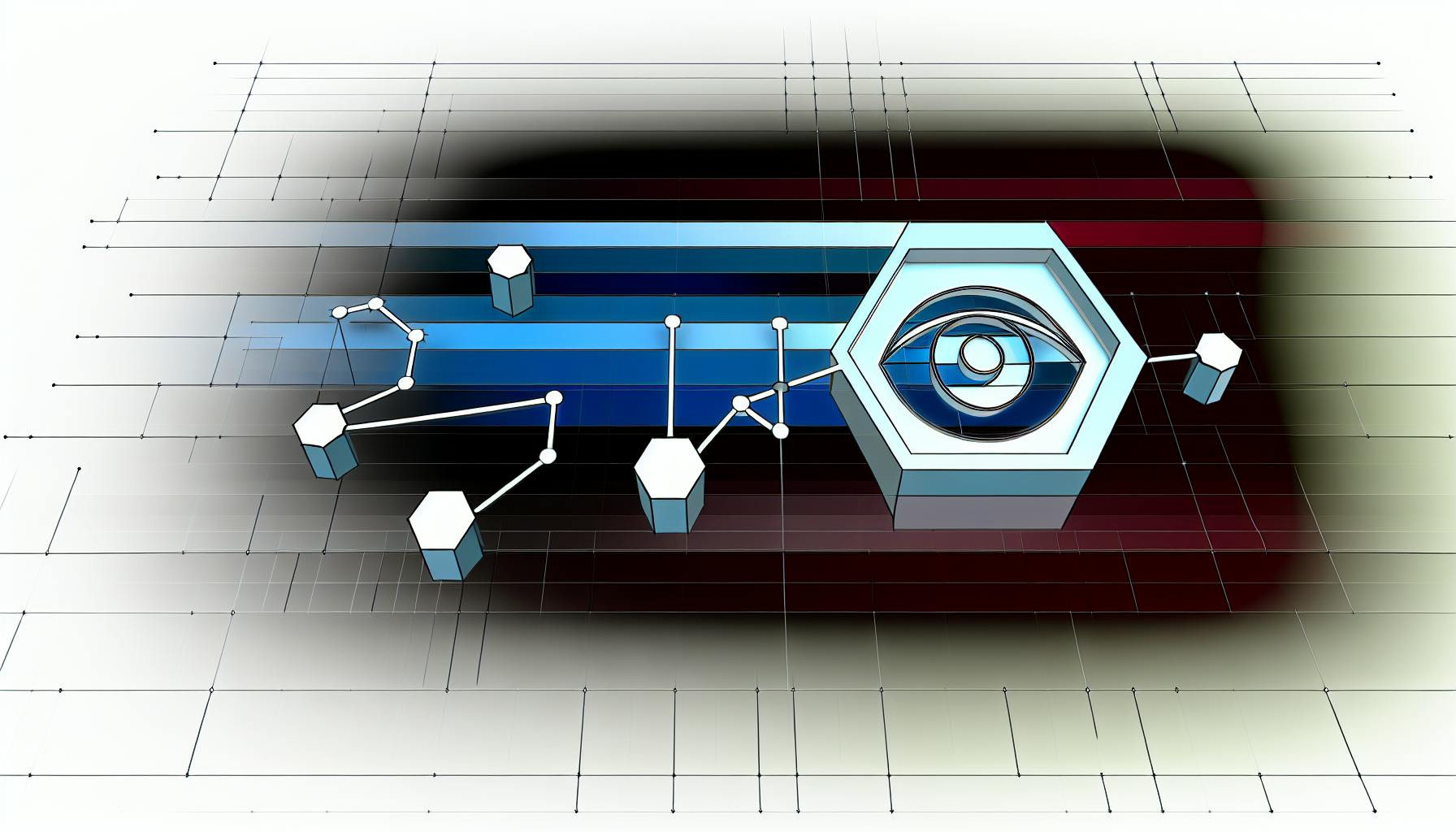Anomaly detection is the ability to identify rare or unusual data points that don't match normal patterns in a dataset. No-code anomaly detection platforms allow users to detect anomalies without extensive programming or machine learning expertise, saving time and reducing complexity.
This article explores no-code anomaly detection in Grafana, its benefits, and how to set it up, covering:
- Required software and tools
- Setting up the environment
- Available algorithms (DBSCAN and MAD)
- Configuring anomaly detection
- Visualizing anomalies
- Alerts and notifications
Related video from YouTube
Key Takeaways
- Grafana offers two algorithms for anomaly detection: DBSCAN (Density-Based Spatial Clustering of Applications with Noise) and MAD (Median Absolute Deviation).
- Choose the right algorithm based on your data characteristics and the type of anomalies you want to detect.
- Adjust algorithm parameters to control sensitivity and accuracy.
- Visualize anomalies using annotations, overlays, and customized visuals.
- Set up alerts and notifications to respond quickly to anomalies.
| Algorithm | Best For | Limitations |
|---|---|---|
| DBSCAN | Series that move closely together | May struggle with wide bands of normality |
| MAD | Series with a stable trend or band of normality | May miss anomalies within the normal band |
Getting Started
To set up anomaly detection in Grafana without coding, you'll need:
| Software | Recommended Version |
|---|---|
| Grafana | 9.2.2 |
| Prometheus | 2.34.0 |
- Install Grafana and Prometheus.
- Connect Prometheus as a data source in Grafana.
- Enable the Machine Learning plugin and configure anomaly detection.
With the environment set up, you can start exploring anomaly detection in Grafana.
Requirements
Software Needed
To set up anomaly detection in Grafana without coding, you'll need:
- Grafana: An open-source platform for data visualization and monitoring.
- Prometheus: A monitoring system and time-series database that collects metrics from your applications and systems.
- Prometheus Metrics: Data collected by Prometheus from your systems, such as CPU usage, memory usage, and disk usage.
Recommended Versions
For the best performance, we suggest using the latest versions:
| Software | Version |
|---|---|
| Grafana | 9.2.2 |
| Prometheus | 2.34.0 |
Ensure these versions are compatible with your system requirements.
Additional Setup
You may need to configure additional components:
- Machine Learning Plugin: Install this Grafana plugin to enable anomaly detection features.
- Prometheus Metrics Configuration: Set up Prometheus to collect data from your systems.
- Alerting and Notifications: Configure systems to notify you of detected anomalies.
Check the documentation for each tool and plugin to ensure proper setup and configurations.
Setting up the environment
Install Grafana and Prometheus
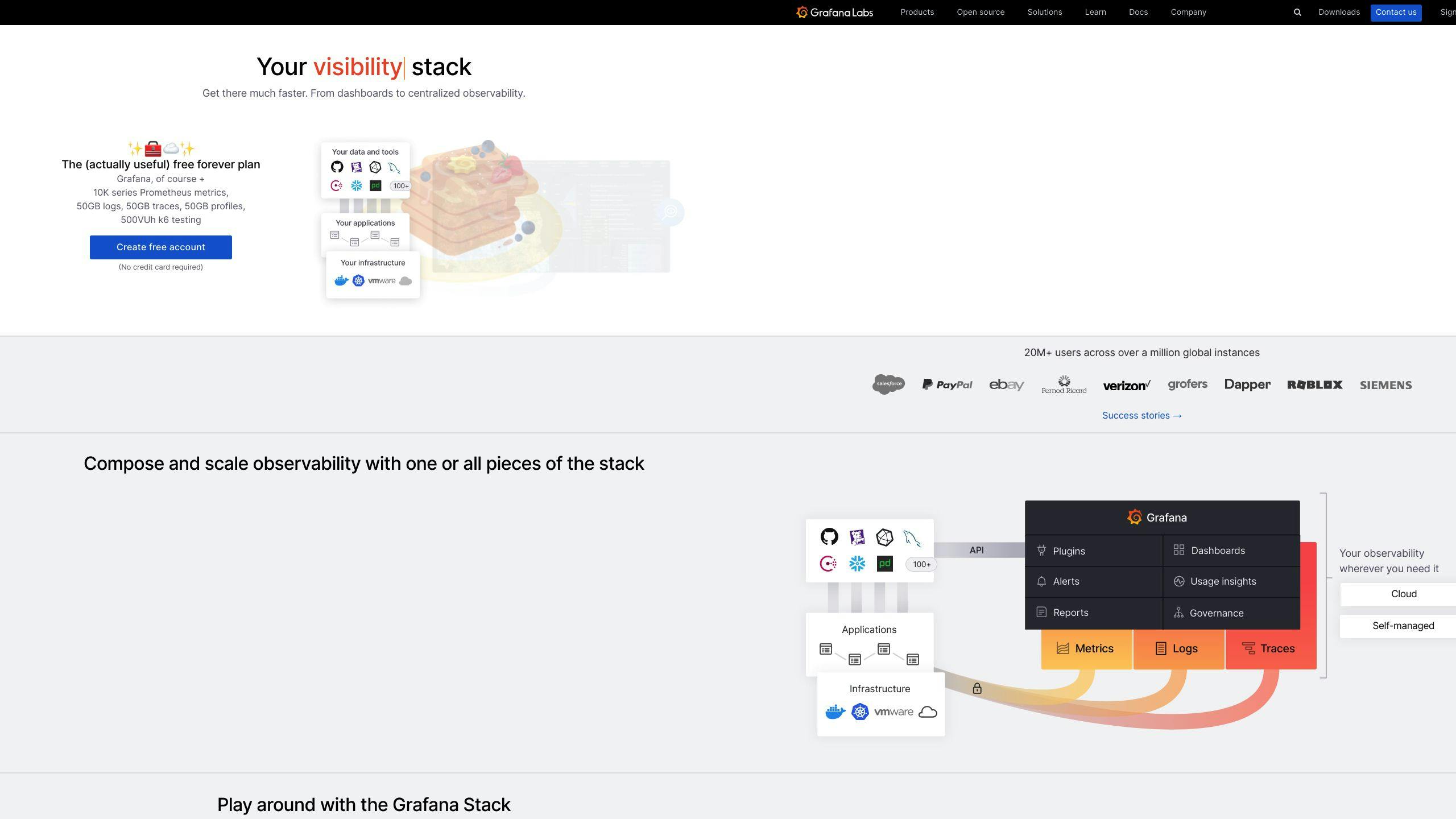
- Download and install the latest versions of Grafana and Prometheus for your system from their official websites.
- For Grafana, choose the installation method that suits your needs (Docker, Kubernetes, or binaries).
- For Prometheus, download the binary or use a package manager like apt or yum.
Connect data sources
- In Grafana, click "Add data source" and select Prometheus.
- Enter the URL, username, and password for your Prometheus instance.
- Configure additional settings like scrape interval and timeout if needed.
Here's an example Prometheus data source configuration in Grafana:
| Field | Value |
|---|---|
| Name | Prometheus |
| Type | Prometheus |
| URL | http://localhost:9090 |
| Access | proxy |
| Basic Auth | Enabled |
Replace the URL with your Prometheus instance URL.
Initial anomaly detection setup
- In Grafana, go to the "Machine Learning" plugin and enable anomaly detection.
- Configure the anomaly detection algorithm.
- Set up detectors for your Prometheus metrics.
With the environment set up, you can start exploring anomaly detection in Grafana.
sbb-itb-9890dba
Anomaly detection algorithms
Available algorithms
Grafana offers two algorithms for detecting anomalies:
- DBSCAN (Density-Based Spatial Clustering of Applications with Noise)
- MAD (Median Absolute Deviation)
How they work
| Algorithm | How it Works |
|---|---|
| DBSCAN | Identifies clusters of closely packed data points. Points far from these clusters are marked as outliers. Suitable for datasets with varying densities. |
| MAD | Calculates the median of absolute deviations from the median. Points beyond a certain number of deviations from the median are marked as outliers. Suitable for datasets with a stable trend. |
Choosing an algorithm
When choosing an algorithm, consider the characteristics of your data and the type of anomalies you want to detect.
| Algorithm | Best For | Limitations |
|---|---|---|
| DBSCAN | Series that move closely together | May struggle with wide bands of normality |
| MAD | Series that reside in a stable band, fast and efficient | May miss anomalies within the band of normality |
Configuring anomaly detection
Choosing an algorithm
Selecting the right algorithm is key when setting up anomaly detection in Grafana. The two available options are DBSCAN and MAD:
| Algorithm | Suitable For | Potential Limitation |
|---|---|---|
| DBSCAN | Data points that cluster closely together | May miss anomalies in wide bands of normal data |
| MAD | Data with a stable trend or band of normality | Could overlook anomalies within the normal band |
Consider the nature of your data and the types of anomalies you want to detect when making your choice.
Adjusting parameters
After choosing an algorithm, you'll need to fine-tune its parameters to control the sensitivity and accuracy of anomaly detection:
- DBSCAN: Adjust the epsilon value to set the maximum distance between points in a cluster.
- MAD: Adjust the number of deviations from the median to mark a point as an outlier.
In Grafana, you can use the sensitivity slider to visually adjust the band of normality (blue) and outliers (yellow):
(namespace, pod, container) (rate(container_cpu_usage_seconds_total{namespace="machine-learning"}[5m]))
Move the slider to make the band thicker or thinner, determining how extreme a data point must be to qualify as an anomaly.
Setting up detectors
To set up anomaly detectors in Grafana:
- Go to the Detectors page.
- Click New Detector.
- Choose the algorithm and adjust its parameters.
- Select the data sources and metrics to monitor.
- Configure alerting and notification settings.
You can create multiple detectors with different configurations to catch various types of anomalies.
Visualizing Anomalies
Visualizing anomalies is crucial for identifying and understanding patterns in your data. Grafana offers several options to display anomalies on your dashboards.
Visualization Options
One popular option is using annotations, which are visual markers that highlight specific points or ranges in your data. You can configure annotations to show anomalies like outliers or unusual patterns, and customize their appearance.
Another option is overlays, which allow you to layer multiple data sources or calculations on top of each other. Overlays can help visualize complex relationships between different metrics or data sources, making it easier to spot anomalies.
Customizing Visuals
To make anomalies easily identifiable, you can customize the visual representation of your data:
| Customization | Description |
|---|---|
| Use color effectively | Choose contrasting colors to highlight anomalies (e.g., red or orange) and normal data (e.g., green or blue). |
| Adjust transparency | Adjust transparency to ensure anomalies stand out without overwhelming the surrounding data. |
| Add context | Provide context with labels, tooltips, or descriptions explaining the anomalies and their significance. |
Alerts and Notifications
Alerts and notifications help you respond quickly to unusual data patterns or outliers. This section covers how to set up alerts in Grafana, choose appropriate thresholds, and use different notification channels.
Setting Up Alerts
- In Grafana, go to the Alerting tab and click New Alert Rule.
- Name your alert and provide a description.
- Select the metric or query to monitor.
- Choose an alert type (threshold, relative, spike, deviation, or outlier).
Choosing Thresholds
Picking the right alert threshold is important:
- Too low: May cause false positives
- Too high: May miss anomalies
Consider these factors when setting thresholds:
| Factor | Description |
|---|---|
| Data Distribution | Understand the normal data range to capture unusual patterns. |
| Business Needs | Align thresholds with objectives like minimizing downtime or detecting fraud. |
| Historical Data | Analyze past data to identify trends and set appropriate thresholds. |
Notification Channels
Grafana supports various notification channels:
- Slack
- PagerDuty
- And more
Choose a channel that fits your team's workflow. For example, if your team uses Slack, set up Grafana to send alerts there.
Best Practices and Troubleshooting
Effective Strategies
To ensure accurate and efficient anomaly detection, follow these simple tips:
- Enable anomaly detection explicitly: In the AWS console, enable anomaly detection for specific time series before using the ANOMALY_DETECTION_BAND() function.
- Choose the right algorithm: Pick an algorithm that suits your data and use case. For example, use a seasonal algorithm for seasonal data.
- Adjust parameters: Fine-tune algorithm parameters to optimize detection accuracy.
- Monitor and adjust: Continuously monitor your setup and adjust as needed to maintain effectiveness.
Common Issues
Some common issues you may encounter when setting up anomaly detection in Grafana include:
| Issue | Description |
|---|---|
| No data returned | Ensure anomaly detection is enabled in the AWS console and the correct time series is selected. |
| Incorrect algorithm | Using an unsuitable algorithm for your data can lead to inaccurate results. |
| Threshold setting | Setting thresholds too high or too low can result in false positives or missed anomalies. |
Troubleshooting Tips
To troubleshoot common issues, try the following:
1. Check the data source
Verify that the data source is correctly configured and that data is being received.
2. Review algorithm settings
Check that the algorithm is correctly configured and that parameters are optimized for your data.
3. Adjust thresholds
Adjust thresholds to optimize detection accuracy.
4. Consult the documentation
Refer to the Grafana and AWS documentation for troubleshooting guides and best practices.
Conclusion
Key Takeaways
In this guide, we explored no-code anomaly detection in Grafana, discussing its benefits and importance in identifying unusual data patterns. We covered the requirements, setup, configuration, and best practices for effective anomaly detection.
Advantages of No-Code
No-code anomaly detection tools like Grafana offer several advantages:
- Easy to Use: Users without extensive programming knowledge can set up and configure anomaly detection.
- Time-Saving: No-code solutions reduce development time and effort.
- Increased Accuracy: These tools can enhance the accuracy of anomaly detection.
Next Steps
Now that you understand no-code anomaly detection in Grafana, we encourage you to try it out and customize it for your use cases. Here are some suggestions:
- Experiment with different algorithms and adjust parameters.
- Explore various visualization options to optimize your setup.
- Continuously monitor and adjust your setup for accurate and effective anomaly detection.
| Visualization Options | Description |
|---|---|
| Annotations | Visual markers highlighting specific data points or ranges. |
| Overlays | Layer multiple data sources or calculations for easier anomaly detection. |
| Customization | Description |
|---|---|
| Color | Use contrasting colors to highlight anomalies and normal data. |
| Transparency | Adjust transparency to make anomalies stand out. |
| Context | Add labels, tooltips, or descriptions explaining anomalies. |
Troubleshooting Tips
If you encounter issues, try these troubleshooting steps:
- Check the Data Source
Verify that the data source is correctly configured and receiving data.
- Review Algorithm Settings
Ensure the algorithm is correctly configured and parameters are optimized for your data.
- Adjust Thresholds
Adjust thresholds to optimize detection accuracy.
- Consult Documentation
Refer to Grafana and AWS documentation for troubleshooting guides and best practices.