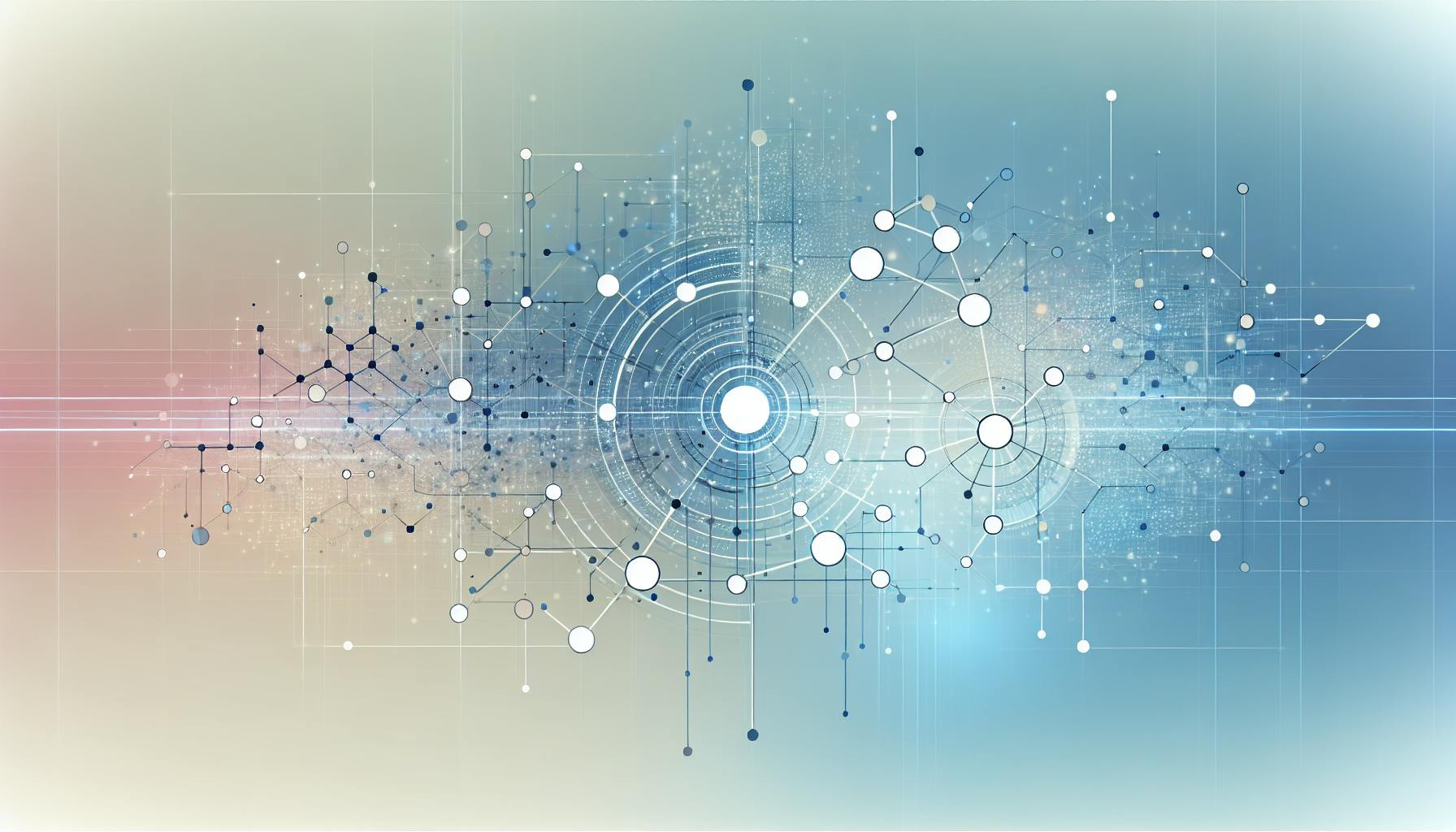Azure Monitor and Application Insights are Microsoft's primary tools for monitoring Azure resources. Here's a quick overview of the top 6 Azure monitoring tools:
Quick Comparison:
| Tool | Key Features | Best For | Pricing |
|---|---|---|---|
| Azure Monitor | Comprehensive Azure monitoring, metrics, logs | All-around Azure monitoring | Pay-as-you-go |
| Application Insights | App performance, user behavior tracking | Developers, app-centric monitoring | Free tier, then pay-as-you-go |
| Turbo360 | Serverless-focused, service mapping | Serverless Azure architectures | Subscription-based |
| Dynatrace | AI-powered, full-stack monitoring | Complex, distributed systems | Free trial, then subscription |
| Datadog | Multi-cloud, 60+ Azure services support | Multi-cloud environments | Free trial, then pay-as-you-go |
| New Relic | Full-stack observability, Azure integration | Application-centric monitoring | Free tier, then usage-based |
Choose based on your specific needs, budget, and Azure setup complexity. Azure's native tools work well for most scenarios, while third-party options offer advanced features for complex or multi-cloud environments.
Related video from YouTube
1. Azure Monitor

Azure Monitor is a key tool for watching over Azure resources. It helps you see how your cloud and on-site systems are doing all in one place.
Performance Metrics
Azure Monitor gathers different types of data:
| Data Type | Description |
|---|---|
| Metrics | Numbers that show how a system is doing, like CPU use |
| Logs | Records of changes with time stamps |
| Distributed traces | Data that shows how requests move through an app |
This data is stored so you can look at trends over time.
Alerting Features
Azure Monitor can warn you about issues:
- You can set up alerts based on what you want to watch
- It can alert you about multiple resources at once
- It works with other Azure tools to respond automatically
Some users say managing alerts can be tricky, especially in big setups.
Integration
Azure Monitor works well with many tools:
| Type | Examples |
|---|---|
| Azure Services | Azure Functions, App Service, Security Center |
| Other Tools | Grafana, Prometheus, Logstash |
| Third-party | Datadog, Elastic |
This helps you keep an eye on things across different platforms.
Pricing
You pay for what you use with Azure Monitor:
- Regular metrics are free
- Custom metrics and logs cost money based on how much you use
- Prices can change depending on where you are
Azure Monitor comes free with an Azure account, but there are limits. It's smart to think about what you need and use Azure's price calculator to guess your costs.
2. Application Insights

Application Insights is part of Azure Monitor. It helps developers understand how their apps are working and how people use them.
Performance Metrics
Application Insights collects data about apps:
| Metric | What it shows |
|---|---|
| Request rates | How many server requests happen |
| Response times | How long requests take to process |
| Dependency rates | Calls to other services |
| Exception rates | How often the app fails |
| Page views | How users interact with web apps |
This data helps developers find and fix problems, see how users use the app, and make the app work better.
Alerting Features
Application Insights can warn you about problems:
- You can set up alerts for specific issues
- It tells you if your app goes down
- It can spot unusual patterns on its own
These features help you catch and fix problems quickly.
Integration
Application Insights works well with other tools:
| What it works with | Examples |
|---|---|
| Programming languages | .NET, Java, Node.js, Python |
| Development tools | Azure portal, Visual Studio |
This makes it easy for developers to use Application Insights in their work.
Pricing
You pay for what you use with Application Insights:
- You pay based on how much data you collect
- You get 5 GB free each month
- You can set limits on how much you use each day
While costs can add up, many companies find the information from Application Insights worth the price.
3. Turbo360 (Serverless360)

Turbo360, once called Serverless360, is a tool for watching over Azure. It helps businesses see how their Azure services are working together.
Performance Metrics
Turbo360 shows you how your Azure services are doing:
| Feature | Description |
|---|---|
| Ready-made alerts | Warns you when things go wrong |
| Real-time tracking | Shows how messages move through your system |
| Service mapping | Draws a picture of how your Azure parts connect |
Alerting Features
Turbo360 is good at telling you about problems:
- Combines alerts to avoid too many messages
- Shows important info on custom screens
- Finds the main cause of big issues
- Can fix some problems on its own
Integration
Turbo360 works well with other Azure tools:
| Azure Tool | What It Does |
|---|---|
| Active Directory | Helps keep things safe |
| Logic Apps and Function Apps | Tells you quickly if something fails |
Pricing
Here's how Turbo360 pricing works:
- You can try it free for 15 days
- You can use it online or put it in your own Azure account
- You pay based on what you use
- Watching more parts of Azure doesn't cost extra
Turbo360 can help you fix problems faster and save money on Azure costs.
4. Dynatrace

Dynatrace is a tool that watches over Azure systems. It uses AI to spot and fix problems quickly.
Performance Metrics
Dynatrace keeps an eye on many parts of Azure:
| Feature | Description |
|---|---|
| Full system view | Checks metrics, logs, and traces |
| Auto-discovery | Finds and maps how parts connect |
| AI analysis | Looks at connections to find problem causes |
| Azure service checks | Works with App Service, SQL Database, and Functions |
Alerting Features
Dynatrace uses an AI called Davis to warn about issues:
| Alert Type | What It Does |
|---|---|
| Business impact | Spots problems that affect your work |
| Root cause | Finds the main reason for issues |
| Early warning | Catches problems before they get big |
| Smart alerts | Avoids too many warnings at once |
Integration
Dynatrace works well with Azure:
| Feature | How It Helps |
|---|---|
| Azure Portal setup | Easy to start using from Azure |
| Single login | Use Azure login for Dynatrace |
| Easy install | Put Dynatrace on VMs and apps from Azure |
| Log collection | Gets Azure logs automatically |
Pricing
Here's how you can pay for Dynatrace:
- Try it free for 15 days
- Pay through Azure
- Use Azure credits to pay
- Pay for what you use
Dynatrace helps you watch and fix Azure systems with smart AI tools.
sbb-itb-9890dba
5. Datadog
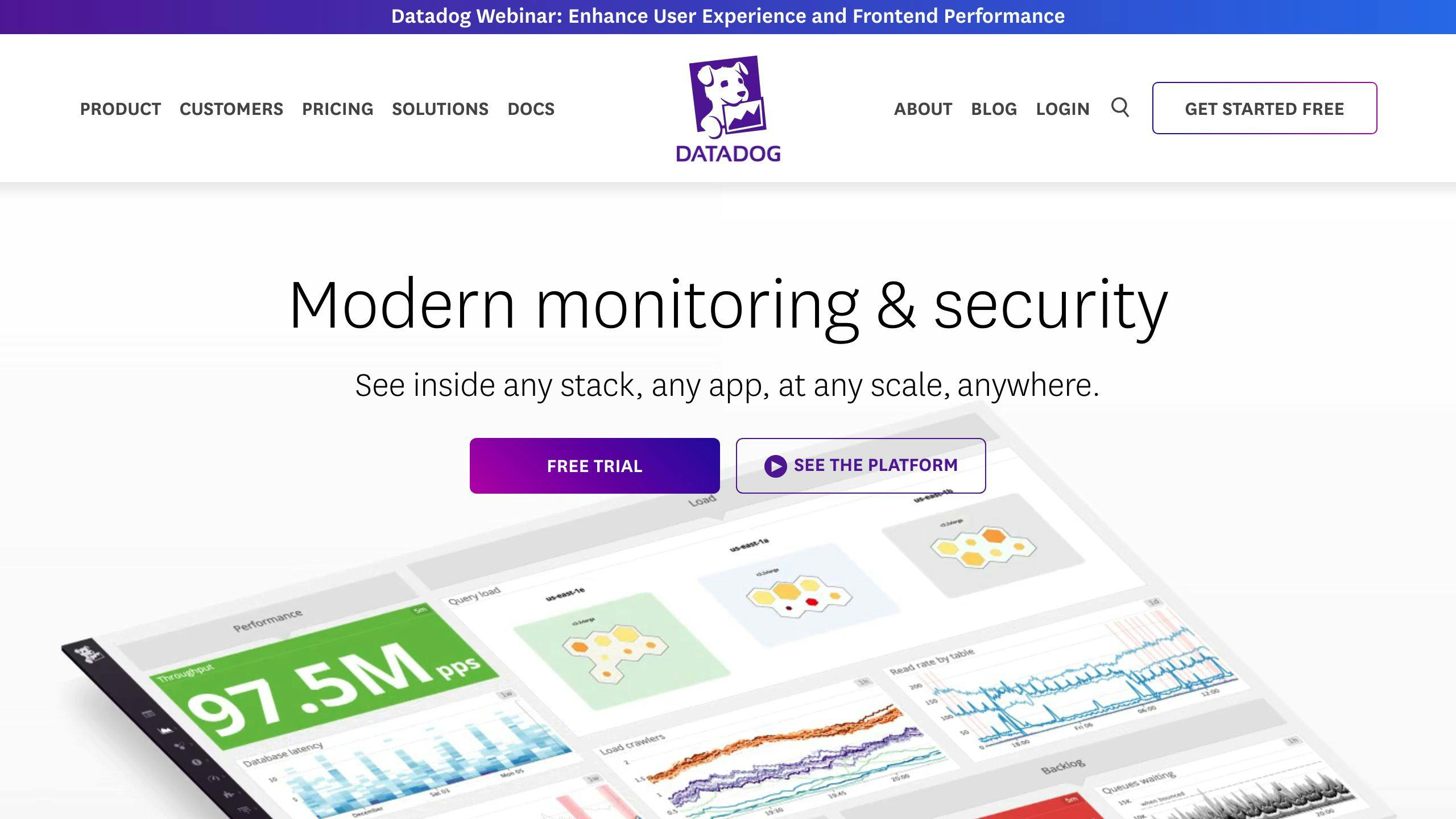
Datadog is a tool that watches over Azure systems. It helps you see how your Azure parts are working and keeps them safe.
Performance Metrics
Datadog looks at many parts of Azure:
| What it does | How it helps |
|---|---|
| Watches 60+ Azure services | Keeps an eye on most Azure parts |
| Checks every second | Gives you up-to-date info |
| Shows all systems together | Lets you see cloud and on-site systems in one place |
| Guesses future use | Helps you plan ahead |
| Makes a map of your system | Shows how your Azure parts work together |
Alerting Features
Datadog tells you about problems quickly:
- Spots threats as they happen
- Checks if your cloud is set up safely
- Watches your apps for safety issues
- Tells you when containers grow or shrink
Integration
Datadog works well with Azure:
| Feature | How it helps |
|---|---|
| Easy to get | You can buy it through Azure |
| Quick to set up | You can start using it from Azure quickly |
| Use Azure login | You don't need a new password |
| Gets Azure logs | Automatically collects important info |
| Easy to install | One click to put on VMs and apps |
Pricing
Here's how you can pay for Datadog:
- Try it free for 14 days
- Pay for what you use through Azure
- Use Azure credits to pay
Datadog helps you watch and protect your Azure system with many useful tools.
6. New Relic
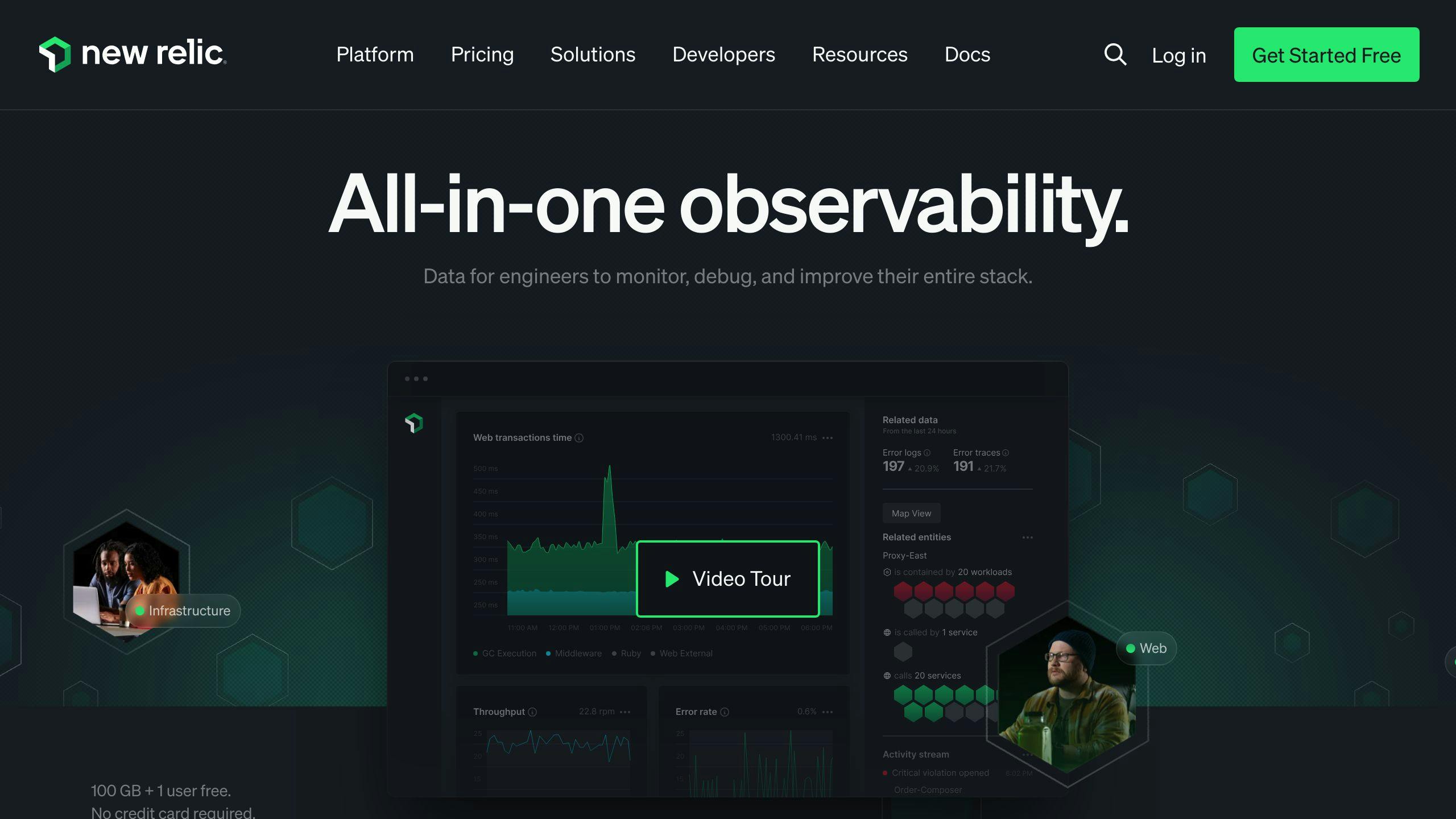
New Relic is a tool that helps you watch over your Azure systems. It shows you how your cloud apps and setup are doing.
Performance Metrics
New Relic watches many parts of your Azure setup:
| What it does | How it helps |
|---|---|
| Checks all parts of your system | Lets you see how everything is working |
| Tracks app actions | Shows you what's happening in your code |
| Makes a picture of your setup | Helps you understand how things connect |
| Watches all of Azure | Keeps an eye on your whole cloud system |
These features help you spot and fix problems quickly.
Integration
New Relic works well with Azure:
| Feature | What it does |
|---|---|
| Easy to start | You can set it up right from Azure |
| Finds info on its own | Automatically gets data from your Azure account |
| Quick setup | One click to add to your VMs and apps |
| Pay through Azure | You get one bill for everything |
This makes it simple for people to start using New Relic with their Azure systems.
Pricing
Here's how you can pay for New Relic:
| Type | Cost |
|---|---|
| Try it out | Free for 15 days |
| Watch everything | Starts at $69 per month |
| Watch your setup | Starts at $21 per month |
| Watch how users use your app | Starts at $11 per month |
You can pick the plan that fits what you need and can afford.
New Relic helps you keep an eye on your Azure systems. It's easy to use with Azure and can help you make your apps work better for users.
Strengths and Weaknesses
Let's look at how different Azure monitoring tools compare:
Azure Monitor and Application Insights
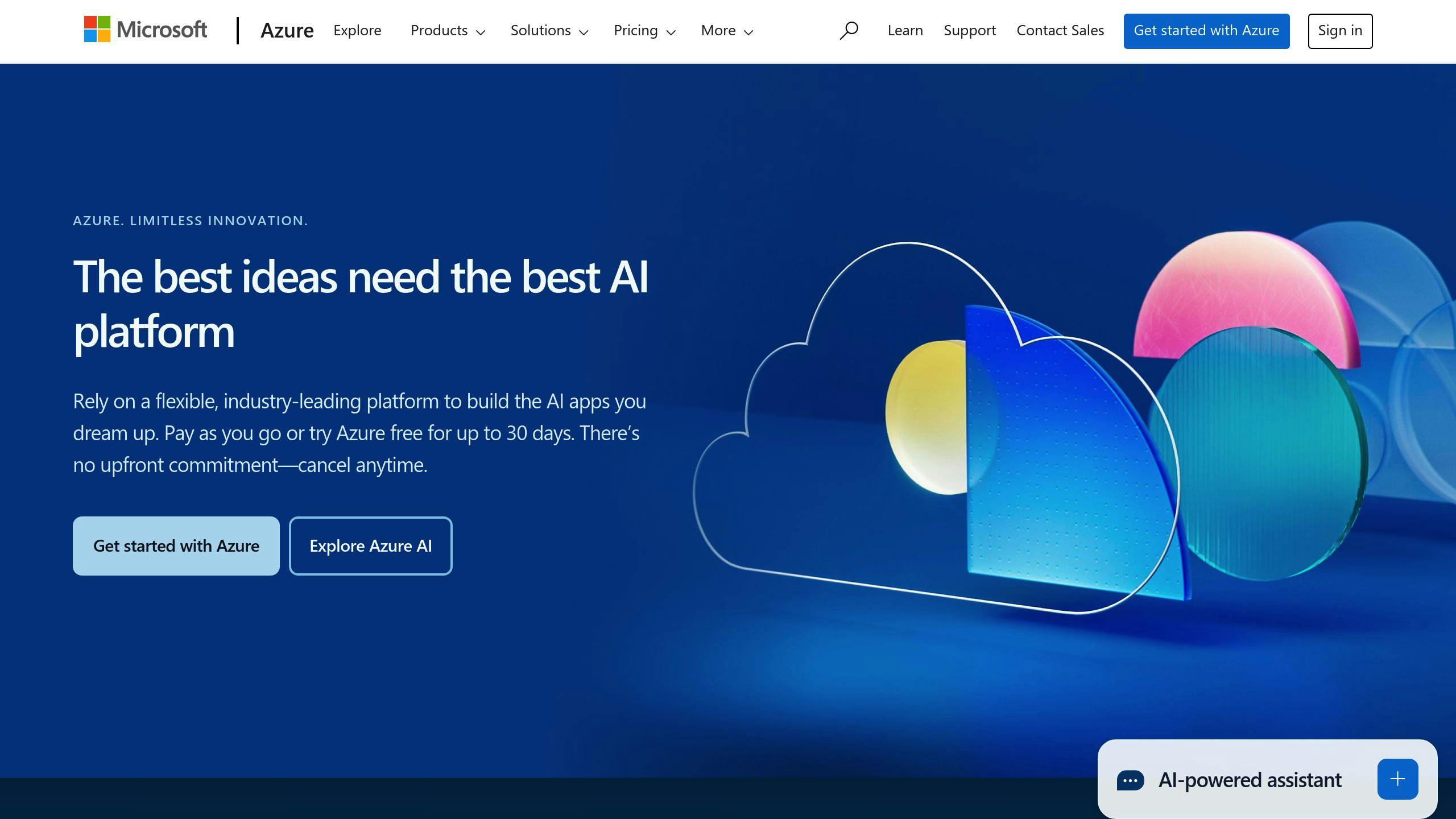
These are Microsoft's own tools for watching Azure.
| Good Points | Not So Good Points |
|---|---|
| Watches all parts of Azure | Hard to use if you're new to Azure |
| Checks all Azure cloud services | Can't grow or shrink on its own |
| Shows how well services are working | Doesn't watch apps as closely |
| Looks at cloud, computers, and apps | Might send too many warnings |
Azure Monitor watches everything in Azure, while Application Insights focuses on how apps are working and what users do.
Serverless360
This tool is made just for watching Azure's serverless parts.
| Good Points | Not So Good Points |
|---|---|
| Watches all serverless parts in one place | Only good for serverless and connecting parts |
| Easy to set up watching | Might need other tools to watch all of Azure |
| Shows all accounts in one view | Might cost more than Azure's own tools |
| Puts all errors in one report | Takes time to learn how to use it |
Serverless360 is great for big companies using a lot of serverless Azure parts.
Other Tools (New Relic, Dynatrace, Datadog)
These tools can watch many different cloud systems, not just Azure.
| Good Points | Not So Good Points |
|---|---|
| Watch apps closely | Cost extra money on top of Azure |
| Use smart tech to find problems | Take more work to set up |
| Can watch different cloud systems | Might be slower to get info |
| Work with many other tools | Don't fit as well with Azure-only features |
These tools are good if you use different cloud systems or have a mix of cloud and regular computers.
When picking a tool to watch Azure, think about:
- What you need to watch
- How complex your system is
- How much your team knows about Azure
Azure's own tools work well for most people. Serverless360 is good if you use a lot of serverless parts. Other tools can help if you use many different cloud systems.
Summary
When picking a tool to watch over Azure, think about what you need and how complex your setup is. Here's a quick look at the top tools:
| Tool | What it does |
|---|---|
| Azure Monitor & Application Insights | Microsoft's own tools. Watch all of Azure and how apps work |
| Dynatrace | Uses AI to find problems. Works well with Azure |
| LogicMonitor | Stops outages and makes Azure work better. Shows info on custom screens |
| ScienceLogic | Watches many cloud systems at once. Makes work easier |
| Netreo | Watches big company networks before problems happen |
Things to think about when choosing a tool:
| What to look at | How important |
|---|---|
| Works with Azure | Very |
| Uses AI to help | Kind of to Very |
| Can change to fit your needs | Kind of |
| Good value for money | Very |
| Easy to use | Kind of to Very |
FAQs
What is the main monitoring tool for Azure?
Azure Monitor is the main tool for watching over Azure. It helps you:
- Collect data from cloud and on-site systems
- Look at this data
- React to what you find
Azure Monitor makes sure your apps and services work well by:
- Gathering info as it happens
- Letting you make your own dashboards
- Setting up alerts that work on their own
- Working with other Azure tools
What kinds of things can you watch in Azure?
Azure Monitor can keep an eye on many parts of your system:
| What it watches | What it looks at |
|---|---|
| Apps | How they work and how people use them |
| Virtual machines | How much they're used and if they're healthy |
| Operating systems | Info about how the OS is doing |
| Containers | Including special info for containers |
| Databases | How they perform and what queries are run |
| Security | Works with Azure Sentinel to spot issues |
| Networks | Uses Network Watcher to check on events and health |
You can use Azure Monitor to watch things in Azure, other clouds, and your own computers.