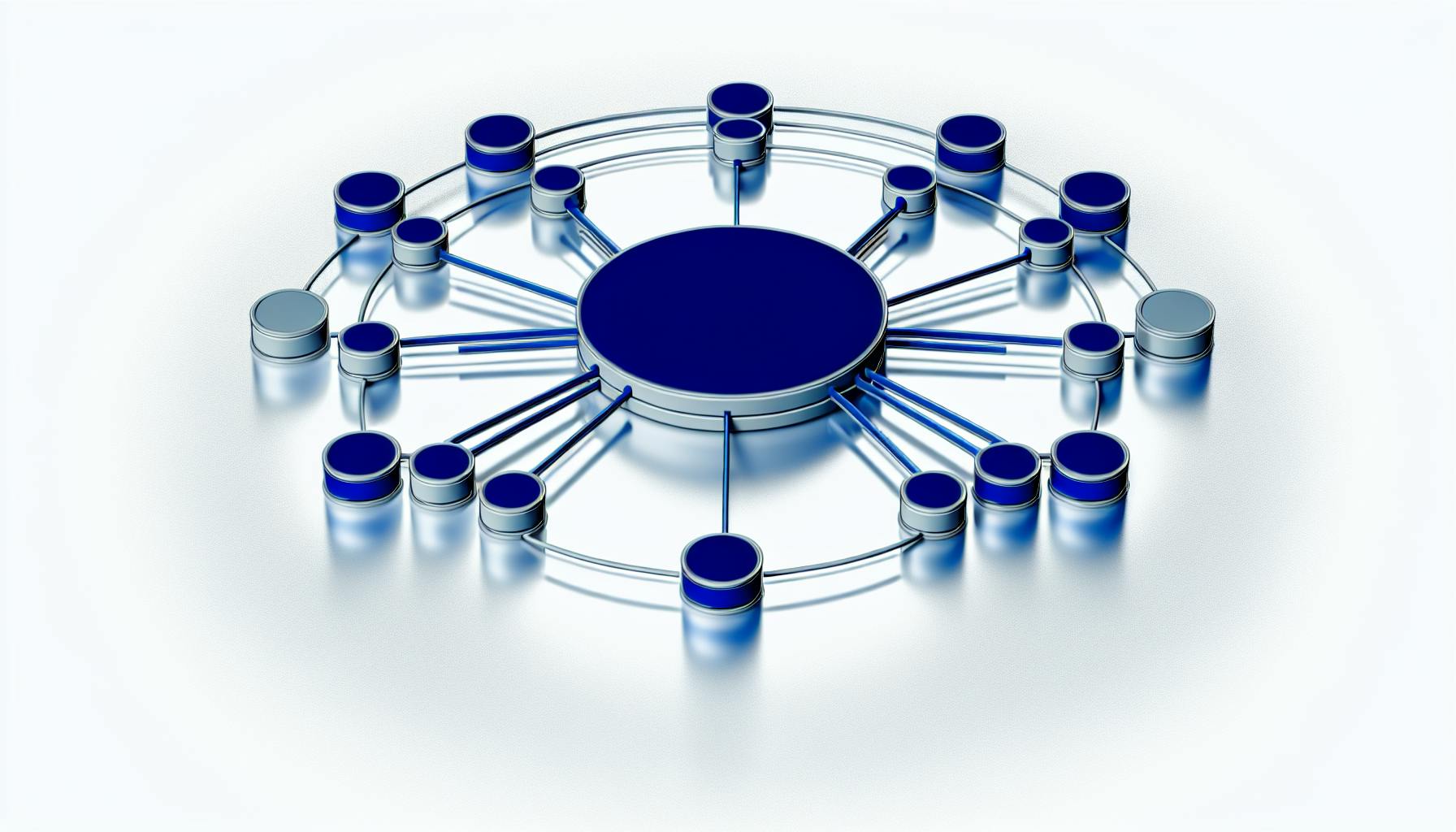Azure's automated observability tools help you monitor and manage your cloud resources effortlessly. Here's what you need to know:
- Azure Monitor is the core tool for collecting and analyzing data
- Key components include:
Benefits of automated observability:
| Benefit | Percentage of Companies |
|---|---|
| Increased productivity | 46% |
| Improved system performance | 40% |
| Enhanced operational efficiency | 38% |
| Better business goal alignment | 31% |
Setting up automated observability:
- Access Azure portal
- Configure Azure Monitor
- Set up data collection
- Establish baselines and thresholds
- Create alerts and notifications
Future developments:
- AI-driven anomaly detection
- Observability-as-Code
- Tighter integration of tech metrics with business outcomes
By implementing automated observability, you can proactively manage your Azure environment, reduce downtime, and optimize resource usage.
Related video from YouTube
Observability basics in Azure
Observability vs. monitoring
Observability and monitoring in Azure are different but related:
| Aspect | Monitoring | Observability |
|---|---|---|
| Focus | Collects set metrics and logs | Gives deeper system insights |
| Purpose | Tracks health and performance | Helps understand and fix complex issues |
Azure uses both to give a full view of your cloud setup. Monitoring shows when something's wrong, while observability helps you understand why and how to fix it.
Logs, metrics, and traces
Azure Monitor gathers three main types of data:
| Data Type | Description | Use Case |
|---|---|---|
| Logs | Time-stamped event records | Troubleshooting |
| Metrics | Numbers measured over time | Real-time monitoring |
| Traces | Records of transactions across systems | Understanding request paths |
These work together to show how your Azure resources and apps are doing.
Azure Monitor overview

Azure Monitor is the main tool for observability in Azure. It collects and analyzes data from cloud and on-site systems. Here's what it does:
- Gathers data from Azure services, apps, and systems
- Stores metrics and logs
- Lets you search and study data
- Shows data in charts and graphs
- Sets up alerts and auto-responses
With Azure Monitor, you can keep an eye on your whole Azure setup, from the basics to the apps on top. This helps keep everything running smoothly.
Azure's built-in observability tools
Azure offers several tools to help you watch, study, and improve your cloud resources and apps. These tools work together to give you a full view of your Azure setup.
Azure Monitor features
Azure Monitor is the main tool for watching Azure. It does these things:
| Feature | Description |
|---|---|
| Insights | Shows reports and tools for specific resources |
| Tracing | Follows transactions from apps to other parts |
| Log analysis | Stores and studies logs from all over Azure |
Application Insights

Application Insights is part of Azure Monitor. It focuses on how apps work:
| Feature | What it does |
|---|---|
| Live watching | Sees how your app is doing right now |
| User study | Shows how people use your app |
| Custom tracking | Lets you add your own events to watch |
Log Analytics

Log Analytics is where Azure Monitor studies data:
| Feature | What it does |
|---|---|
| Log storage | Keeps logs from many places in one spot |
| Search language | Uses KQL to look through your logs |
| Safety tools | Works with other Azure safety services |
Azure Diagnostics
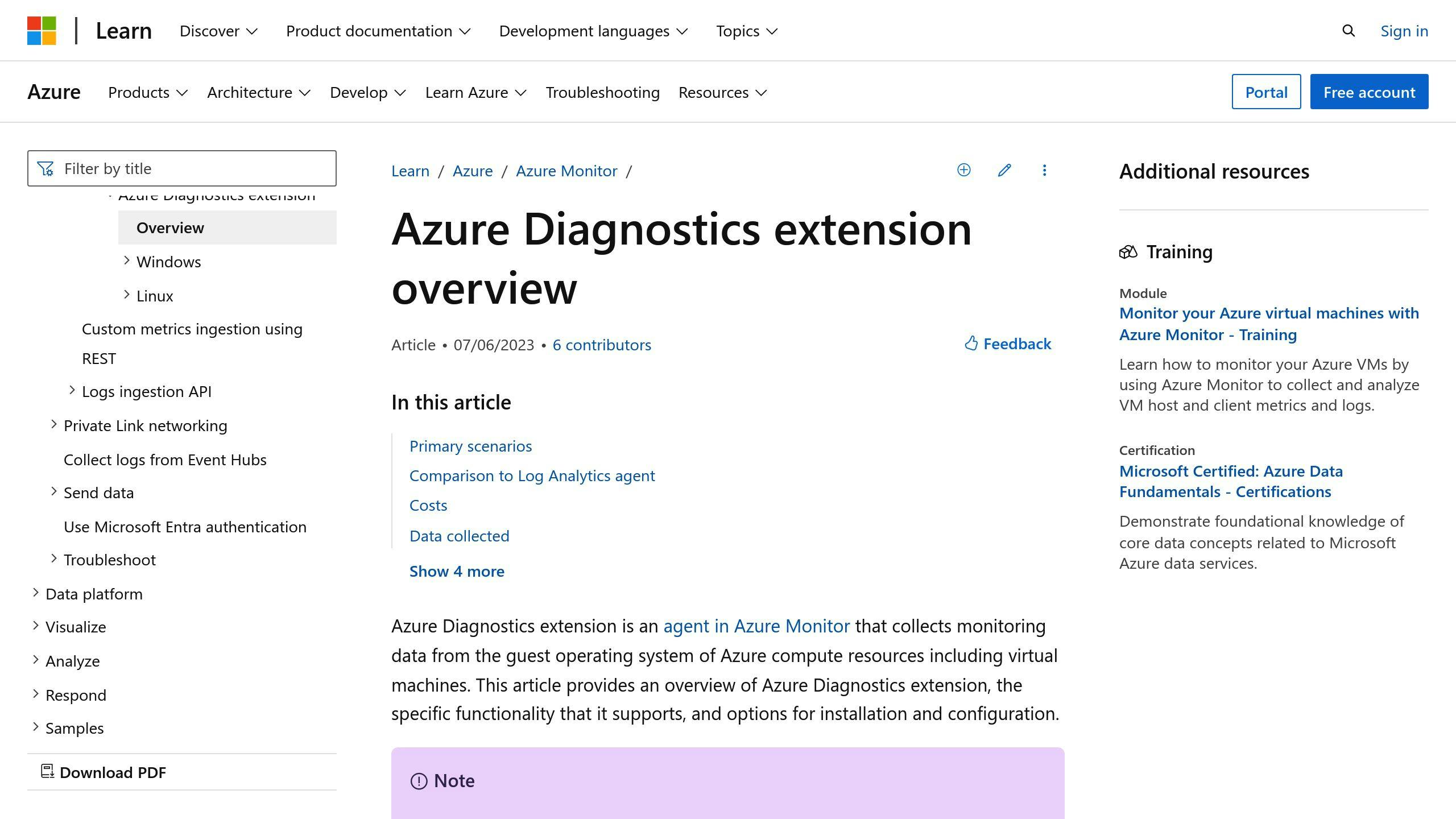
Azure Diagnostics adds more details to the other tools:
| Feature | What it does |
|---|---|
| Resource info | Gets data from things like virtual machines and apps |
| Custom setup | Lets you choose what data to collect |
| Works with Monitor | Sends data to Azure Monitor for study |
Automating observability in Azure
Making observability automatic in Azure helps manage and watch cloud resources better. This saves time and gives more insights into Azure systems.
Benefits of making things automatic
Making observability automatic in Azure has these good points:
| Benefit | Description |
|---|---|
| Saves time | Less manual setup means more time for other tasks |
| Same everywhere | All Azure resources are watched the same way |
| Grows easily | Works well even as you add more Azure resources |
| Finds issues fast | Spots problems quickly so you can fix them |
Important features to have
When making observability automatic in Azure, look for these key features:
| Feature | What it does |
|---|---|
| Predicts problems | Uses smart tech to spot issues before they happen |
| Shows connections | Makes a picture of how everything works together |
| Smart analysis | Uses AI to study data and warn about problems |
| Business dashboards | Shows how well you're meeting business goals |
| Works with old systems | Connects issues in cloud and non-cloud parts |
These features make Azure Monitor better and help watch complex setups more closely.
Common problems when setting up
While making observability automatic is good, you might face these issues:
- Connecting everything can be hard
- Lots of data to handle
- Too many warnings can be overwhelming
- Teams might need new skills
To fix these problems:
- Start small and get better over time
- Keep improving how you use the system
- Train your team to use it well
Setting up automated observability
Here's how to set up automated observability in Azure:
Azure Monitor setup
To set up Azure Monitor:
- Go to the Azure portal
- Look for "Monitor"
- Click on "Monitor" in the results
- Use the dashboard to start
- Click "Metrics" on the left to set up monitoring
| Step | What to do |
|---|---|
| 1 | Open Azure portal |
| 2 | Find "Monitor" |
| 3 | Open Monitor dashboard |
| 4 | Click "Metrics" |
Data collection setup
To collect the right data:
- Pick the resource group and resource to watch
- Choose the metric namespace (like "App Service standard metrics" for web apps)
- Select the metrics and how to group them
- Set up diagnostic settings for resource logs and platform metrics
Use one Log Analytics workspace at first to make managing log data easier.
Setting baselines and thresholds
To set baselines and thresholds:
- Look at past data to see what's normal
- Set fixed limits for key metrics (like CPU use > 80%)
- Use changing limits for more complex cases
- Check and change limits as your work changes
Creating alerts and notifications
To set up alerts:
- Go to "Alerts" in Azure Monitor
- Click "New alert rule"
- Set when the alert should happen (like "when CPU time is over 30 seconds")
- Choose how to send alerts (like email or text)
- Name the alert and set how important it is
| Alert Part | What it does |
|---|---|
| When it happens | Sets what triggers the alert |
| How to tell you | Picks how you get the alert |
| How important | Shows how urgent the alert is |
Check your alerts often to make sure they work well and focus on what's most important.
Advanced automation techniques
Machine learning for anomaly detection
Azure uses machine learning to spot unusual patterns and possible problems before they affect how systems work. This helps companies fix issues early, which means less downtime and better system reliability.
Machine learning for anomaly detection in Azure does these things:
- Warns about big performance issues early
- Connects problems across different systems
- Automatically checks data as it comes in, along with logs and measurements
Predictive analytics
Azure's predictive analytics looks ahead to guess future trends and possible problems. This helps companies make smart choices about their cloud resources.
| What it does | How it helps |
|---|---|
| Guesses how much space you'll need | Helps you use resources better |
| Predicts how well things will work | Stops services from getting worse |
| Looks at long-term patterns | Helps you see big picture changes |
Automated root cause analysis
Azure can quickly find out why problems happen. This helps fix issues faster by using AI to look at how different parts of the system work together.
Azure's automated root cause analysis:
- Finds connections between different symptoms
- Looks at data from apps and the systems they run on
- Gives clear advice on how to fix problems
Self-fixing systems
The big goal for Azure is to make systems that can fix themselves. These systems can find, understand, and solve problems without people having to do anything. This makes things more reliable and means less work for IT teams.
Self-fixing in Azure includes:
- Updating and fixing things automatically
- Changing how resources are used as needed
- Making systems bigger or smaller on their own
sbb-itb-9890dba
Using third-party tools with Azure
Popular third-party tools
Several outside tools work well with Azure to help watch and understand your cloud setup:
| Tool | What it does |
|---|---|
| Datadog | Watches many cloud apps and shows how servers, databases, and services are doing |
| New Relic | Keeps an eye on cloud apps, servers, databases, and more |
| Dynatrace | Uses AI to watch everything from apps to user experience |
| AppDynamics | Looks at how apps work from end to end |
| Turbo360 | Checks on Azure resources and how well they're working |
How to integrate tools
To use these tools with Azure:
- Make an account with the tool you want
- Find the tool in Azure Marketplace
- Set up the connection between Azure and the tool
- Pick which Azure parts to watch
- Put the tool's software on your machines if needed
- Set up easy sign-in from Azure to the tool
For example, to use New Relic with Azure Monitor:
- Get a New Relic account
- Connect it to Azure Monitor in New Relic
- Turn on the Azure Monitor part
- Look at your data in New Relic
Azure vs. third-party tools
Here's how Azure's own tools compare to outside ones:
| What to compare | Azure Monitor | Outside tools |
|---|---|---|
| How well it fits | Works right away | Might need extra setup |
| What it can watch | Just Azure | Often many cloud types |
| How you can change it | Not very flexible | More ways to make it fit your needs |
| Special features | Basic ones included | Often have more advanced ways to look at data |
| Price | Comes with Azure | Costs extra, but might be worth it for big setups |
| How hard to learn | Easier if you know Azure | Might need more training |
Azure Monitor is good for quick checks and medium-sized setups. Outside tools are better for bigger, more complex systems or when you need advanced ways to watch your setup. They're good for companies using many different cloud services.
Best practices for Azure observability
Planning for growth
When setting up observability in Azure, plan for future growth:
- Pick key metrics to watch
- Set starting points for your Azure resources and apps
- Make sure your setup can handle more data as you grow
- Choose tools that can work with new Azure services
- Keep an eye on costs as you collect and store more data
Efficient data handling
Handle data well to keep your Azure observability working:
| Best Practice | How to do it |
|---|---|
| Put logs in one place | Use Log Analytics workspace for all logs |
| Set data keep times | Balance storage costs with what you need |
| Use Basic Logs | For debugging and checking, to save money |
| Collect only what you need | Pick the right data to watch, don't overdo it |
Smart alerting
Set up smart alerts to avoid too many warnings:
- Make alerts that warn you before problems happen
- Check and change alert settings often
- Use Azure Automation to fix common issues
- Try tools like New Relic for smarter alerts
Regular updates and improvements
Keep making your Azure observability better:
| What to do | Why it helps |
|---|---|
| Look at data often | Find trends and ways to improve |
| Update alert rules | Keep alerts useful as things change |
| Make queries work better | Use Log Analytics to speed up slow queries |
| Learn new Azure Monitor features | Use the latest tools to watch your setup |
Common problems and fixes
Handling too much data
Azure Monitor can handle lots of data, but you need to manage it well:
| Step | Action |
|---|---|
| 1 | Choose only important metrics to watch |
| 2 | Change how often you collect data using Data Collection Rules |
| 3 | Use KQL to filter data before saving it |
| 4 | Check your data often to see what you can improve |
Controlling costs
Keep your Azure Monitor costs down:
| Strategy | How to do it |
|---|---|
| Set up alerts wisely | Use fewer log search alerts and watch fewer resources |
| Use free alerts | Try activity log, service health, and resource health alerts |
| Keep data for the right time | Set up rules for how long to keep different types of data |
| Use Basic Logs | For checking and debugging, use Basic Logs to save money |
| Set up cost alerts | Make alerts for when you're collecting too much data |
Keeping data safe and following rules
Make sure your data in Azure Monitor is safe and follows the rules:
- Use Azure RBAC to control who can see your data
- Set up table-level Azure RBAC for more detailed control
- Put work and safety data in the same place when it makes sense
- Check and update who can access what regularly
Watching multiple clouds
Azure Monitor works best with Azure, but you can use it for other clouds too:
| Approach | Description |
|---|---|
| Try other tools | Look at tools that work with many cloud providers |
| Use Azure Arc | Manage other clouds and on-site systems with Azure |
| Put all logs in one place | Collect data from different sources in one spot |
| Use Azure's connections | Try Azure's built-in links to other monitoring tools |
What's next for automated observability
As Azure's automated observability tools grow, we can expect new features that will make watching and fixing cloud systems easier and smarter.
AI and machine learning updates
Azure will likely use more AI and machine learning to make its observability tools better:
| Improvement | What it does |
|---|---|
| Spot issues early | Warn about problems before they happen |
| Connect problems | Find links between issues in different parts of the system |
| Smart warnings | Tell you about big problems quickly |
These new AI features will help IT teams fix issues before they cause trouble, keeping systems running smoothly.
Observability-as-Code
A new idea called Observability-as-Code is becoming popular. It lets teams set up their watching tools the same way they write code. This has some good points:
| Good point | What it means |
|---|---|
| Keep track of changes | See how your setup has changed over time |
| Work together | Help teams set up watching tools together |
| Do things automatically | Copy and use your setup in different places easily |
| Stay the same | Make sure you're watching things the same way everywhere |
By writing down how to watch their systems, IT teams can find and fix problems in Azure more easily.
Linking tech data to business goals
Future tools will likely show how tech numbers relate to business success:
- Dashboards that show how tech helps reach business goals
- Numbers that link how well tech works to business results
- Quick reports that show how Azure services affect business
This will help companies make better choices about their Azure setup and match their tech plans with what the business needs.
New observability tools
New tools are always coming out to help watch Azure better. Some new things we might see:
- Maps that show how all parts of your system work together
- Smart tools that find connections between different problems
- Better ways to work with other watching tools
- New ways to show data about complex Azure setups
These new tools will help companies understand their Azure systems better, fix problems faster, and run their cloud setups more smoothly.
Wrap-up
Key takeaways
Automated observability in Azure helps companies in several ways:
| Benefit | How many companies see this |
|---|---|
| Get more work done | 46% |
| Keep systems running better | 40% |
| Work more smoothly | 38% |
| Meet business goals | 31% |
Other good things about automated observability:
- Finds big problems before they happen
- Shows how different parts of the system work together
- Uses AI to look at data and warn about issues
- Helps link tech work to business success
Looking ahead
Azure's automated observability will keep getting better:
1. Smarter AI
- Guess problems before they happen
- Find links between issues in different places
2. Observability-as-Code
- Makes it easier to set up and share how you watch your system
- Helps keep track of changes
3. Connecting tech to business
- Shows how well tech helps the business
- Makes better reports about how Azure affects the business
4. Always getting better
- Keep checking and fixing how you watch your system
- Change as your cloud setup and business needs change
As Azure grows, these new tools will help companies see and control their cloud work better.
FAQs
What is the main watching tool in Azure?
Azure Monitor is the main tool for watching Azure. It:
- Collects data from cloud and on-site systems
- Looks at data in real-time
- Sends alerts and can do things on its own
What tools help watch Azure?
Azure has these tools to help watch your setup:
| Tool | What it does |
|---|---|
| Azure Monitor | Main tool that watches everything |
| Application Insights | Checks how apps are working |
| Log Analytics | Looks through log data |
| Azure Diagnostics | Gets info from Azure resources |
These tools work together to show how your Azure setup is doing.
How do I set up watching in Azure?
To start watching your Azure setup:
- Go to the Azure website
- Find "Monitor"
- Make a Log Analytics workspace
- Choose what data to collect
- Set up alerts
- Make dashboards to see your data
For better watching:
- Use Application Insights for your apps
- Try Azure Monitor's smart features like fixing things on its own