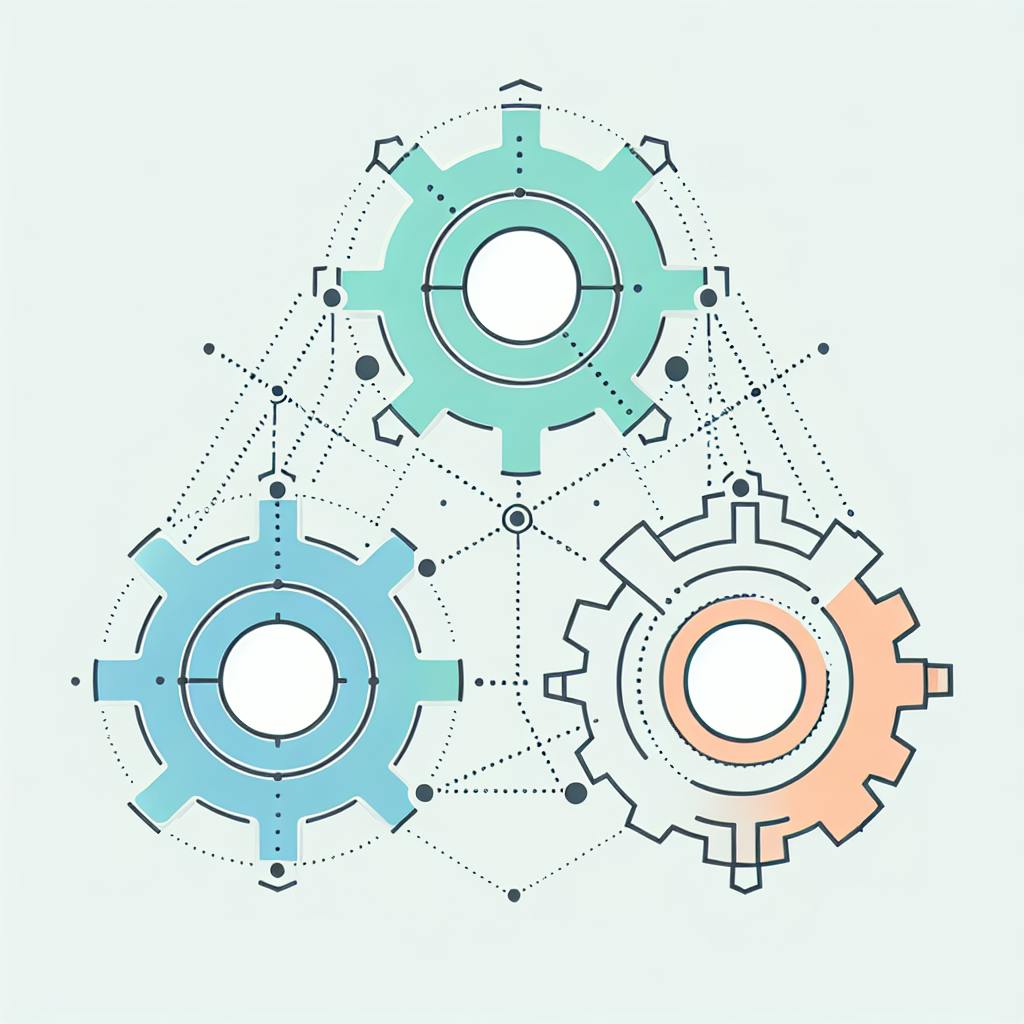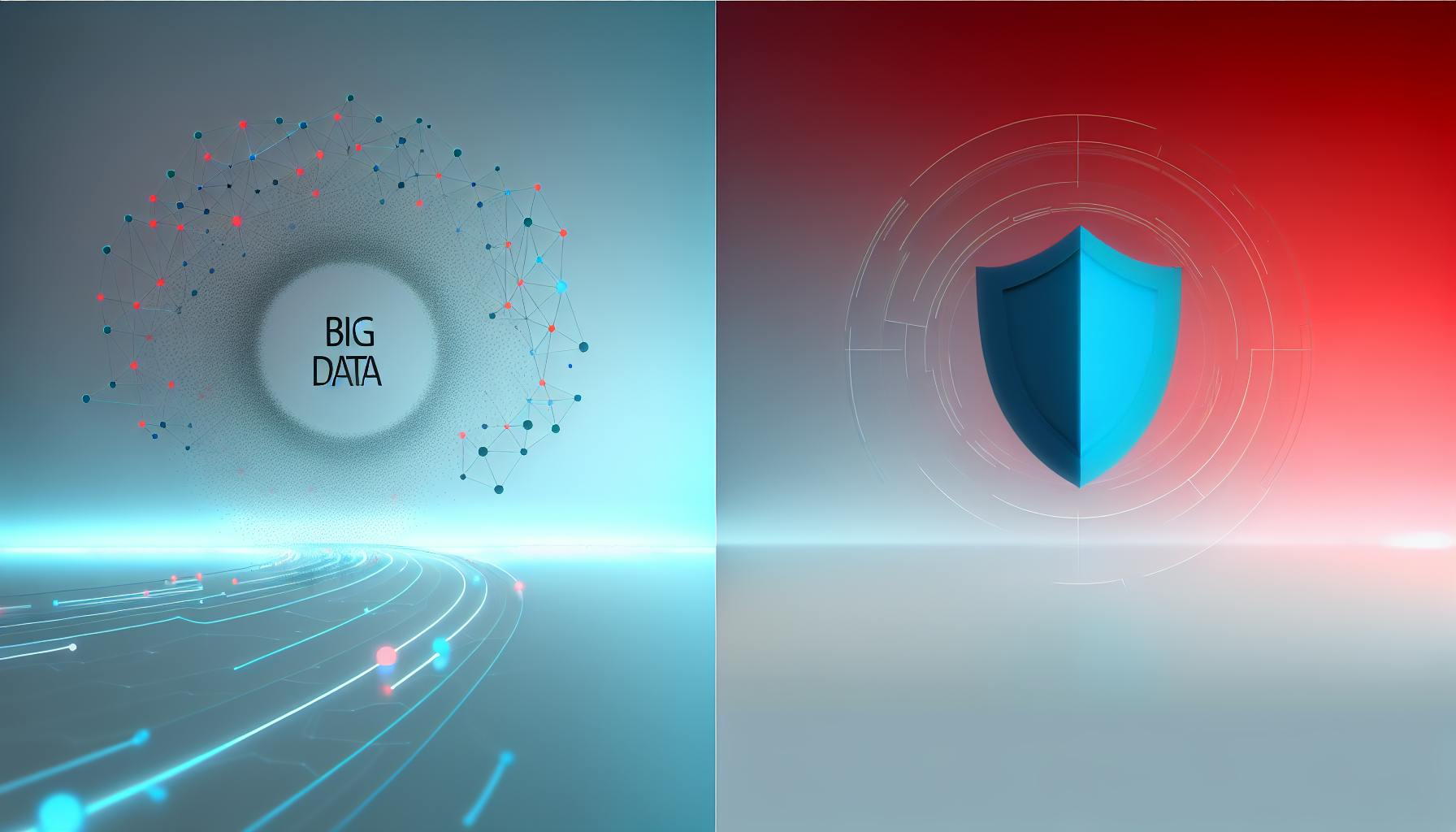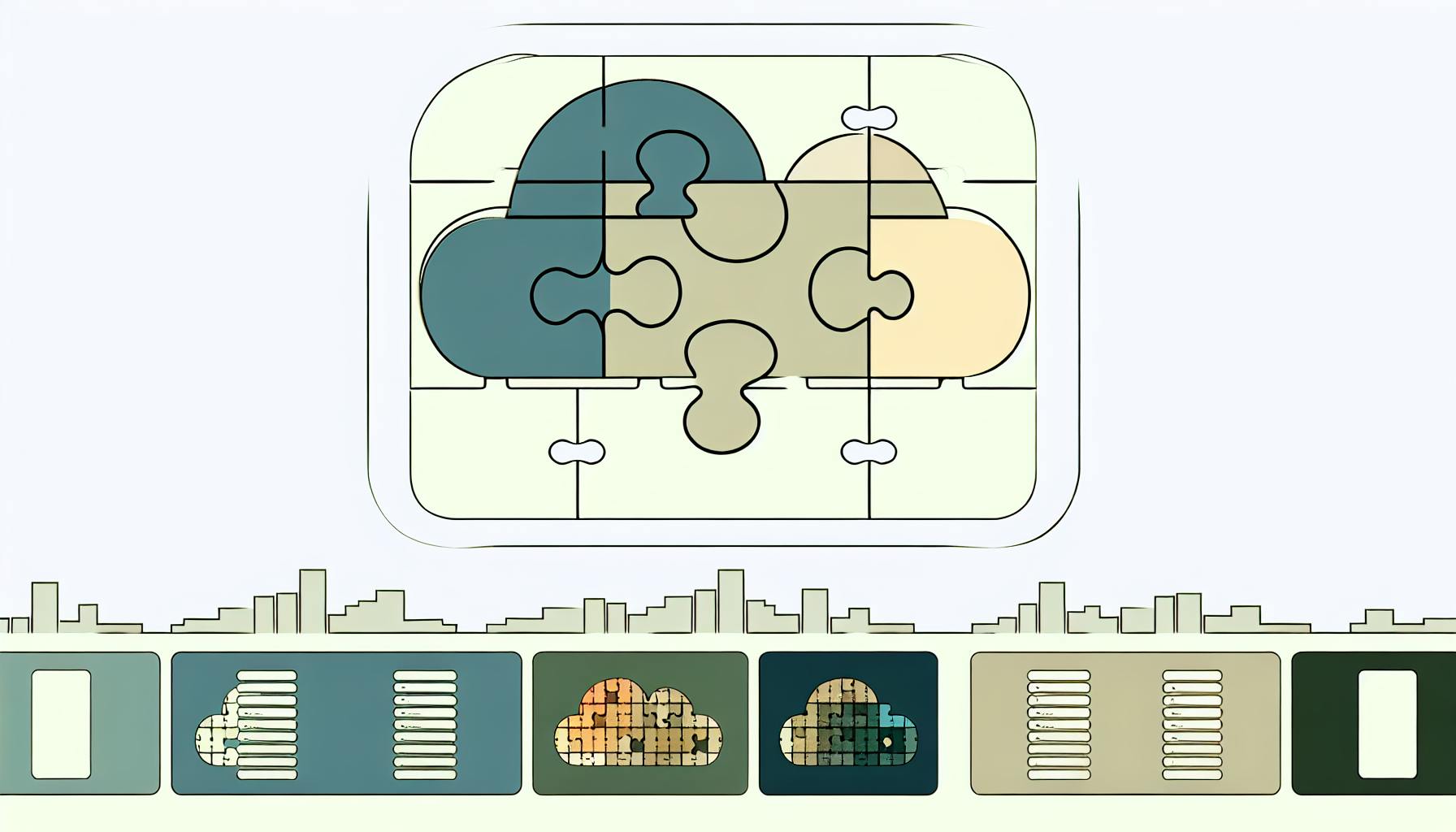Connecting SAP and Boomi helps businesses manage data better and work more efficiently. Here's what you need to know:
- SAP: Manages business operations like finance and HR
- Boomi: Connects different computer systems
Key benefits of integration:
| Benefit | Description |
|---|---|
| Better data | Reduces manual entry errors |
| Faster work | Automates tasks |
| Smarter decisions | Provides up-to-date information |
| Scalability | Handles business growth |
Main integration steps:
- Prepare SAP
- Set up Boomi
- Map data fields
- Set up data flow
- Test the integration
Best practices:
- Ensure data security
- Optimize performance
- Plan for error handling
- Prepare for scalability
Common challenges include connection issues, data mapping errors, and slow performance. Regular monitoring and updates are crucial for ongoing management.
Related video from YouTube
SAP and Boomi basics

SAP explained
SAP is a big software system that helps companies manage their business. It has different parts for different jobs:
| Job | SAP Part |
|---|---|
| Money | SAP FI |
| Workers | SAP HR |
| Getting stuff | SAP SCM |
| Customers | SAP CRM |
SAP puts all the company's info in one place. This helps bosses make good choices. It works for small and big companies.
Boomi explained
Boomi is a tool that helps connect different computer programs. It does this:
- Connects to many programs
- Easy to use
- Changes data to fit different systems
- Manages how programs talk to each other
- Keeps track of important info
Boomi is easy to use and helps companies make their computer systems work better together.
Integration advantages
When you use SAP and Boomi together, you get these good things:
1. Better info: Boomi moves data between SAP and other systems without mistakes.
2. Faster work: People don't have to type in info by hand, so work gets done quicker.
3. Quick updates: Bosses can see the newest info from SAP and other systems to make good choices.
4. Grows with you: As your company gets bigger, SAP and Boomi can handle more work.
5. Saves money: When computers do more work, you need fewer people to do simple jobs.
Using SAP and Boomi together helps companies work smarter and faster. They can change quickly when customers want new things or when the market changes.
Before you start
Before connecting SAP with Boomi, make sure you have everything you need. This will help the process go smoothly.
Access and permissions
You'll need the right access for both SAP and Boomi:
| System | What you need |
|---|---|
| SAP | Admin access |
| API rights | |
| Data export permissions | |
| Boomi | AtomSphere account |
| Rights to make connections | |
| Rights to set up processes |
Make sure you have the login details and permissions to use both systems' admin tools and APIs.
Software and tools
You'll need these programs and tools:
1. SAP NetWeaver Gateway: This lets SAP share data and features as services.
2. Boomi AtomSphere Platform: This is where you'll set up the connection.
3. Boomi Connector for SAP: This helps Boomi talk to SAP.
4. SAP JCo (Java Connector): This lets Boomi connect to SAP.
5. SSL Certificates: These keep the connection between Boomi and SAP safe.
Make sure all these are set up before you start connecting the systems.
Key data points
Know what data you want to connect:
| Data Type | Examples |
|---|---|
| Master Data | Customer info, product lists, supplier details |
| Transactions | Sales orders, purchases, bills |
| Money | Account balances, financial records |
| Stock | Inventory levels, warehouse info |
| Staff | Employee records, pay info |
For each type of data, think about:
- How it's formatted
- How much there is
- How often it changes
- How it matches up between SAP and other systems
Knowing these things will help you plan the connection better.
Integration steps
Prepare SAP
To get SAP ready for Boomi:
1. Set up SAP NetWeaver Gateway:
- Turn on services for data sharing
- Set up security for API use
2. Install SAP JCo (Java Connector):
- Set up JCo libraries
- Make sure it works with your SAP version
3. Create RFC destinations in SAP:
- Set connection details
- Check if it connects properly
Set up Boomi
To connect Boomi and SAP:
1. Install Boomi Atom:
- Put Atom on your computers or in the cloud
- Set up network for SAP talks
2. Install Boomi Connector for SAP:
- Add it to your Boomi account
- Set it up with SAP connection info
3. Set up SSL certificates:
- Make and install certificates for safe talks
- Set up Boomi to trust SAP
Map data fields
To match SAP and Boomi data:
1. Find key data:
- List SAP tables and fields you need
- Find matching fields in other systems
2. Make data profiles in Boomi:
- Set up source and target layouts
- Use Boomi's tool to link fields
3. Handle data changes:
- Set rules for changing data types
- Set up any data cleaning or filtering
Set up data flow
To move data between SAP and Boomi:
1. Design how data moves:
- Make a new Boomi process for each task
- Set up what starts the process (time or event)
2. Set up data changes:
- Use Boomi's tools to change data
- Add business rules as needed
3. Plan for errors:
- Set up retries
- Set up error messages and logs
Test the integration
To check if SAP and Boomi work well together:
| Test Type | What to Do |
|---|---|
| Unit Testing | - Test each part alone - Check if data changes are correct |
| Integration Testing | - Test full process from start to end - Make sure data is the same in all systems |
| Performance Testing | - Test with expected amount of data - Check how fast it works and what it uses |
| Monitoring | - Set up Boomi dashboards to watch the system - Set up alerts for problems |
Best practices
Data security
When connecting SAP with Boomi, keep data safe:
| Security Measure | Description |
|---|---|
| Encryption | Use strong encryption for data moving and stored |
| Access control | Use Boomi's tools to limit who can see data |
| Regular checks | Look at data flows often to spot problems |
| Hide sensitive info | Cover up private data during testing |
Make it work better
To help SAP and Boomi work faster together:
- Make data matching and changing work smoother
- Use Boomi's saving tricks for often-used data
- Do many tasks at once for big amounts of data
- Set big jobs to run when the system is less busy
- Keep an eye on how things are working and fix them
Think about using Boomi's cloud system to handle more work and use less of your own computers.
Fix problems
Fixing errors is key to keeping things running smoothly:
1. Write down what goes wrong:
- Get all the details about errors
- Use Boomi's tools for handling errors
2. Set up warnings:
- Make alerts for big problems
- Use Boomi's screen to watch for issues
3. Make plans to fix errors:
- Write down how to fix common problems
- Have a plan for who to ask about hard issues
Get ready to grow
Set up SAP and Boomi to handle more work as you grow:
| What to Do | How to Do It |
|---|---|
| Make parts you can reuse | Create pieces that work in many places |
| Focus on connecting systems | Make ways for systems to talk to each other |
| Know how fast things work | Check how quick things are now to compare later |
| Look things over often | Plan to check how everything's working regularly |
sbb-itb-9890dba
Common problems and fixes
When connecting SAP with Boomi, you might run into some issues. Here are some common problems and how to fix them:
Connection issues
If SAP and Boomi can't talk to each other:
1. Check if they can reach each other: Make sure SAP and Boomi can send messages back and forth.
2. Look at login info: Check that the SAP login details are right and still work.
3. Check firewalls: Make sure firewalls aren't stopping SAP and Boomi from talking.
4. Test SAP connection: Use Boomi's test tool to see if it can reach SAP.
Data mapping errors
When data doesn't move correctly between SAP and Boomi:
| Problem | Fix |
|---|---|
| Wrong field matches | Check that SAP fields link to the right Boomi fields |
| Different data types | Change data types so they match between systems |
| Empty fields | Set up rules for how to handle empty or missing data |
Slow performance
If things are running too slowly:
- Make SAP queries ask for less data
- Use Boomi's saving tricks for data you use often
- Run big jobs when the system isn't busy
- Keep an eye on how fast things are working and make changes
Error messages
When you see error messages:
1. Write them down: Keep a list of all the errors you see.
2. Find out why: Check if the error is from SAP, Boomi, or how they're connected.
3. Set up error handling: Use Boomi's tools to deal with errors automatically.
4. Set up warnings: Make Boomi tell you when big problems happen.
Advanced integration
As you get better at connecting SAP and Boomi, you can try more complex ways to link them. This can help your business work even better.
Real-time updates
Making SAP and Boomi share info right away can speed up your work:
| Method | How it works | Good points | Bad points |
|---|---|---|---|
| Event-based | SAP tells Boomi when things change | Fast, saves power | Hard to set up |
| API | Boomi asks SAP for new info | Works for many tasks | Might have limits |
| Webhooks | SAP sends info to Boomi right away | Very quick | Needs careful error checking |
Batch processing
For handling lots of data at once:
- Set Boomi to update data at set times, like at night
- Only update what's new or changed since last time
- Let Boomi work on many things at once
Multi-system setup
Connecting SAP and Boomi with other systems:
1. Main data center: Use Boomi to connect SAP with other tools you use
2. Change data: Use Boomi to make sure data looks right in all systems
3. Keep data the same: Choose one place to keep the main copy of important info
4. Work across systems: Make Boomi help different systems work together on big tasks
Ongoing management
Keeping SAP and Boomi working well together needs regular care. Here's how to watch over, fix, and update your connected systems.
Set up warnings
Make Boomi tell you when something's wrong:
| Warning Type | What It's For | Example |
|---|---|---|
| Error | Shows when things break | Data not moving between systems |
| Speed | Tells you when things are slow | Big job taking too long |
| Safety | Warns about possible dangers | Strange login attempts |
| Space | Lets you know when you're running out of room | Almost out of API calls |
- Set up emails for big problems
- Use Boomi's tools to watch how data moves
- Make special warnings for important work
- Set limits for how well things should work
Regular checks
Look at your system often to keep it running smoothly:
1. Every day:
- Fix any errors you see in the logs
- Make sure all planned jobs finished
- Check if data is the same in all systems
2. Every week:
- See how fast things are working and try to make them better
- Check who can use the system and what they can do
- See if any parts need to be updated
3. Every month:
- Look closely at how everything's working together
- Update any instructions or notes
- Think about if you need to make the system bigger
System updates
Keep SAP and Boomi up to date to stay safe and use new features:
| Update Type | How Often | Things to Think About |
|---|---|---|
| Safety fixes | When they come out | Test first, then add quickly |
| Small updates | Every three months | Plan for some downtime |
| Big updates | Once a year | Test a lot before using |
- Do updates when not many people are using the system
- Always try updates on a test system first
- Know how to undo updates if something goes wrong
- Read about new updates and plan for big changes
Wrap-up
Key steps review
Here's a simple guide to connect SAP with Boomi:
| Step | What to do |
|---|---|
| 1. Get ready | Make sure you can use both SAP and Boomi |
| 2. Set up SAP | Get SAP ready to share data |
| 3. Set up Boomi | Make Boomi ready to talk to SAP |
| 4. Match data | Make sure SAP and Boomi understand each other's data |
| 5. Test it | Check if everything works right |
| 6. Make it better | Use good ways to keep data safe and fix problems |
| 7. Keep an eye on it | Set up ways to know if something goes wrong |
How it helps
Connecting SAP with Boomi can help your business in many ways:
| Good thing | What it means |
|---|---|
| Less work | Computers move data for you, so you don't have to |
| Up-to-date info | All your systems have the newest information |
| Better choices | You can make smart choices with good information |
| Grows with you | It can handle more work as your business gets bigger |
| Saves money | You spend less on keeping your computer systems running |
| Quick changes | You can change things fast when you need to |
FAQs
What is Boomi integration in SAP?
Boomi integration in SAP helps connect SAP systems with other computer programs. It makes it easier for different systems to work together.
Here's what you need to know:
- What it does: Boomi for SAP uses Boomi's main system to make special connections for SAP.
-
Main parts:
Part What it does Easy setup Helps users make ways for SAP to share info Quick linking Connects SAP info to other systems fast Custom tools Lets users make special tools for their needs -
How it helps: This tool helps businesses:
- Do less work by hand
- Keep info the same in all systems
- Work better with SAP